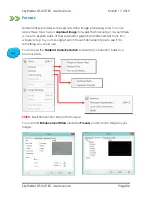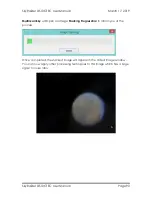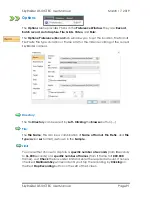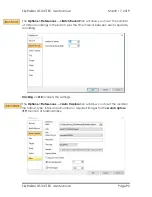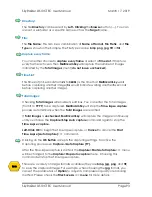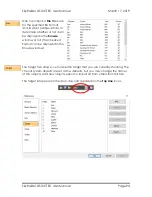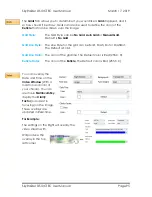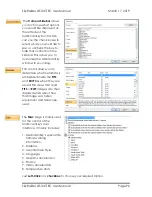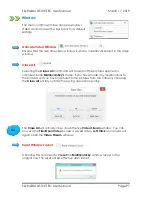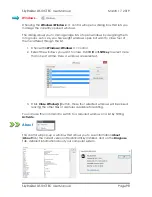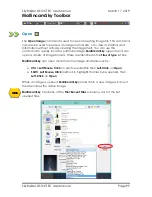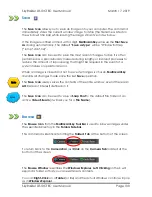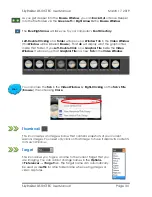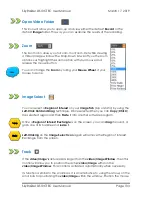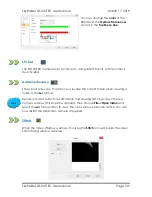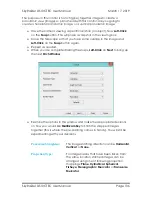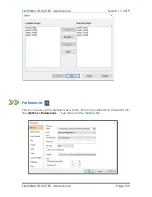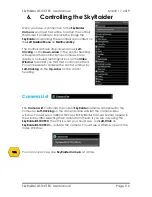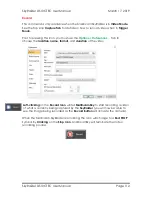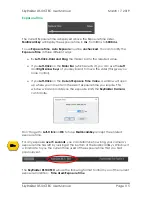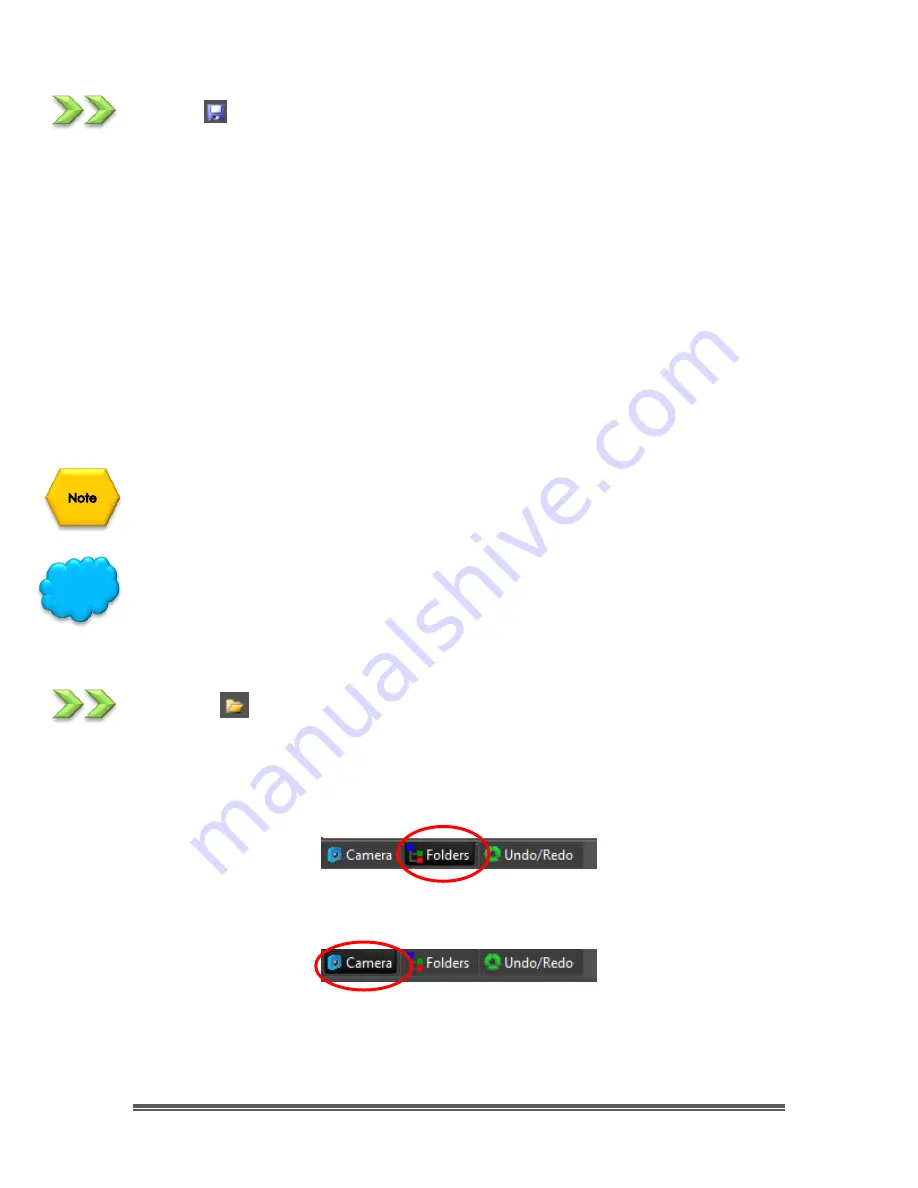
SkyRaider DS10CTEC User Manual
March 17, 2019
SkyRaider DS10CTEC User Manual
Page 100
Save
The
Save Icon
allows you to save an image onto your computer. The command
immediately stores the current window image to its file (the filename is listed on
the window's title bar) while leaving the image still active in its window.
If the image is untitled or titled with a digit,
MallincamSky
will issue the
File>Save
As
dialog automatically.
The default “
Save as type
”
will be “Window Bitmap
(
*.bmp,*.dib,*.rle)”.
The
Save Icon
can be used to save the most recent changes to disk. It is often
performed as a precautionary measure during lengthy or involved processes to
reduce the amount of reprocessing that might be required in the event of a
system failure or operational error.
When an image is closed and not to save its changes is chosen,
MallincamSky
discards all changes made since the last
Save
operation.
The
Save Icon
always saves the contents of the entire window, even if there is an
AOI
(Area of Interest) defined on it;
The
Save Icon
can be used to save a
Snap Shot
to the default File folder of an
active
Video Stream
(it will ask you for a
File Name
).
Browse
The
Browse
Icon
from the
MallincamSky Tool Bar
is used to browse images under
the specified directory in the
Folders Sidebar
.
This command is identical to hitting the
Folder’s Tab
at the bottom of the screen.
To return back to the
Camera Bar
, just
Click
on the
Camera Tab
located at the
bottom of the screen.
The
Browse Window
resembles the
Windows Explorer
.
Left-Clicking
on the
+
will
expand a folder so that you can examine its contents.
You can
Right-Click
on a
Folder
(or file) and the actual Windows controls will pop
as in
Windows Explorer
.
Hint