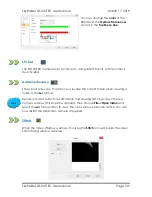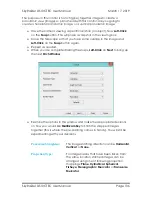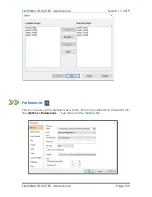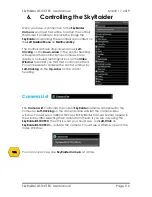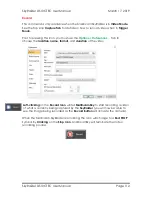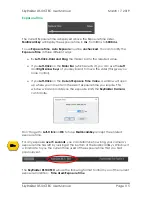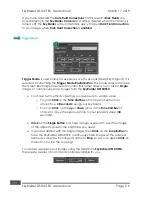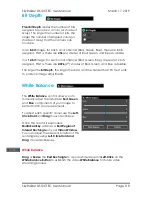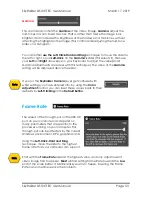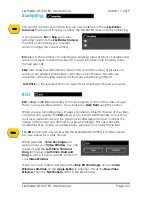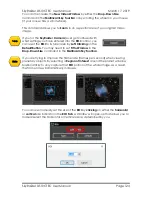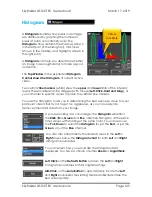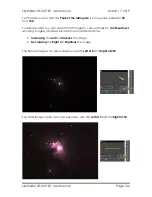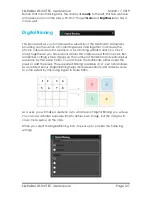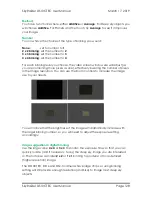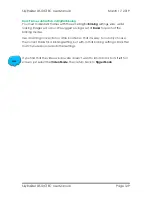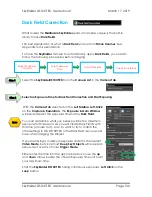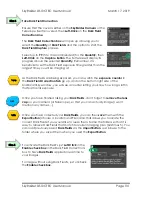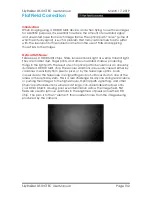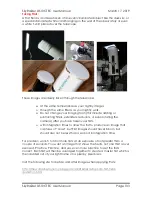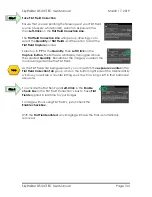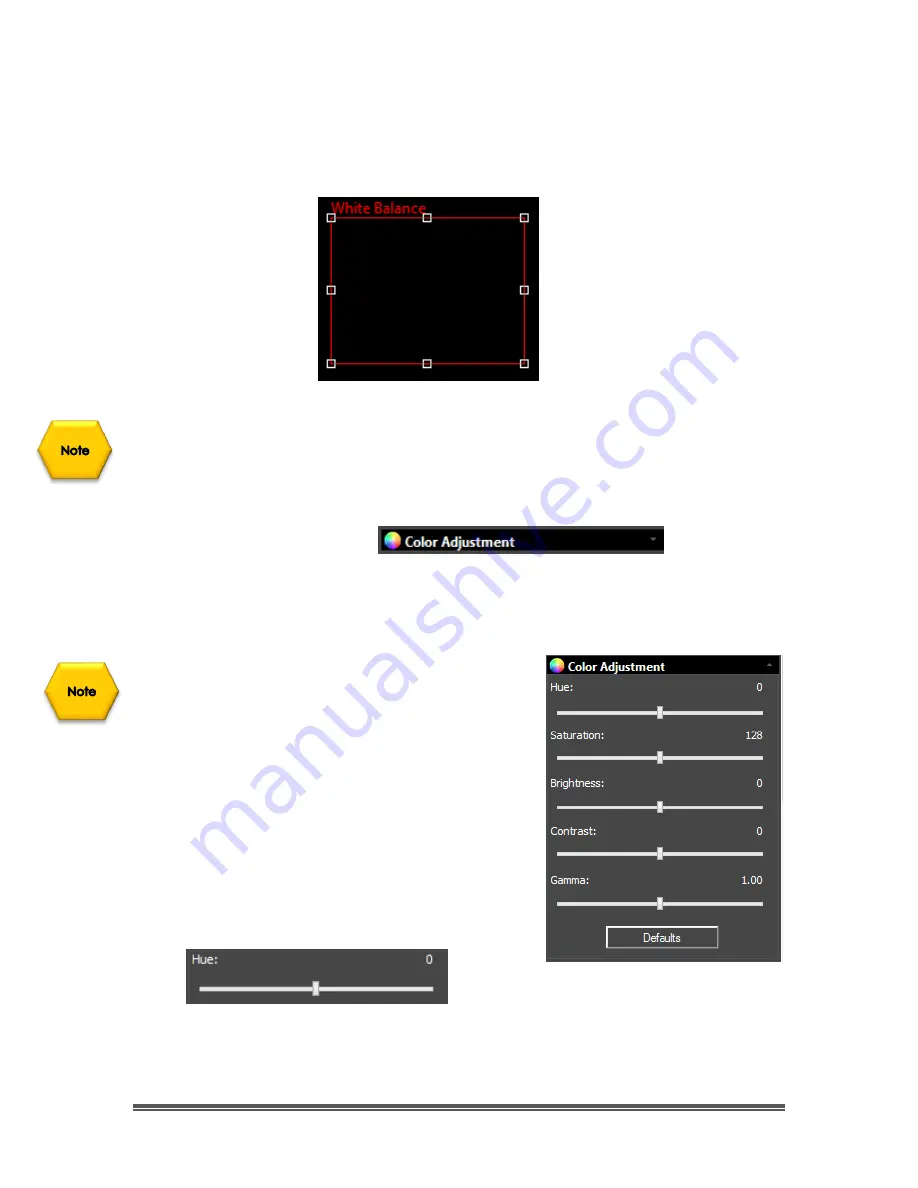
SkyRaider DS10CTEC User Manual
March 17, 2019
SkyRaider DS10CTEC User Manual
Page 119
To adjust the
Red
,
Green
, or
Blue
components of
Color Balance
use the
Left-
Click-Hold and Drag
technique to mode the sliders or
Left-Click
on a slider (to
activate it), then use your
Left
and
Right
Keys on your Keyboard to move the
sliders.
If you (or the
SkyRaider Camera
) ever get confused with what settings you have
entered into the
Color Balance
control, you can reset these values back to their
defaults by
Left-Clicking
on the
Default Button
.
Color Adjustment
The
Color Adjustment
control will allow you to adjust: The
Hue
, The
Saturation
, The
Brightness
, The
Contrast
, and the Gamma of the object that the SkyRaider
DS10CTEC is exposing.
Any changes to these commands will only be
display after the next camera refresh. (which for
Deep Sky Objects can take a while, depending
upon the exposure).
It is recommended as you become comfortable
with these settings, you will determine what
values are the best starting point so make of note
of them, so you can quickly get these values to a
setting that works for you.
Hue
This command controls the
Hue
of the Video image.
Hue
is one of the main
properties of color. By adjusting
Hue
, you are changing the balance of
Red
,
Green
, and
Blue
in the image.