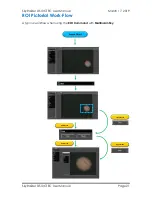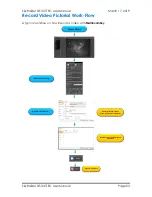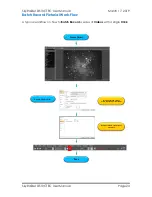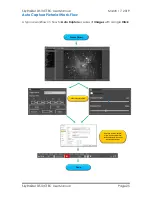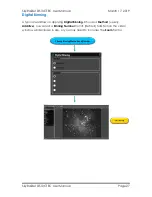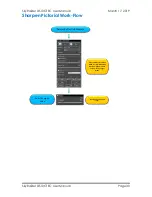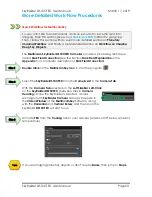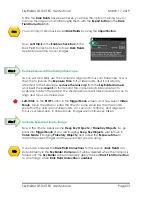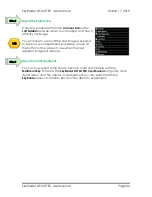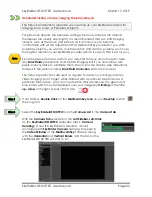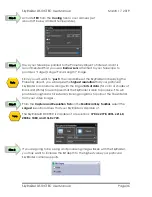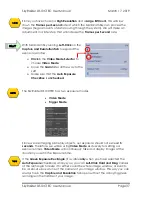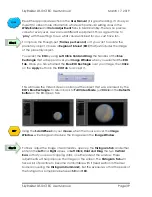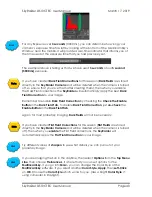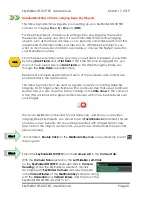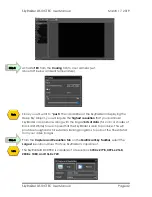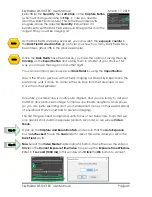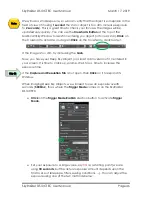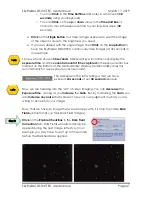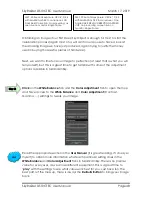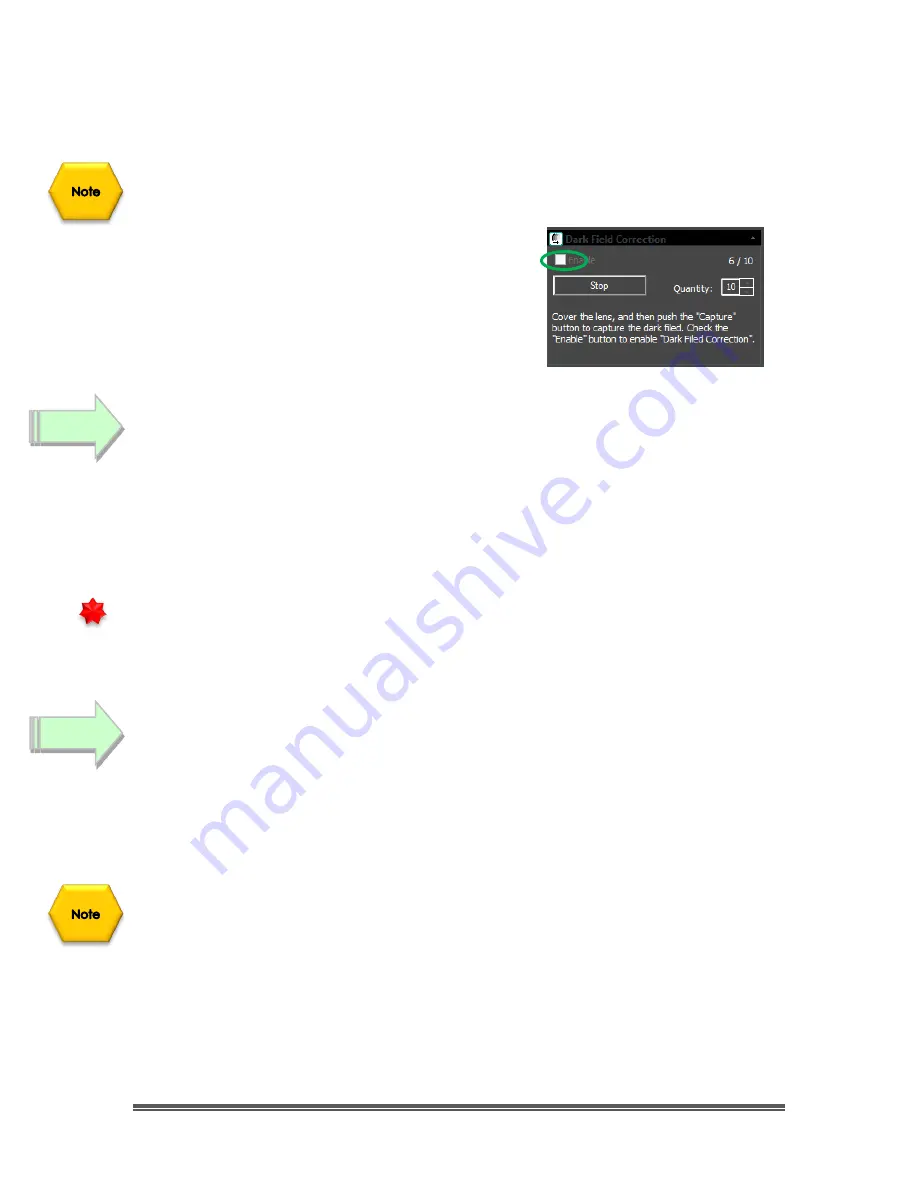
SkyRaider DS10CTEC User Manual
March 17, 2019
SkyRaider DS10CTEC User Manual
Page 33
Once the
Dark Fields
have been taken, you have the option of saving (so you
can use then again on another night) them with the
Export button
in the
Dark
Field Correction
Tab.
You can import previously saved
Dark Fields
by using the
Import Button
.
Now,
Left-Click
in the
Enable check box
in the
Dark Field Correction’s box
to have
Dark Fields
applied in real time to your images.
Reduce Exposure Time to Align Telescope
As you will most likely use the camera to align and focus your Telescope, now is
the time to reduce the
Exposure Time
to
1
or
2
seconds, and if not already
attached to the Telescope,
remove the lens cap
from the
SkyRaider Camera
and insert the
c-mount
on front end of the camera and slide camera into
eyepiece holder of telescope. The shorter exposure will make it easier for you to
align and focus your telescope.
Left-Click
on the
STOP
button in the
Trigger Mode
screen, and now select
Video
Mode
. Move the slider (or enter the time) to some value less than 5 seconds
(note that the units are in milliseconds, so 1 second = 1000 ms), and align and
focus your telescope. In Video Mode, images are continuously taken.
Increase Exposure Time to Image
Now is the time to expose some
Deep Sky Objects
or
Planetary Objects
. So, go
back into
Trigger Mode
(if you are imaging
Deep Sky Objects
, else remain in
Video Mode
if imaging
Planetary Objects
) and adjust the
Exposure Time
to
match the current target and the equipment you are using.
If you have enabled the
Dark Field
Corrections
for this session (
Dark Fields
are
stored directly in the
SkyRaider Camera
and will be deleted when the camera is
turned off), the
SkyRaider
will automatically apply the best
Dark Field Correction
to your image when
Dark Field Correction
is
enabled
.
Step 6
Step 7