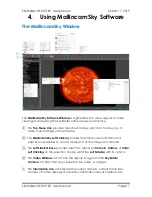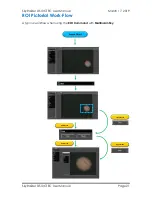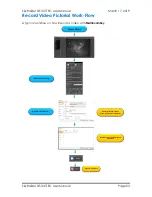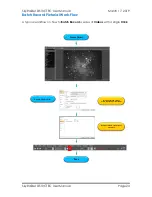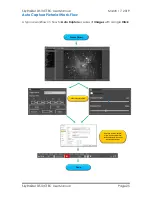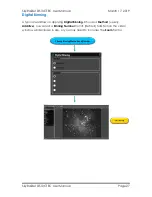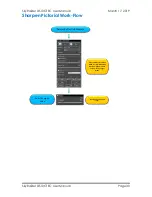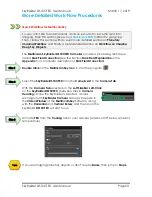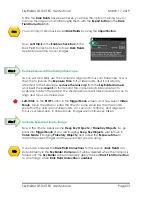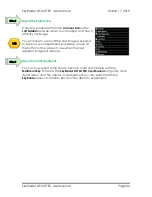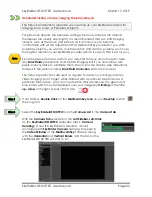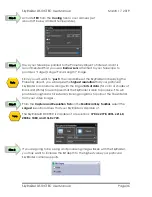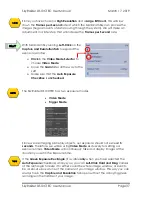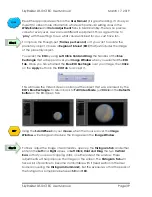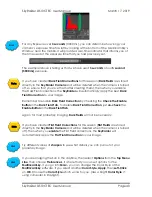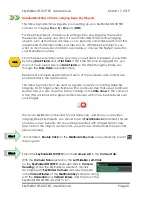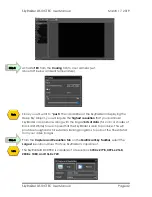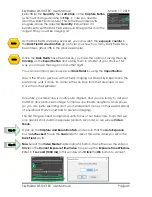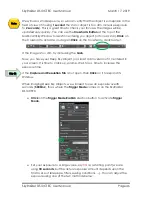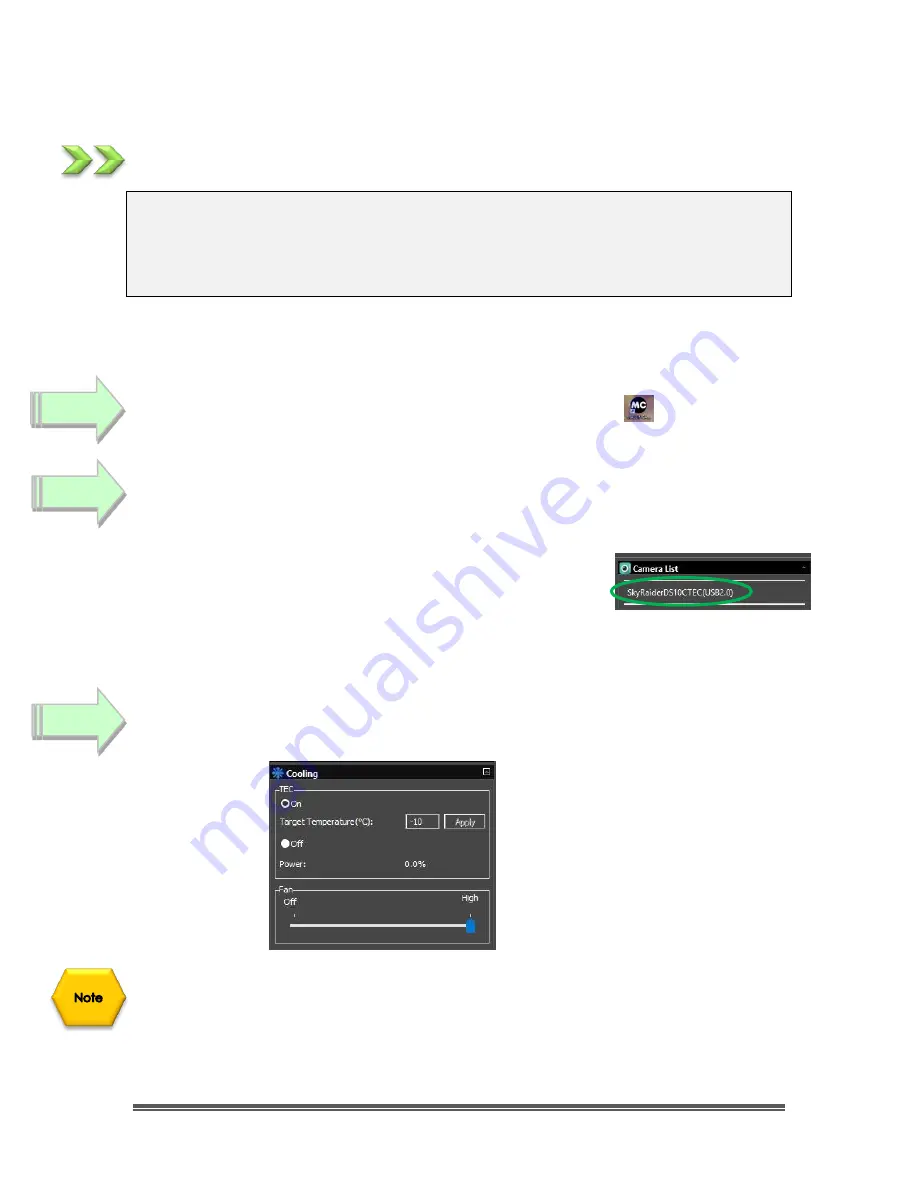
SkyRaider DS10CTEC User Manual
March 17, 2019
SkyRaider DS10CTEC User Manual
Page 31
More Detailed Work-Flow Procedures
Quick Workflow for MallincamSky
So, you don’t like to read manuals, and you just want to just
jump right into
imaging. Then this section gives you a
Quick and Dirty
method to get going.
Then, I follow this section with an even more detailed section on
Planetary
Imaging Workflow
, and finally a more detailed section on
Workflow on Imaging
Deep Sky Objects
.
The
Mallincam SkyRaider DS10CTEC Cameras
provide a processing technique
called
Dark Field Correction
(see the Section
Dark Field Explanation
in the
Appendix
for a complete description of
Dark Field Correction
).
Double Click
on the
MallincamSky Icon
to start the program.
Select the
SkyRaiderDS10CTEC
from the
Camera List
in the
Camera Tab.
With the
Camera Tab
selected on the
Left SideBar
,
Left-Click
on the
SkyRaiderDS10CTEC
(between lines in
Camera
Heading
). Once the SkyRaider is selected, a black
rectangle (with
SkyRaider Camera
name) will appear in
the
Video Window
of the
MallincamSky
Software along
with the
Horizontal
and
Vertical Rulers
, and the fan on the
SkyRaider
DS10CTEC
will start to run.
Activate
TEC
from the
Cooling
tab to cool camera (set about 30
o
below ambient
temperature).
If you are imaging planetary objects or don't require
Darks,
then jump to
Step 6
.
Step 1
Step 2
Step 3