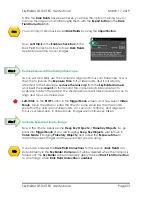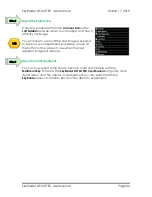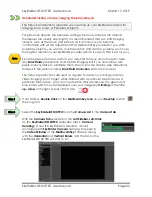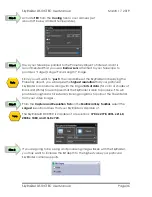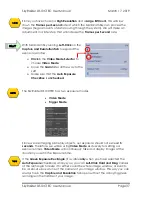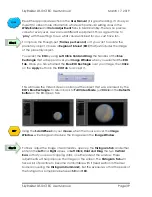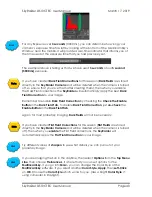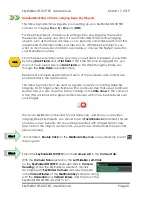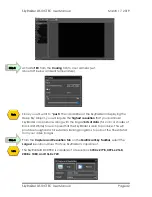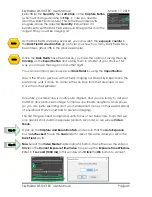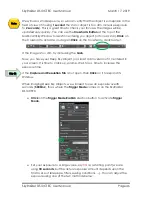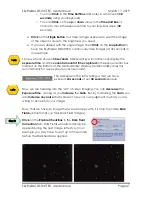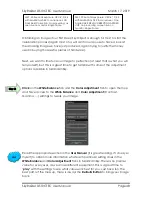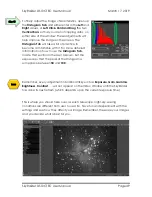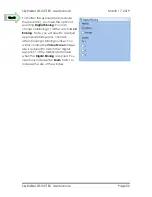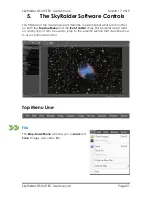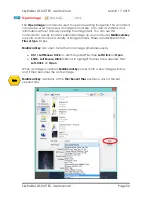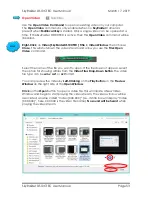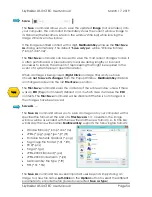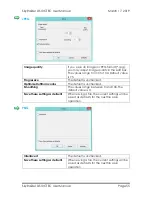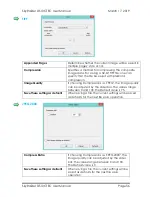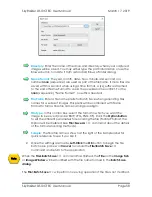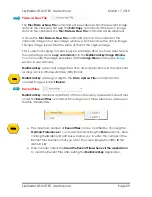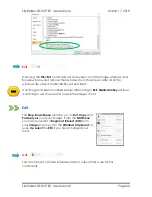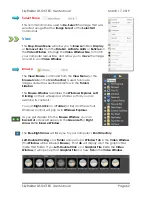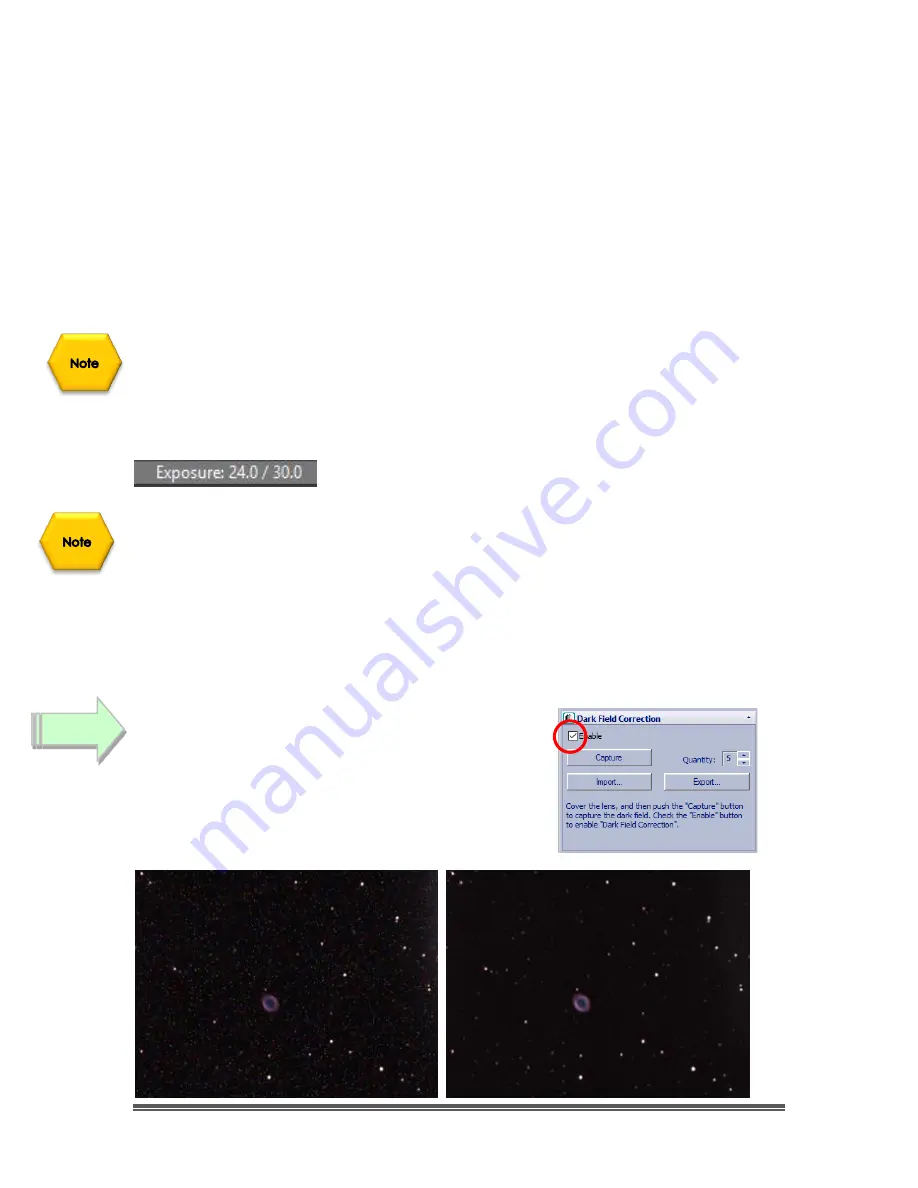
SkyRaider DS10CTEC User Manual
March 17, 2019
SkyRaider DS10CTEC User Manual
Page 47
o
You can
Click
in the
Time Unit Box
and enter in an amount (
30
seconds
) using your Keyboard.
o
You can
Click
on the
up
or
down
arrow in the
Time Unit Box
of
choice to move the exposure time to your required value (
30
seconds).
➢
Click
on the
Single Button
to a take a single exposure to see if the image
of the object is close to the brightness you need.
➢
If you are satisfied with the single image, then
Click
on the
Loop Button
to
have the SkyRaider DS10CTEC continuously take images (at 30 seconds in
our example.
Since we have chosen
30 seconds
, MallincamSky will continuously display the
exposure time
and the
current amount of time captured
in the exposure info box
located on the Bottom of the MallincamSky Window (MallincamSky does this
automatically for any exposure over 3 seconds).
The example on the left is telling us that we have
exposed
24 seconds
of our
30 second
exposure.
Now, we are heading into the “Art” of video imaging. You can
decrease
the
Exposure Time
, as long as you
increase
the
Gain
. But, by increasing the
Gain
, you
also
increase any noise
that is present. Use your own judgment in what you are
willing to accept on your image.
Now, that we have an image that we are happy with, it is time to enable
Dark
Field
subtraction (if you took Dark Field Images).
Click
on the
Enable CheckBox
in the
Dark Field
Correction
Tab. Dark Fields will automatically be
applied during the next image refresh, so in our
example you may have to wait up to 30 seconds
before the Dark fields are applied.
Step 13