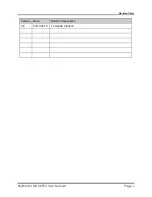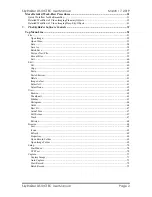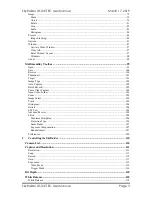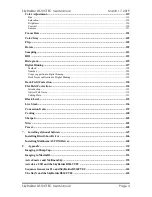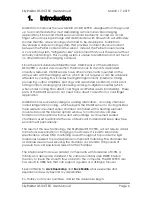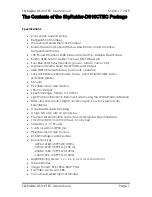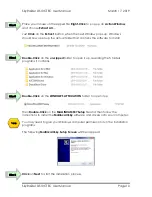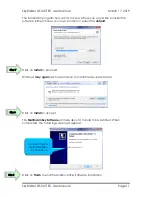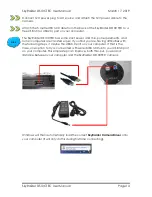Revision Sheet
SkyRaider DS10CTEC User Manual
Page i
Revision History
SKYRAIDER DS10CTEC
[Version 3.5]
Michael Burns
Rock Mallin
[
SkyRaider DS10CTEC User Manual
]
This document will quickly introduce you to the wonders of the MallinCam SkyRaider
DS10CTEC Camera. It will include instructions on how to install the Software and
Drivers and how connect the SkyRaider to your computer along with explanations of
the came
ra’s
major settings. The purpose of this guide is to quickly get you up and
running with the SkyRaider Camera so that you can image.