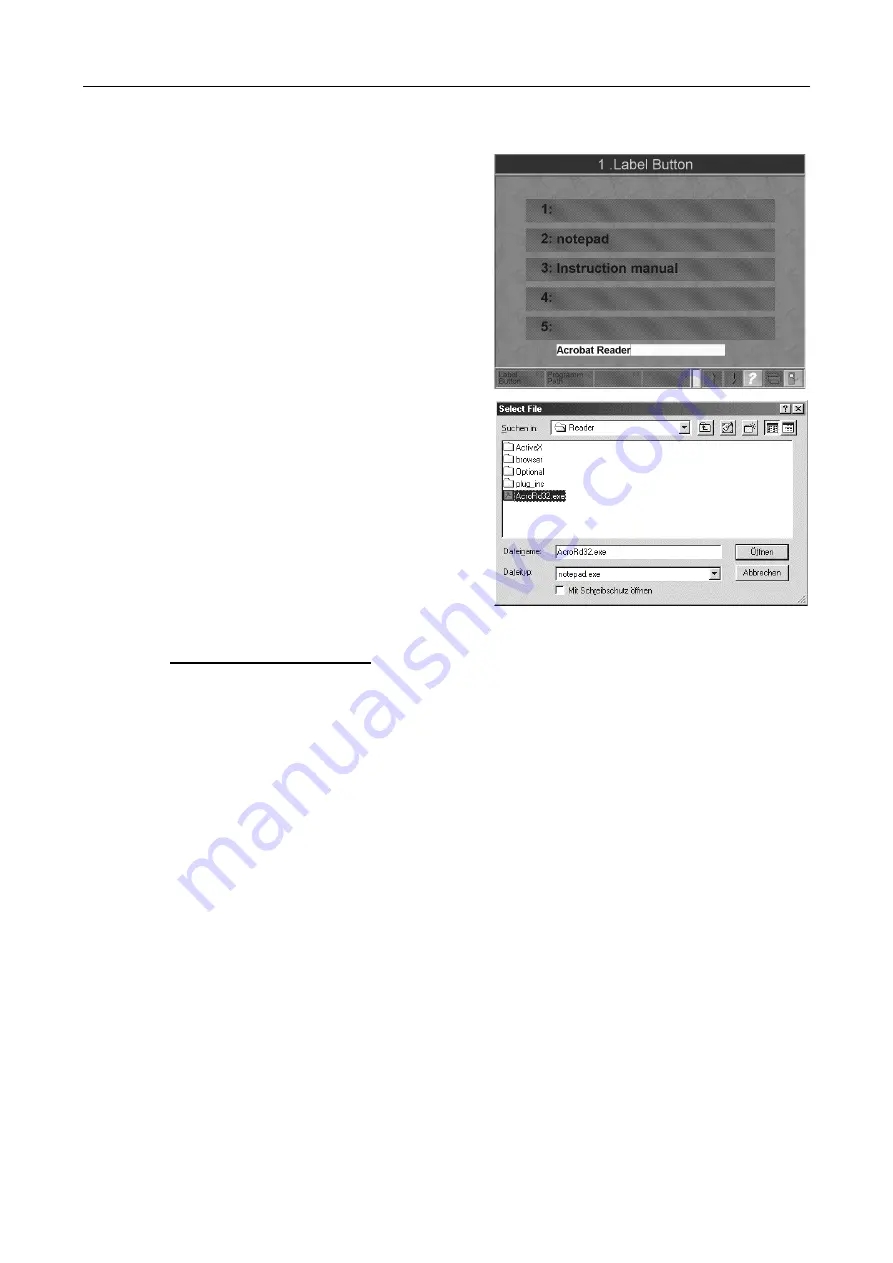
Eurosystem / Profi-LON
PC Program Operation
4.58
D1 E101BA1-GB09
3 Enter the labeling for the program box using
the keyboard. “Acrobat Reader” is entered
in the example.
4 Confirm with <RETURN>. The program-box
appear active again and the entered
labelings are taken over.
5 Use <F6> to allocate the program box to
the appropriate path.
A selection window appears.
6 Select the program path and confirm with
<OPEN>.
7 Now the program is integrated and can be
started at any time using the appropriate
program box. It can then be used parallel
with other functions.
Setting the Acrobat Reader:
Arobat Reader is installed standard unter program path C:\Programme\... .
Window versions in other languages may have the Acrobat Reader installed under another
program path.
When the Acrobat Reader is opened an error message then appears.
1
Start Windows-Explorer .
2
Check the program path of the Acrobat Reader (under C:\Programme\Adobe\Acrobat 4.0\
Reader\AcroRd32.exe).
3
If the program path is wrong , the program path for starting the program path must be
registered anew.
4
Return to Eurosystem and follow the instructions under 4.7.6.2 „Integrating the Acrobat
Reader“
5
With Point 6 „Selection of the Program Path“ select C:\Program Files\Adobe\Acrobat 4.0\
Reader\AcroRd32.exe.
Содержание SA 2 Euro
Страница 19: ...Eurosystem Profi LON Safety 2 4 D1 E101BA1 GB09...
Страница 39: ...Eurosystem Profi LON Profi LON Operation 3 20 D1 E101BA1 GB09...
Страница 119: ...Eurosystem Profi LON Maintenance Troubleshooting 5 8 D1 E101BA1 GB09...
Страница 128: ...Appendix Eurosystem Profi LON D1 E101BA1 GB09 6 9 6 2 Short Instructions...
Страница 129: ...Eurosystem Profi LON Appendix 6 10 D1 E101BA1 GB09...
Страница 131: ......
Страница 132: ......
Страница 133: ......
Страница 134: ......






























