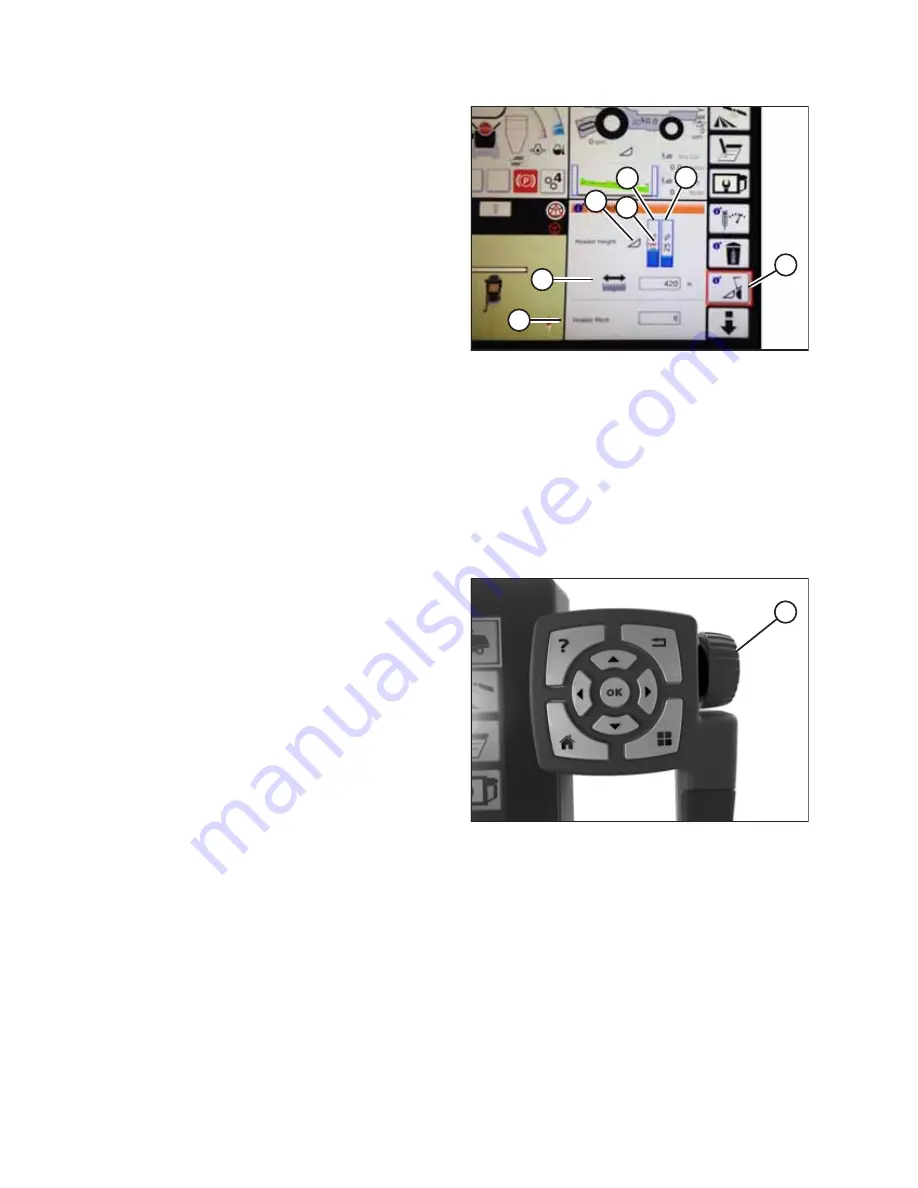
214323
216
Revision B
1018435
A
B
C
D
E
F
G
Figure 4.173: Header Groups
1.
To view the header group settings, touch HEADER icon (A).
2.
The display area shows:
•
Left header height indicator (B), which shows the
current position of the header.
•
Red line (C) on current header height position
indicator (B), which shows the setpoint cut-off position.
•
Header symbol (D). Touch and then use the scroll wheel
on the right of the Tyton terminal to adjust the setpoint
cut-off position. As the scroll wheel is moved, the cut-
off position will move.
•
Right indicator (E), which shows the set cutting height
when AHHC is enabled. You can fine-tune the cutting
height by using the header height setpoint control dial
on the header control cluster. As this control is adjusted,
the cut height indicator will change position.
•
Header working width (F).
•
Header pitch (G).
3.
Touching a field on the display opens the on-screen
keyboard so that the values can be adjusted. Enter a new
value and touch the green check mark when you are
finished.
1018476
A
Figure 4.174: Scroll Wheel for Adjustments
NOTE:
Scroll wheel (A) is on the right of the Tyton terminal.
Содержание FD75
Страница 8: ......
Страница 43: ...214323 25 Revision B Figure 2 1 Header Width 1018123 A B PRODUCT OVERVIEW ...
Страница 71: ...214323 53 Revision B For more information refer to Table 3 4 page 51 OPERATION ...
Страница 306: ......
Страница 360: ......
Страница 524: ......
Страница 538: ......
















































