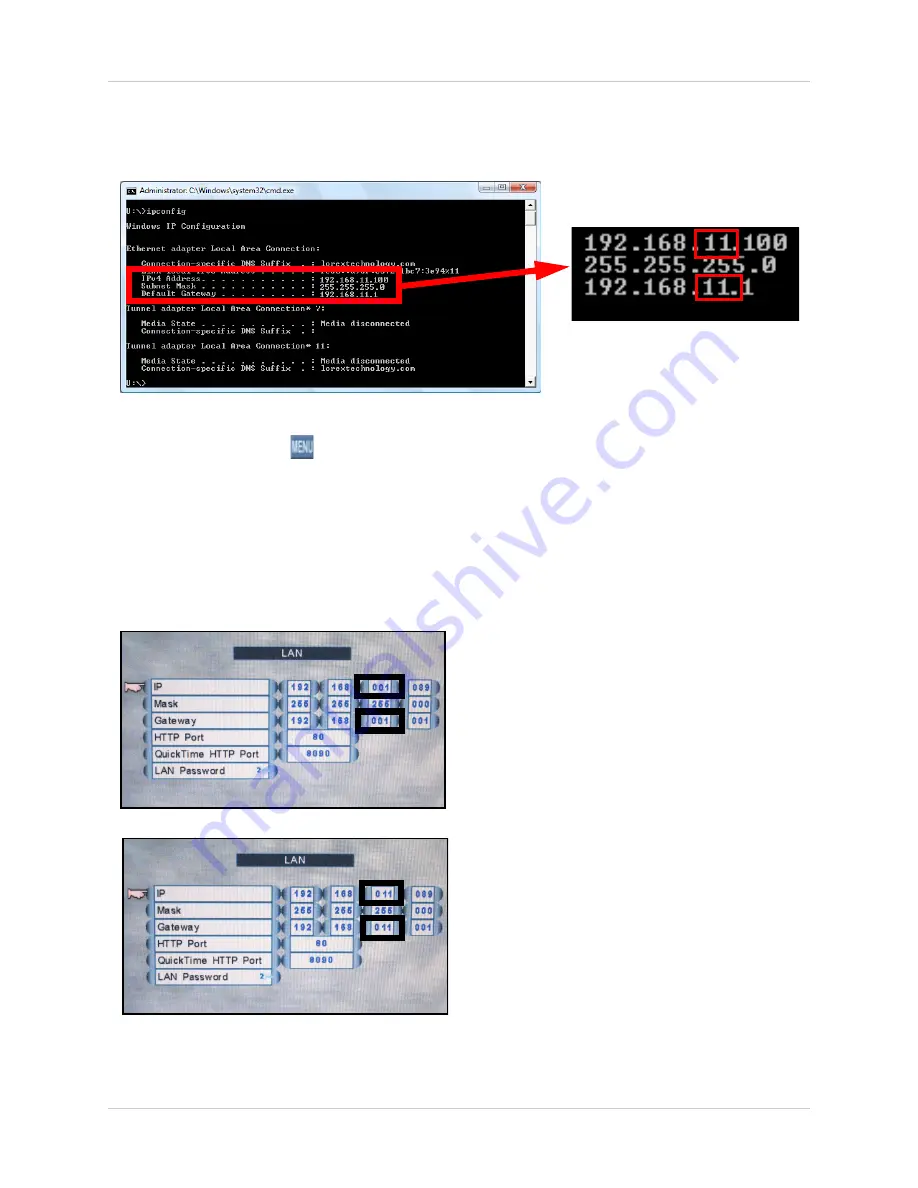
41
Appendix B: Setting up Local and Remote Viewing
3. Type
ipconfig
and press Enter. Your network information appears (see figure 24.1). You
may need to enter some of this information in your system’s LAN settings.
4. On the system, click
to open the Main Menu. Click
LAN
.
• If the IP address and Gateway are the
SAME
as those in ipconfig on your PC, your system
is connected to your local network.
• If the IP address and Gateway are
DIFFERENT
than those in ipconfig on your PC, go to step 5.
5. Under
IP
, select the third field (001) and enter the
third set of numbers
from the
IP address
in the Command Prompt window. Under
Gateway
, select the third field (001) and enter the
third set of numbers
from the
Default Gateway
in the Command Prompt window
Right-click to exit all menus to save your settings (or press
ESC
on the remote control).
Figure 24.1 IP configuration information
Enter the
third set of numbers
from
the IP address and Gateway in the
LAN settings of your system.
In this example, the number is
11
.
Figure 24.2 Default IP address and Gateway
Figure 24.3 New IP address and Gateway
NOTE:
The
third set of numbers
in IP and Gateway in your LAN
settings
MUST MATCH
the third
set of numbers in IP address and
Default Gateway from the IP
Config results in the Command
Prompt window. You do not need
to change any of the other sets of
numbers.
NOTE:
In this example, we
changed the default digit from
001
to 011
in order to match the IP
address and Default Gateway in
ipconfig.






























