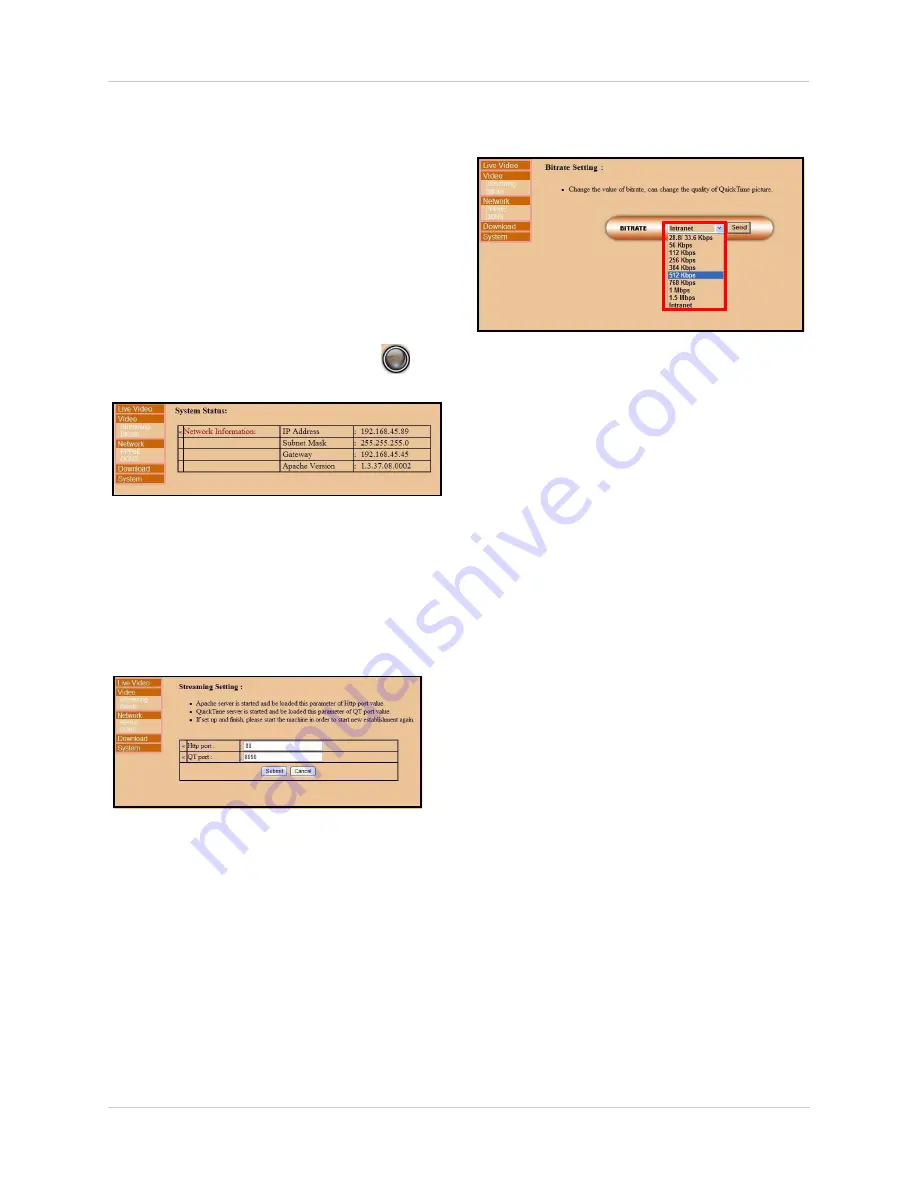
34
Using DVR Netviewer
SETUP
Use Setup to configure your network settings
and video streaming options.
NOTE:
All users (by default,
IDs 7
,
8
, and
9
) have access to the Setup menu; only the
system administrator (by default,
ID 9
) may
configure PPPoE and DDNS settings.
To open the Setup menu:
• From the main screen, click
. By
default, the System Status screen opens.
The Setup menu lets you configure the
following:
•
Video
: Streaming and Bitrate
•
Network
: PPPoE and DDNS
Streaming
To configure video options:
1. Under Video, click
Streaming
.
2. Under HTTP port, enter
80
.
3. Under QT (QuickTime) port, enter
8090
.
4. Click
Submit
to save your settings or click
Cancel
to exit without saving.
Bitrate
To change Bitrate speed:
1. Under Video, click
Bitrate
.
2. Click the drop-down menu to select a
bitrate speed. The higher the bitrate, the
better the quality of the QuickTime video
stream. Adjust the bitrate speed to best
suit your connection.
3. Click
SEND
to save your settings to the
DVR.
PPPoE
To change PPPoE settings:
1. Under Network, click
PPPoE
.
2. Under PPPoE status, select
ON
.
3. In the corresponding text fields, enter your
PPPoE Username
and
password
.
4. Click
Submit
to save your settings or click
Cancel
to exit without saving.
NOTE:
For security purposes, we strongly
recommend changing HTTP port 80 on the
system to
any desired port
not blocked by
your Internet service provider (ISP). For
details on changing ports on your system,
see “Appendix C: Changing Ports On Your
System” on page 49.
Figure 23.0 System Status in Setup menu
Figure 23.1 System Status in Setup menu
Figure 23.2 System Status in Setup menu






























