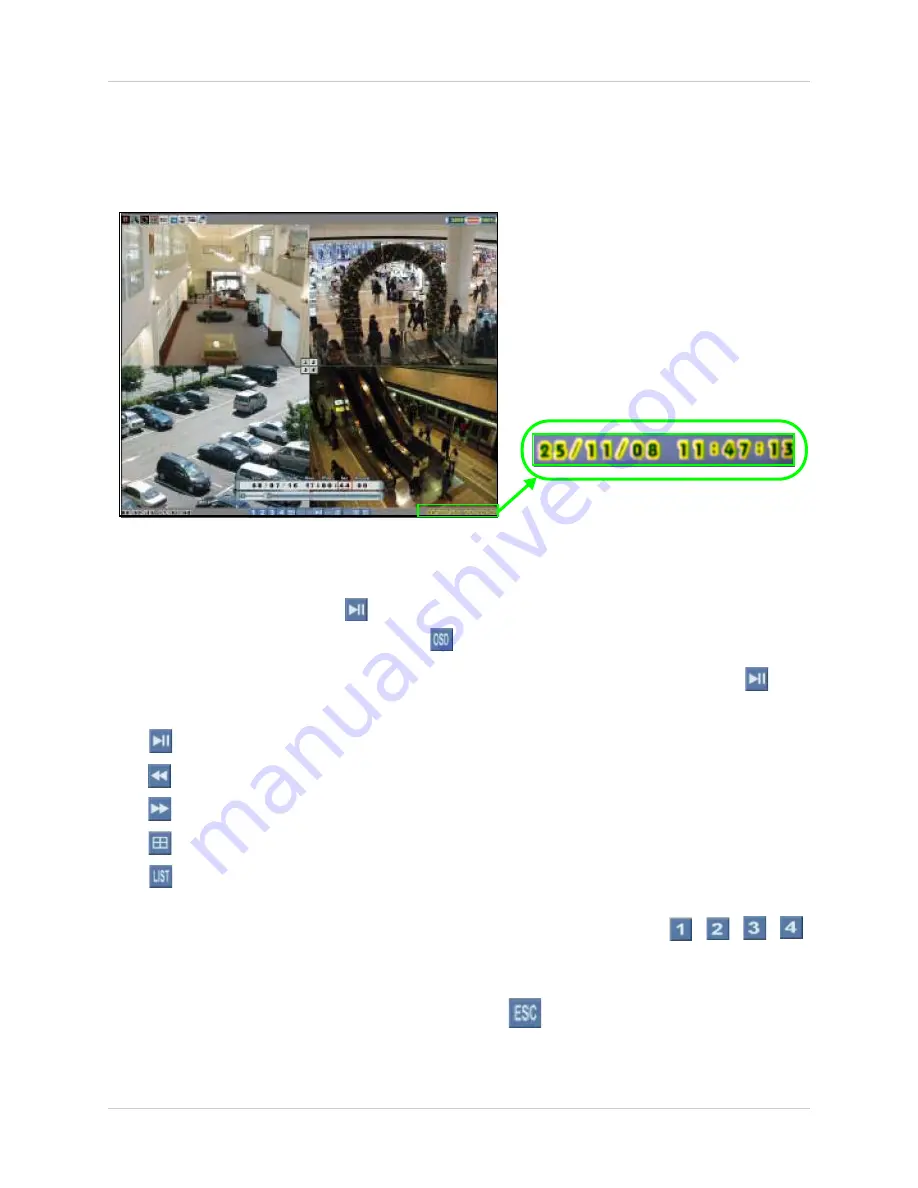
11
Playback
Playback
View recorded video on the system through playback mode.
To begin playback:
1. From the main screen, click
.
Playback mode opens.
NOTE:
If toolbar is not visible, first click
.
2. Select and change the date, month, year, time, and/or frame for playback and click
.
3. During playback, you have access to the following:
•
: Click to pause playback; press again to resume playback.
• :
Click to increase reverse playback speed (5X, 15X, 60X).
• :
Click to increase forward playback speed (5X, 15X, 60X).
• :
Click to view playback in Quad split-screen mode.
•
:
Click to open the Event List menu.
See “Event List in Playback Mode” on page 16.
4. Click in channels 1~4 to view the selected channel in full-screen; or click
,
,
,
.
5. Click anywhere in the playback bar to set a playback marker. Playback Markers can be used
for faster searching in the Event List. See “Playback Markers” on page 12.
6. Right-click anywhere on the screen to exit, or click
.
Figure 6.0 Playback display view
The playback time appears in the bottom-right
corner of the screen.






























