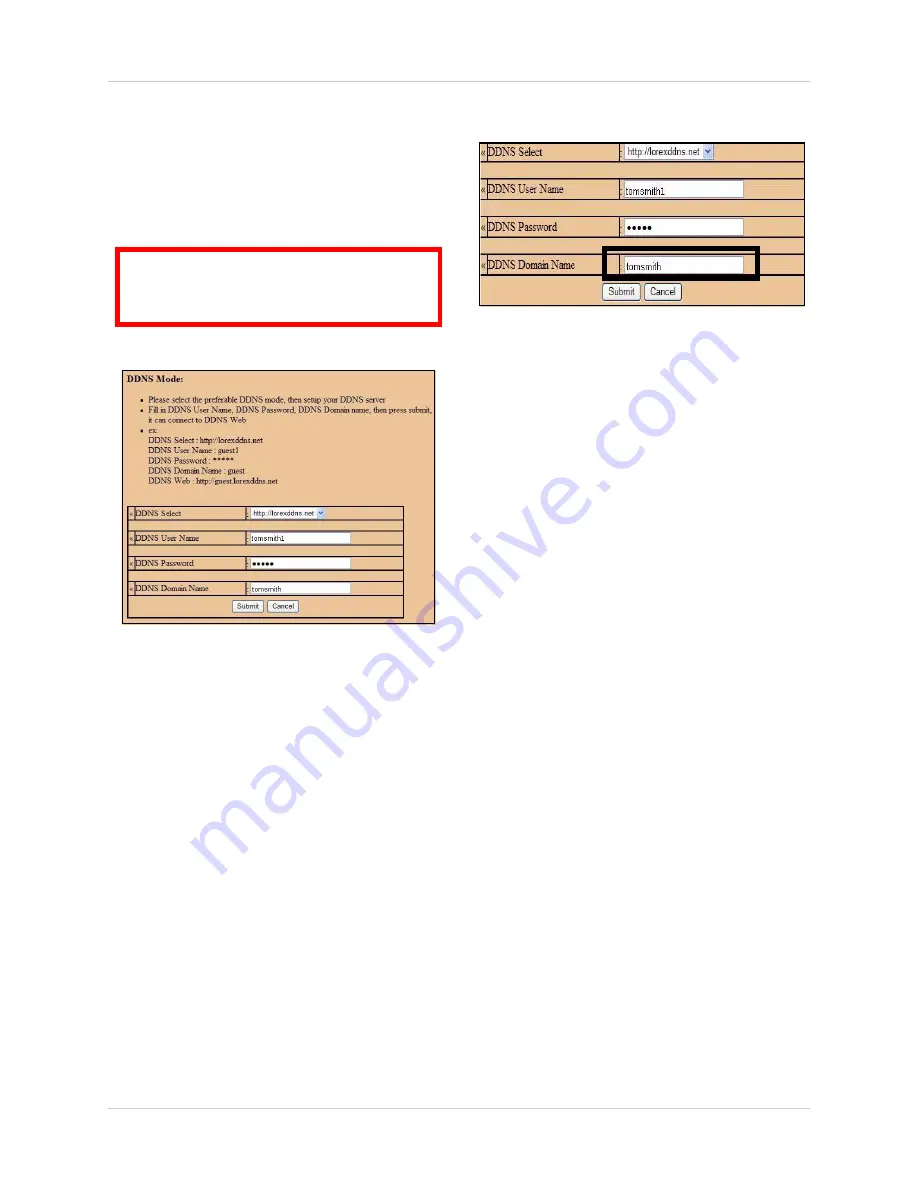
35
Using DVR Netviewer
DDNS
Lorex provides a free DDNS service for use
with your DVR. A DDNS account allows you to
set up a web site address that points back to
your Local Network.
Visit
http://lorexddns.net
to register for Lorex’s
free DDNS service. For more details on setting
up a free Lorex DDNS account, see “Setting
Up DDNS Service” on page 44.
NOTE:
You must register for Lorex’s free
DDNS service prior to configuring DDNS
settings.
To change DDNS settings:
1. Under Network, click
DDNS
.
2. Under DDNS Select, click the drop-down
menu and select
http://lorexddns.net
3. In the corresponding text fields, enter your
DDNS username
and
password
.
NOTE:
Obtain this information from the
confirmation email after registering for the
free Lorex DDNS service.
4. Under DDNS Domain Name, enter only
the
first portion of your DDNS domain
from the confirmation email. For example,
if your domain name is
[email protected], you only need
to enter
tomsmith
in the text field.
5. Click
Submit
to save your settings or click
Cancel
to exit without saving.
6. To ensure your DDNS settings are saved
on your system, disconnect the power
cable from the rear panel of your system.
Allow the system to power down for 15~20
seconds. Reconnect the power cable.
NOTE:
Please allow 10~15 minutes for the
DDNS servers to update with your new
URL. This is normal for the DDNS system.
Download
If you are experiencing poor video quality when
using DVR Netviewer, you can download an
additional component that should improve the
quality of the video stream—
Windows XP
only
.
NOTE:
DO NOT
download this component
if using Windows Vista.
To download the additional component:
1. From the Setup menu, click
Download
.
2. In the new download window, click
Run
to
run the file,
tcp_timestamp.reg.
3. In the subsequent security and/or firewall
windows, click
Allow
/
Yes
to allow the
component access to your network.
4. Once installed, reset your computer.
ATTENTION
: You
MUST
enter your
DDNS information
LOCALLY
before
attempting remote access.
Figure 23.3 DDNS setup
Figure 23.4 Enter only the first portion of your domain name






























