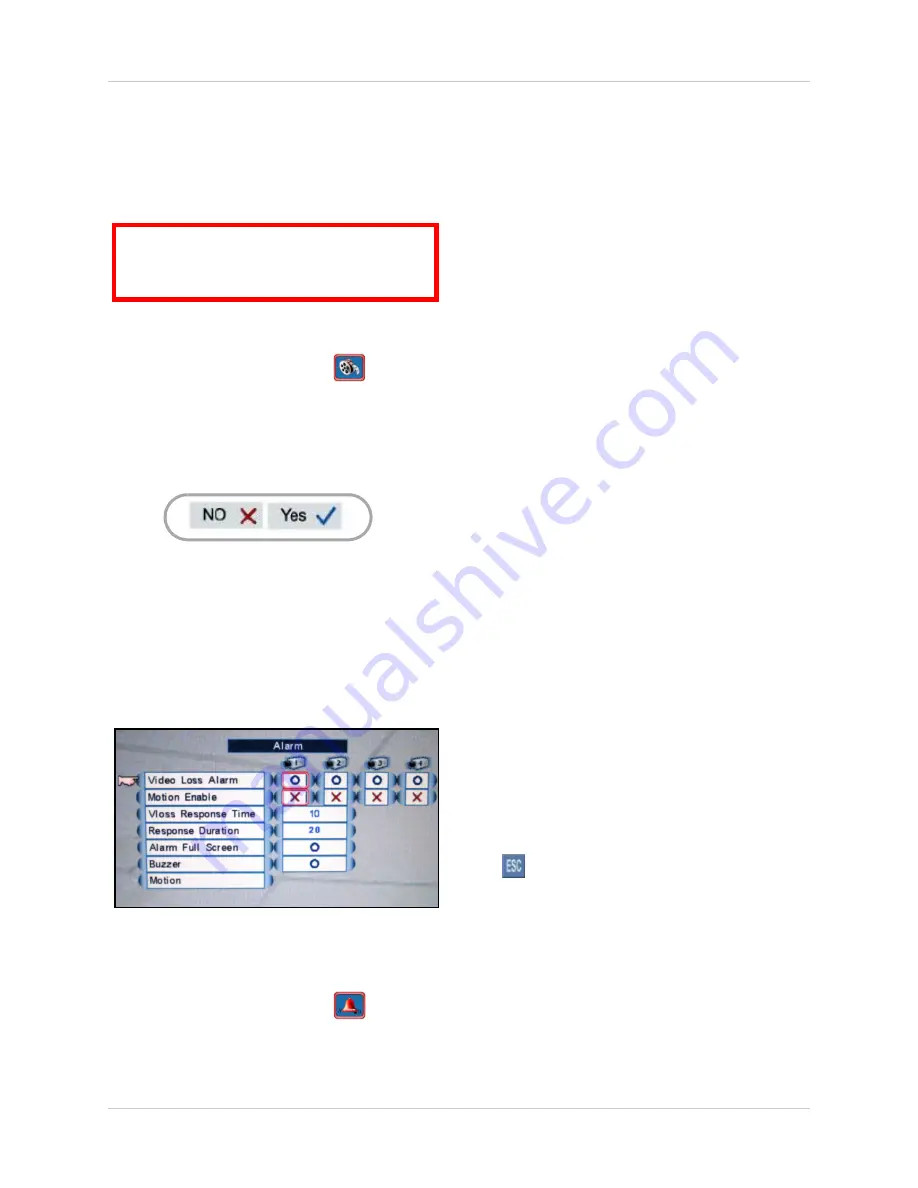
23
Using the Main Menu
Format HDD
If you replace the pre-installed hard drive, it
must
be formatted in order to function properly
with the system.
To format the hard disk:
1. From the Main Menu, click
. The
Record menu opens.
2. Click
Format HDD
.
3. Click
Yes
to format the hard disk or click
No
to cancel.
Please allow a few moments for formatting to
take place and the system to reset.
Alarm
Configure alarm and motion detection settings.
To configure the alarm settings:
1. From the Main Menu, click
. The
Alarm menu opens.
2. Click and edit the following:
•
Vi
deo Loss Alarm
: Click under each
camera and select either
O
to enable the
VLoss alarm, or
X
to disable it. If enabled,
the system will sound an alarm whenever
one of the connected channels incurs a
loss of video.
•
Motion Enable
: Click under each camera
and select
O
to enable motion detection
or select
X
to disable it. If enabled, the
camera can record in specific recording
parameters when it detects motion.
NOTE:
With Motion Detection enabled,
the text, "Motion" appears on-screen
(full-screen and quad split-screen)
whenever a motion event is triggered.
•
VLoss Response Time
: Select the time
(in seconds) for the system to record prior
to a triggered event:
0
,
3
,
5
,
10
,
30
,
60
,
120
,
180
,
or
Infinite
.
•
Response Duration
: Select the time (in
seconds) for the system to record after a
triggered alarm or motion event:
1~255
.
NOTE:
The Response Duration also
applies to the accompanying message
and/or buzzer.
•
Alarm Full Screen
: Select
O
to enable a
full-screen display of the active alarm/
motion channel; select
X
to disable it.
•
Buzzer
: Select
O
to enable the system to
beep when an alarm is triggered or motion
is detected; select
X
to disable it.
3. To save your settings, right-click or click
until you return to the main screen.
ATTENTION
: Formatting the HDD erases
all data
on the hard disk.
This step cannot
be undone
.
Figure 12.5 Storage calculator
Figure 13.0 Alarm menu






























