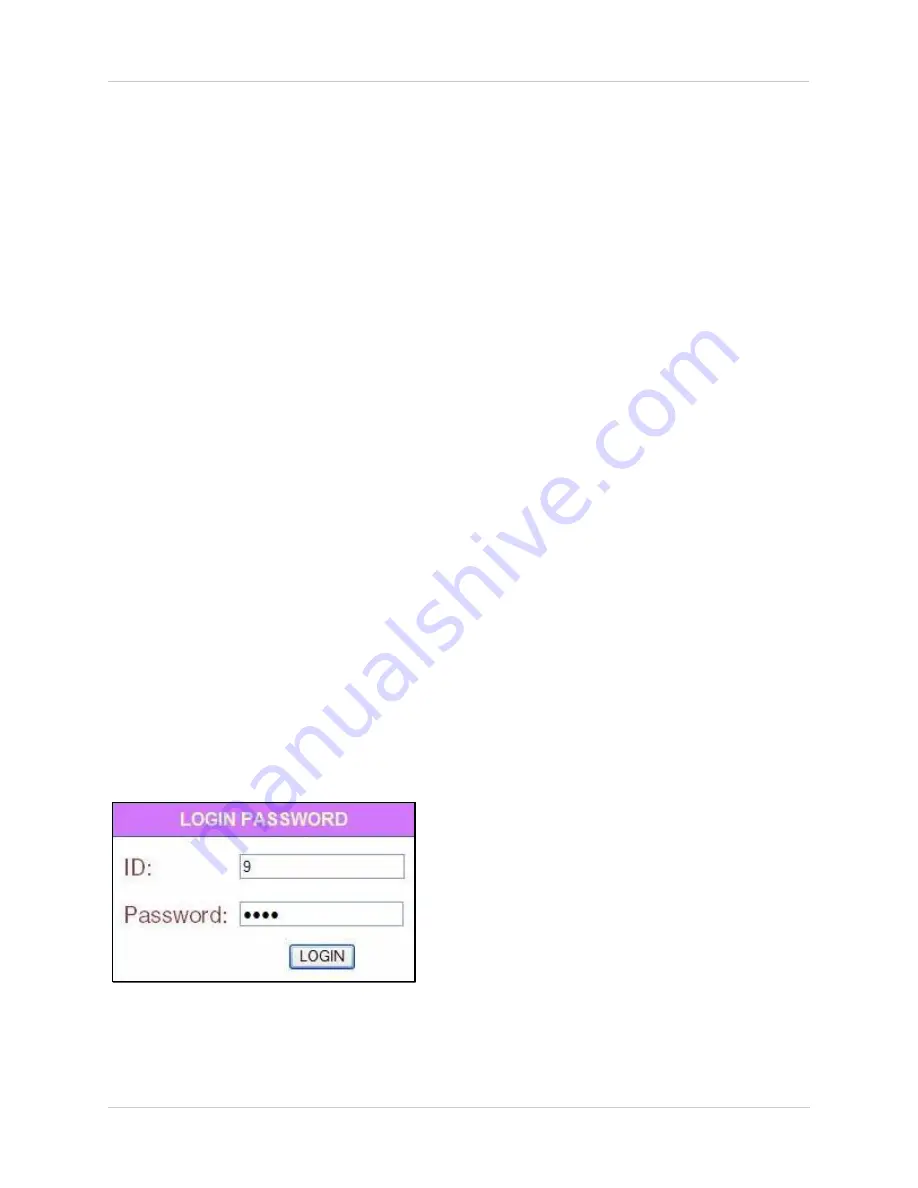
30
Using DVR Netviewer
Using DVR Netviewer
With your system connected to your local area network, and settings configured in QuickTime, you
can now log in to your system via DVR Netviewer and Internet Explorer.
Network User Profiles
In order to login to DVR Netviewer, you need a network user ID and password. These user IDs
and passwords are different from those that control access to your DVR.
Use the following default network user IDs and profiles to login to DVR Netviewer:
• Administrator Password
: Highest level user, with access to remote live viewing, playback,
and permissions to change network configurations. By default,
ID 9
;
pass
:
3333
.
• User Password
: Normal level network user, with access to remote live viewing and playback
only. By default,
ID 8
;
pass
:
2222
.
• Guest Password
: Lowest level network user, with access to remote live viewing only. By
default,
ID 7
;
pass
:
1111
.
For details on changing your network ID and pass word, see “LAN Password” on page 27.
Logging In to Your System
To log in to your system via DVR Netviewer:
1. Open Internet Explorer.
2. In the address bar, enter the IP address of your system. For details on how to find your IP
address, see “How do I find my IP and MAC addresses?” on page 42.
3. In the ID and password fields, enter your
LAN user ID
and
password
and click
LOGIN
.
NOTE:
If you enter an incorrect user ID or password the login page will refresh and the text
fields will clear.
Figure 18.0 Login screen






























