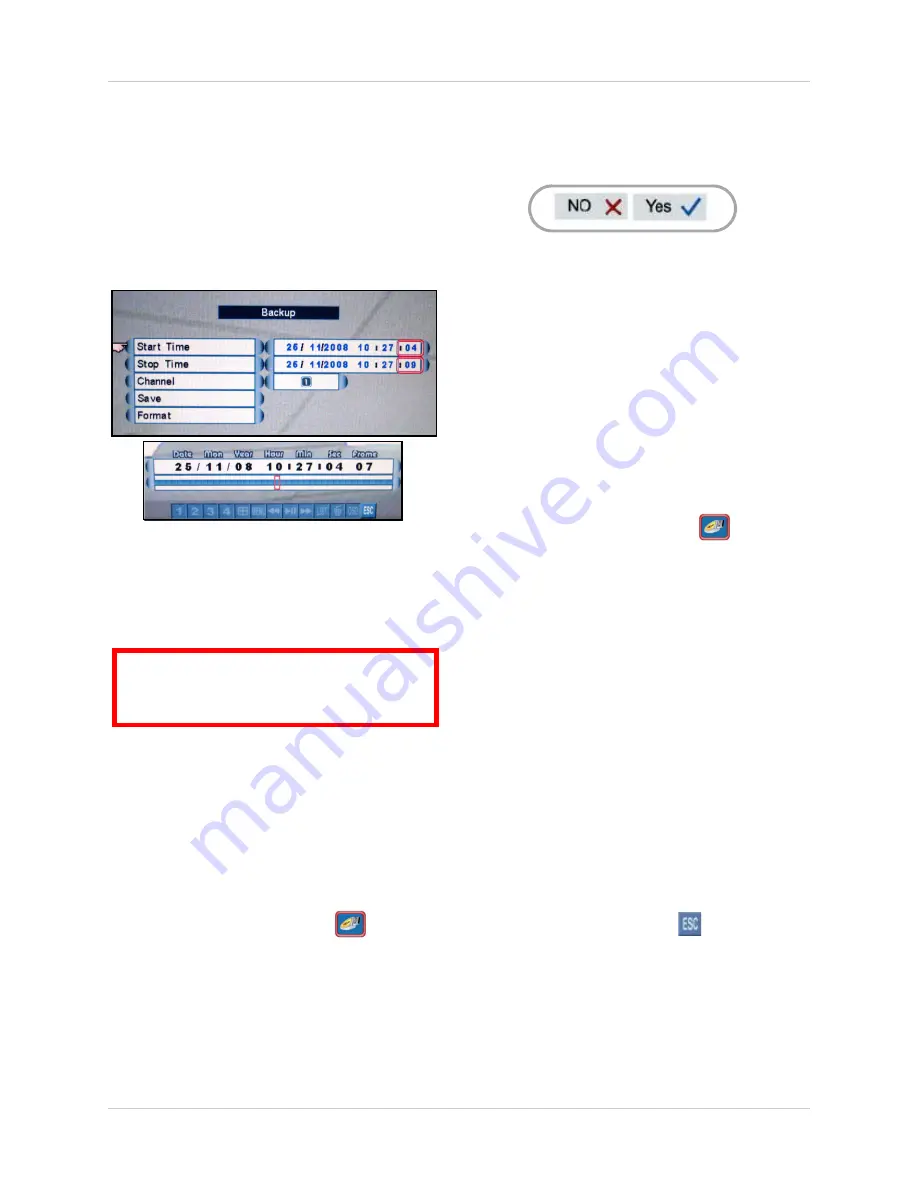
25
Using the Main Menu
Backup
Set start and stop times for recorded video
data you wish to copy to a connected USB
flash drive (not included).
NOTE:
The system supports most brands of
USB flash drives from 128MB ~ 8GB.
Formatting the USB Drive
Prior to backing up data, you must first format
the USB flash drive so it will function properly
with the system.
To format the USB drive:
1. Connect a USB flash drive to the USB port
on the front panel on the system.
NOTE:
Do not connect a USB flash drive to
the USB port on the rear panel. Only the
port on the front panel has been designed
for backup data transfer.
2. From the Main Menu, click
. The
Backup menu opens.
3. Click
Format
.
4. Click
Yes
to format the hard disk or click
No
to cancel.
Please allow a few moments for formatting to
take place and the system to reset.
To backup data:
1. Connect a formatted USB flash drive to the
USB port on the front panel.
NOTE:
Do not connect a USB flash drive to
the USB port on the rear panel. Only the
port on the front panel has been designed
for backup data transfer.
2. From the Main Menu, click
. The
Backup menu opens.
3. Click
Start Time
, and select the date,
month, year, and time to begin the backup.
Event Markers will appear in the Time Bar
as you scroll through the date and time.
4. Click
Stop Time
, and select the date,
month, year, and time to begin the backup.
NOTE:
Event Markers will appear in the
Time Bar as you set through the Start and
Stop times.
5. Click
Channel
, and select channels
1
,
2
,
3
, or
4
.
6. Click
Save
. Backup begins—the
on-screen counter displays the progress of
the transfer based on the selected start
and stop times.
7. To cancel Backup, click
. Please allow
a few moments for the system to exit.
Backup may take several moments depending
on the size of data being transferred.
Figure 14.0 Backup menu
ATTENTION
: Formatting erases
all data
on the USB flash drive. This step
cannot
be undone.
Figure 14.1 Confirm formatting






























