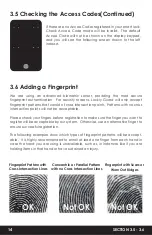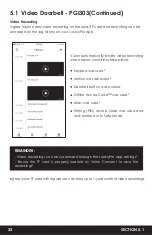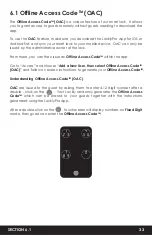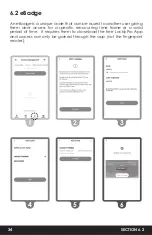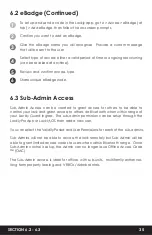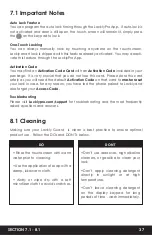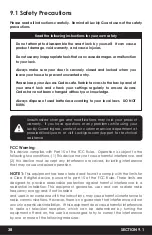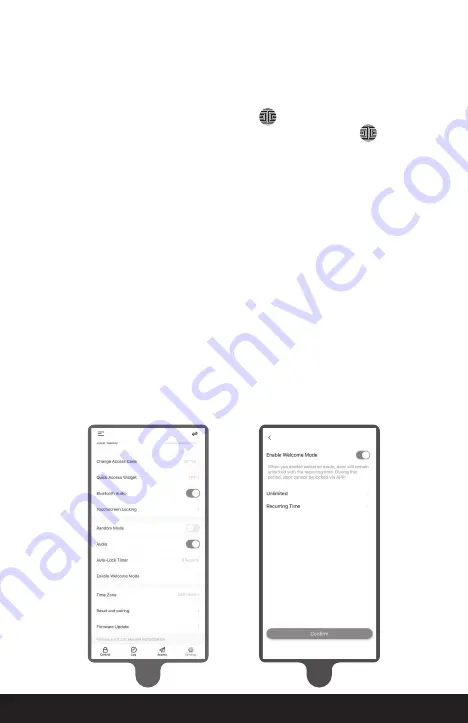
SECTION 4.6 - 4.7
28
Welcome Mode temporarily disables auto locking, keeping the door open for a
specified period of time eliminating the need for fingerprint key access.
Enable this feature through the LocklyPro App. Go to >
Settings > Enable
Welcome Mode
, then slide button to enable and set the specific time you require
your door unlocked.
There are three (3) ways to disable Safe Mode.
Option 1 - Entering Correct Access Code
Activate the keypad by pressing and holding for 3 seconds. Enter the correct
Access Code twice (2) when the keypad is available, pressing after every
time the Access Code is entered.
Option 2 - Lockly Bluetooth App
Use the app that is synced to your Lockly to disable Safe Mode by unlocking the
door. If you have not downloaded the app to use with your smart lock, you won’t
be able to use this option to disable Safe Mode.
Option 3 - Registered Fingerprint and RFID
Use any registered fingerprint or RFID to reactivate the keypad. The door will
unlock and reactivate the keypad once a registered fingerprint or RFID is used.
4.6 Disabling Safe Mode
4.7 Welcome Mode
2
1
LocklyPro Settings
1
Содержание INGRESS
Страница 42: ...We re here to help help Lockly com https Locklypro com help UMPGL302FC20220609 ...
Страница 44: ......