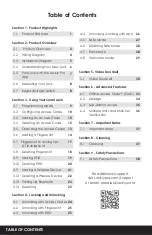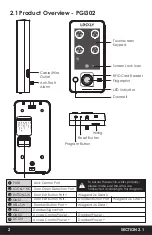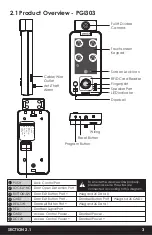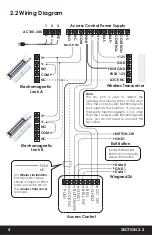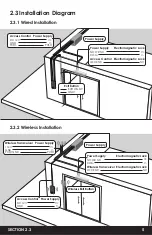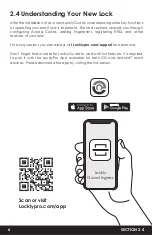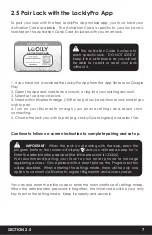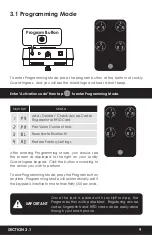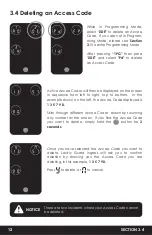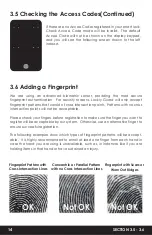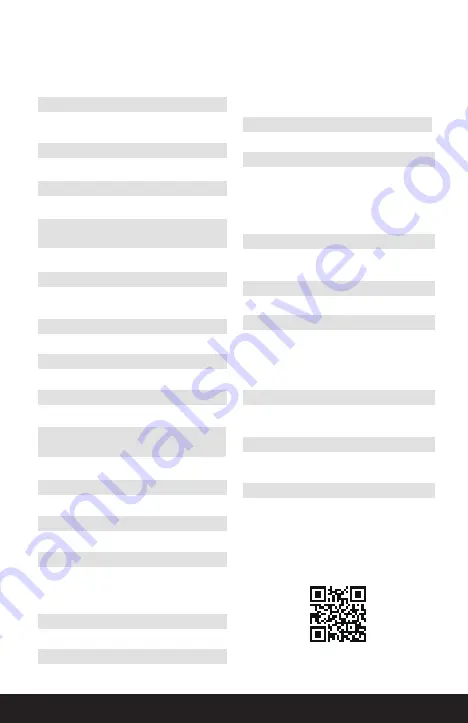
Table of Contents
2.1 Product Overview
2.2 Wiring Diagram
2.5 Pair Lock with the Lockly Pro
App
2.6 Rebooting Your Lock
Section 1 - Product Highlights
Section 2 - Product Overview
Section 3 - Using Your Smart Lock
1.1 Product Features
4.2 Unlocking with Fingerprint
4.3 Unlocking with RFID
4.5 Safe Mode
1
2
4
7
2.7 Keypad Display Switch
8
8
2.3 Installation Diagram
2.4 Understanding Your New Lock
5
6
9
10
10
12
27
4.1 Unlocking with Access Codes
For additional support,
visit Locklypro.com/support
or email: [email protected]
24
25
4.4 Unlocking /Locking with App
26
25
3.1 Programming Mode
3.2 Configuring Access Codes
3.3 Adding an Access Code
3.4 Deleting an Access Code
3.5 Checking the Access Codes
13
14
3.6 Adding a Fingerprint
3.7 Fingerprint Scanning tips
& Troubleshoot
17
18
3.8 Deleting Fingerprint
3.9 Adding RFID
19
20
3.10 Deleting RFID
3.11 Adding a Wireless Device
22
21
3.12 Deleting a Wireless Device
3.13 Pairing via Bluetooth
23
23
3.14 Resetting
28
28
4.6 Disabling Safe Mode
4.7 Rain Mode
29
4.8 Welcome Mode
Section 5- Video Doorbell
33
34
6.1 Offline Access Code
TM
(OAC)
30
5.1 Video Doorbell
35
6.2 eBadge
36
6.4 Multiple Units and Multi-tier
Verification
6.3 Sub-Admin Access
38
Section 7 - Important Notes
Section 6 - Advanced Features
7.1 Important Notes
Section 8 - Cleaning
8.1 Cleaning
Section 9 - Safety Precautions
9.1 Safety Precautions
37
37
TABLE OF CONTENTS
Section 4 - Locking and Unlocking
Содержание INGRESS
Страница 42: ...We re here to help help Lockly com https Locklypro com help UMPGL302FC20220609 ...
Страница 44: ......