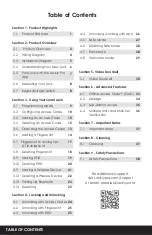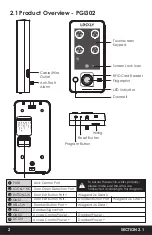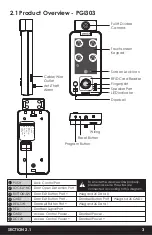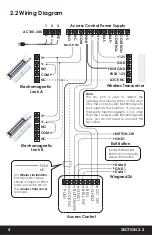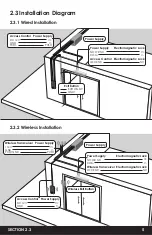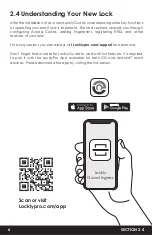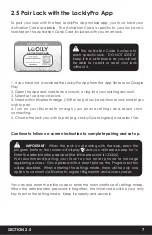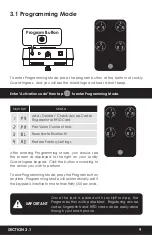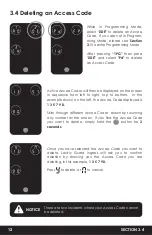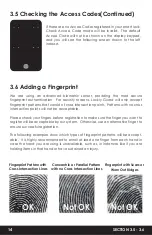There are a total of five (5) buttons on the keypad as
shown in the example image to the left. The numbers in
each button may differ than what is shown on your
device than what is displayed here.
To enter your required digit, just simply press the circle
where your number is shown. You do not need to press
the actual number as anywhere within the circle will
suffice.
The button on the bottom is the OK button. You will be
pressing this button when you are done entering your
Access Code.
Your new Lockly Guard Ingress Access Code can be any combination of
6 to 8
digits
. Once a new Access Code is entered, the Default Access Code of 123456
would be deleted. A maximum of
100 sets
of Access Codes can be stored for
use at any given time. To add more than 100 sets of Access Codes, you must
delete an existing Access Code before adding a new code.
There are different types of Access Codes that can be generated using the
LocklyPro App. Each type of access code have different levels of permission you
can select for your guests, tenants, deliveries, helpers, etc., To learn more on
different types of access codes, visit: http://www.support.lockly.com/faq/
accesscodes.
3.2 Configuring Access Codes
OK Button
The Default Access Code is
1 2 3 4 5 6
NOTICE
3.3 Adding an Access Code
SECTION 3.2 - 3.3
10
Содержание INGRESS
Страница 42: ...We re here to help help Lockly com https Locklypro com help UMPGL302FC20220609 ...
Страница 44: ......