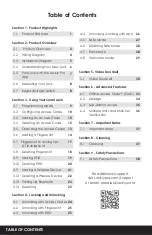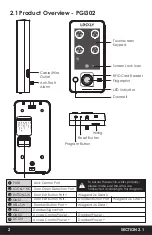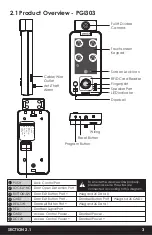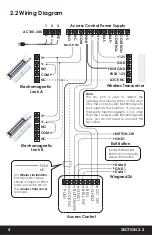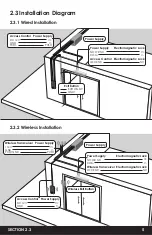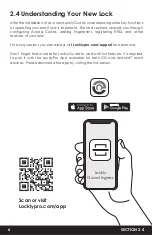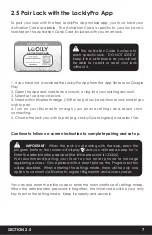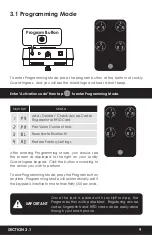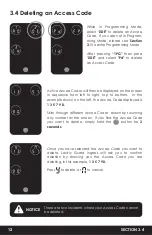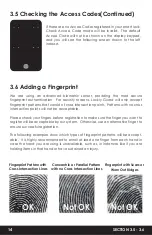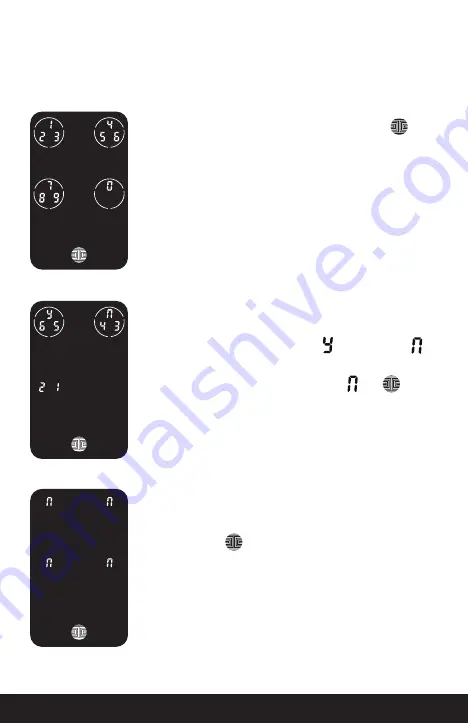
SECTION 2.3
5
While in Programming Mode, select
“1PG”
to add an Access Code. If you are not
in Programming Mode, please see
Section 3.1
to enter Programming Mode.
After pressing
“1PG”
then press
“1AD”
and select
"Pd"
to add an Access Code.
Enter your
new 6 - 8 digit Access Code
and press when
you are finished. You will then re-enter the code to
confirm your new Access Code.
Remember, just touch the digit you need within the circle
around each 3 numbers. There is no need to touch the
exact location of the number. For example, based on the
example image to the left, if you need “1”, you can touch
the upper left button. For “6”, you would touch the upper
right button.
SECTION 3.3
11
If the two (2)
Access Codes
you entered does not match,
an error message will appear on the screen (As shown to
the left). Press to return to the
Programming
Screen
and try again.
See Section 3.1.
If you have successfully entered your new Access Code
twice, you will see the new code displayed here. In this
example, we chose 654321. Press to Confirm or to
cancel.
To exit or cancel, you can always press OR
Содержание INGRESS
Страница 42: ...We re here to help help Lockly com https Locklypro com help UMPGL302FC20220609 ...
Страница 44: ......