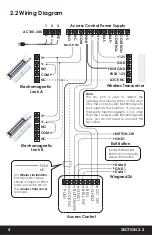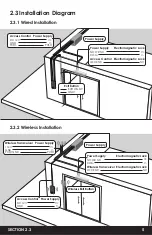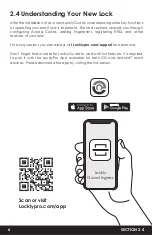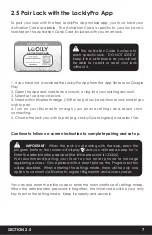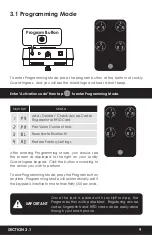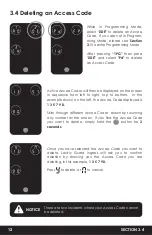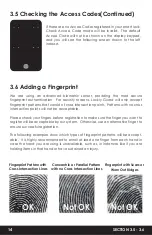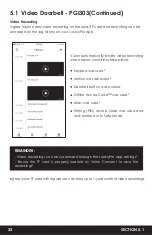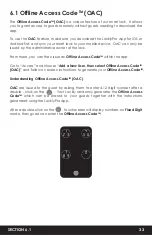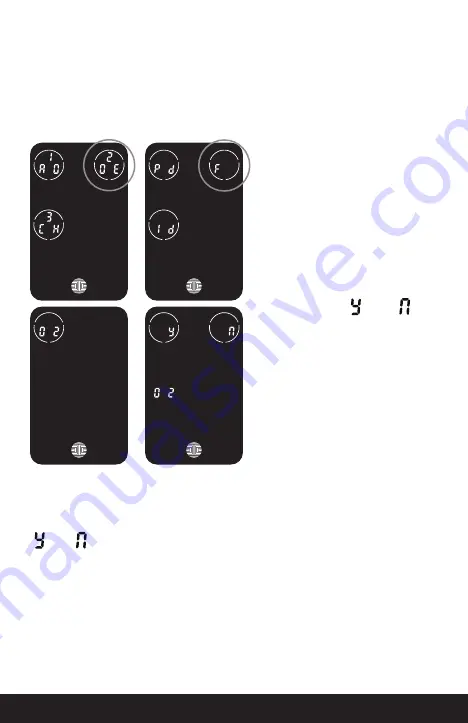
While in
Programming Mode
, select
“2DE”
to delete a
Fingerprint
. If you are not in
Programming Mode
, please see
Section 3.1
to enter
Programming Mode.
After pressing
“1PG”
then press
“2DE”
, select
“FP”
to delete a
fingerprint.
*Only works when lock is not paired with a smart phone device. If paired to a
device please delete your fingerprints from the administrative device paired to
your lock.
SECTION 3.8
18
3.8 Deleting Fingerprint
Your registered
fingerprint
numbers
will be displayed on the screen.
Tap number to rotate to the next
registered
fingerprint
. When you
have found the
fingerprint ID
you
want to delete, press and hold the
OK button for 3 seconds to
delete
.
(Example shown - “02”)
You will then see a confirmation
page displaying and with
the fingerprint number you are
deleting displayed in the lower left.
Alternatively, while on Programming Mode, select
“2DE”
, then press
“FP”
and
place the registered fingerprint you want to delete on the fingerprint sensor. Your
smart lock will identify the fingerprint and jump to confirmation page displaying
and
. Select
Y
to delete or
N
to cancel.
Содержание INGRESS
Страница 42: ...We re here to help help Lockly com https Locklypro com help UMPGL302FC20220609 ...
Страница 44: ......