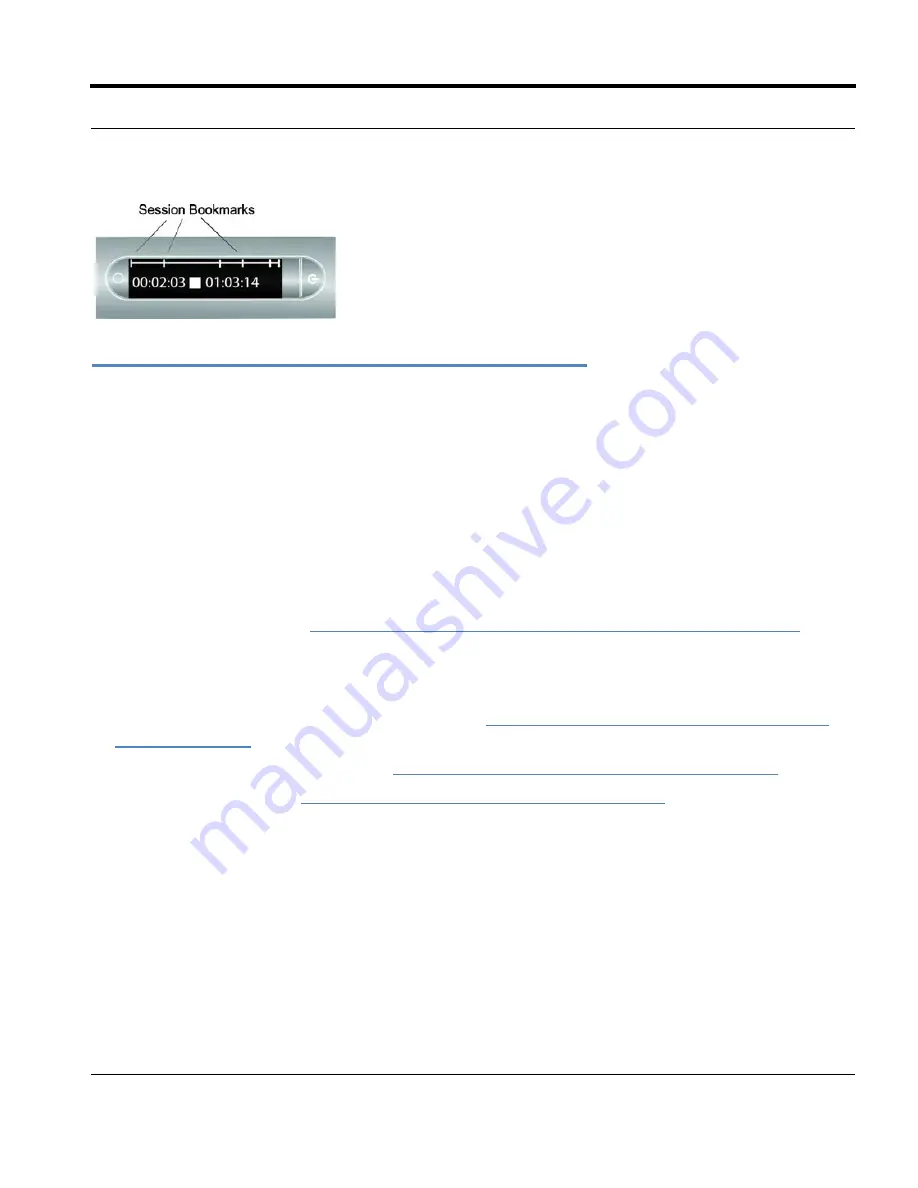
Livescribe™ Smartpen User Guide
79
Recording Paperless (Audio Only) Sessions
Recording Paperless (Audio Only) Sessions
If you want to record audio but cannot or do not want to write on Livescribe™ dot paper, you can create
a
paperless
or
pageless
Paper Replay™ session.
N
OTES
:
•
When recording a paperless session, you can at any time, link the recording to written notes by writ-
ing on Livescribe™ dot paper. At that point, the paperless session will be associated with your
notes and will no longer be paperless.
•
Similarly, if you have previously recorded a paperless session, you can play it back and begin writ-
ing on Livescribe™ dot paper. The paperless session will be associated with your notes and will no
longer be paperless. See
U
Annotating - Linking Notes to Pre-Recorded Sessions on page 80
.
To create a paperless session, begin recording audio but do not take any notes. You can start a
paperless session in various ways:
•
Tapping the Record button on any notebook (see
Starting Recording with a Pre-Printed Record
button on page 70
)
•
Using the Quick Record feature (see
Starting Recording Using Quick Record on page 70
).
•
Using the Nav Plus (see
Starting Recording Using a Nav Plus on page 71
The new paperless session will appear in the Paper Replay™ session list.
To access a paperless session, use the Nav Plus to browse Paper Replay™ sessions stored on the
Livescribe smartpen. Your smartpen indicates a paperless session with an asterisk (*) next to the
filename in the Select Session list.






























