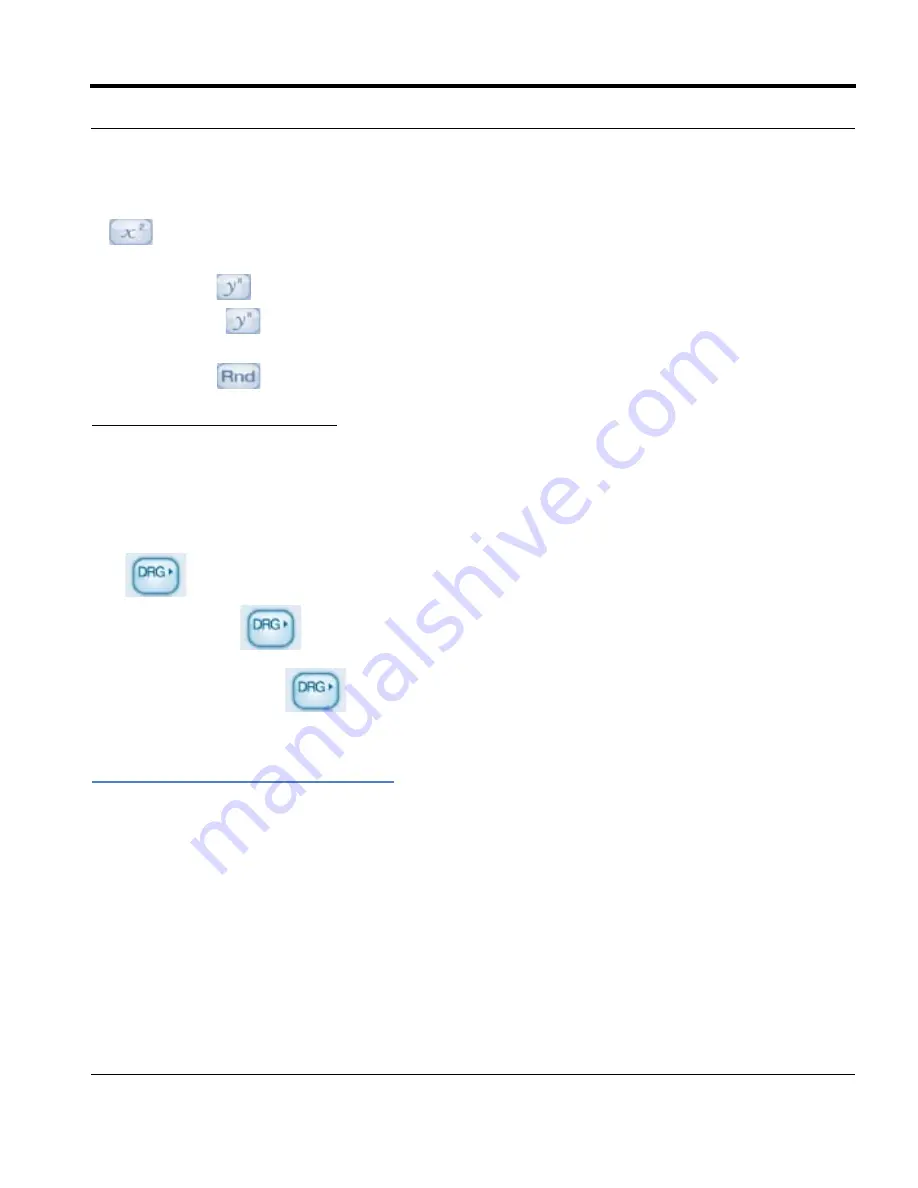
Livescribe™ Smartpen User Guide
93
Using the Translator Demo
number followed by one of these keys, the result is displayed immediately. Example: To square 7, tap
‘7
’. The result is 49.
You can use the
key to raise a number y to the power of a number x. Example: Tap raise 2 to the
power of 3, tap ‘2
3 =’. The result is 8.
You can use the
key to generate a random number between 0 and 1.
Using Trigonometry Functions
Trigonometric calculations such as sine, cosine, and tangent must be made in degree, radian, or
gradian mode. The calculator is in degree mode by default, and returns to degree each time you turn
off your smartpen.
The
key toggles between degree, radian and gradian mode. If you use a trigonometry
function, or use the
key to change modes, an indicator of the current mode will appear.
N
OTE
:
You cannot use the
key to convert a completed calculation. Use it to set the mode before
beginning the calculation.
Using the Translator Demo
With the Translator Demo, you can translate a small set of words and the numbers zero to nine from
English into Spanish, Swedish, Arabic, or Mandarin. By writing a word in English in your notebook, you
can see and hear correct translation from the Livescribe smartpen.
Translator Demo Word List
Here are the words currently defined for the Translator Demo:
•
Zero, One, Two, Three, Four, Five, Six, Seven, Eight, Nine, Ten






























