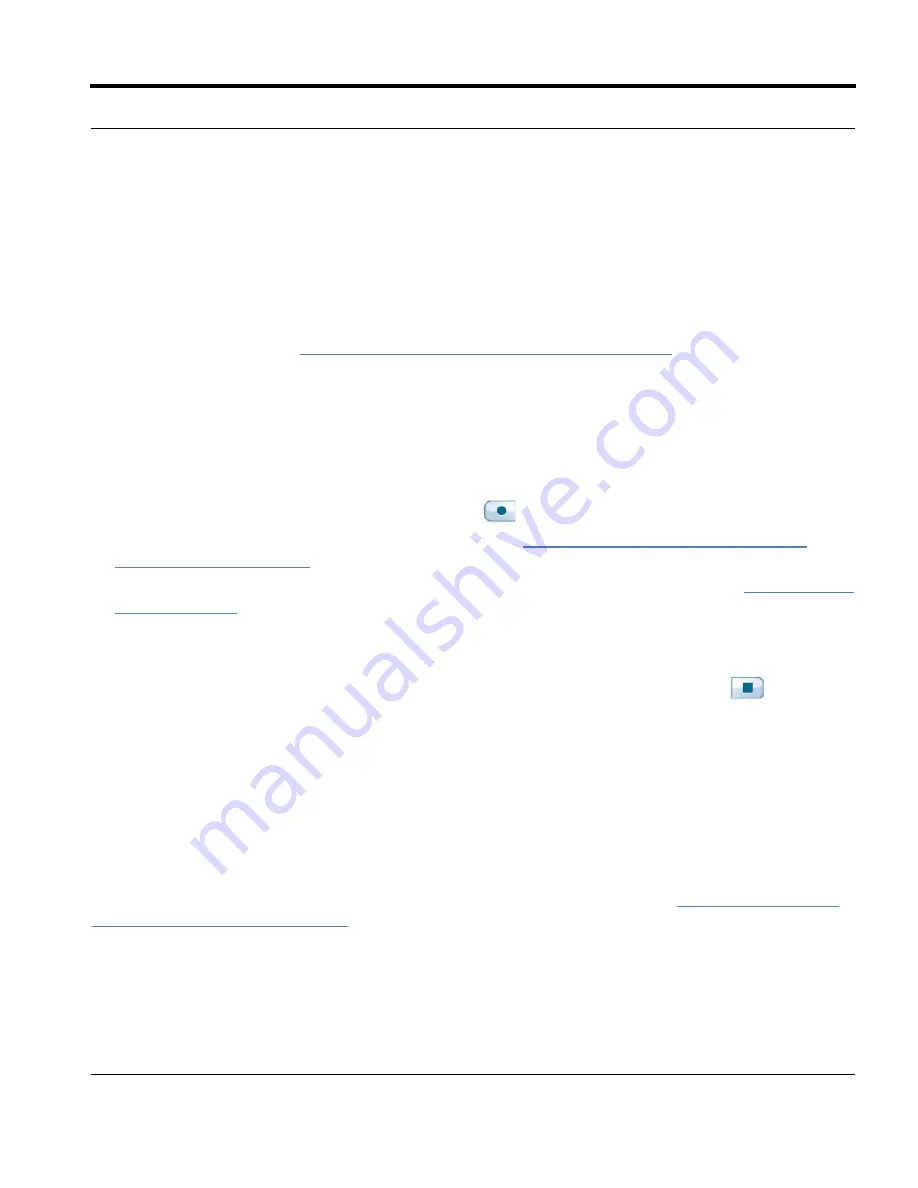
Livescribe™ Smartpen User Guide
21
Writing and Recording Audio
3.
Begin writing on any Livescribe™ dot paper product, such as a Livescribe notebook, journal, or flip
notepad. As long as the smartpen is on, it will capture your handwritten notes and drawings.
Capturing Notes with Audio
To use your Livescribe smartpen to capture notes and audio recordings follow these steps. For details
about Paper Replay™, see
Using the Paper Replay™ Application on page 69
.
1.
Power on your Livescribe smartpen by pressing the power button.
2.
If needed, remove the smartpen cap. If you are using a new ink cartridge, you may need to remove
possibly the small protective plastic coating from your ink cartridge tip. All new ink cartridges have
this coating to prevent the ink from drying up.
3.
Start the Paper Replay™ application to record audio as you write.
To start Paper Replay, tap on the
Record
button
in any Livescribe™ dot paper product, such
as a Livescribe notebook, journal, or flip notepad. See.
Starting Recording with a Pre-Printed
Record button on page 70
You can also launch the Paper Replay™ application directly from the Nav Plus. See
Using the Nav
Plus on page 46
for more information.
4.
Begin writing on any Livescribe™ dot paper product. As long as the smartpen is on, it will capture
any handwritten notes and drawings.
5.
When you have finished taking notes and recording audio, tap on the
Stop
button
in any
notebook. Or, stop the Paper Replay™ application with the Nav Plus.
N
OTE
:
The Stop button ends the Paper Replay audio recording. If you are taking notes without recording
Paper Replay audio, you do not need to use the Stop button.
6.
Listen back to your recorded audio by tapping on your handwritten notes.
Recording Audio Only
You can use your smartpen to record audio only, without capturing notes. See
Recording Paperless
(Audio Only) Sessions on page 79
for more information about this capability.
1.
Power on your Livescribe smartpen by pressing the power button.
2.
Start the Paper Replay™ application to record audio. To start Paper Replay audio recording, use
one of the following methods:






























