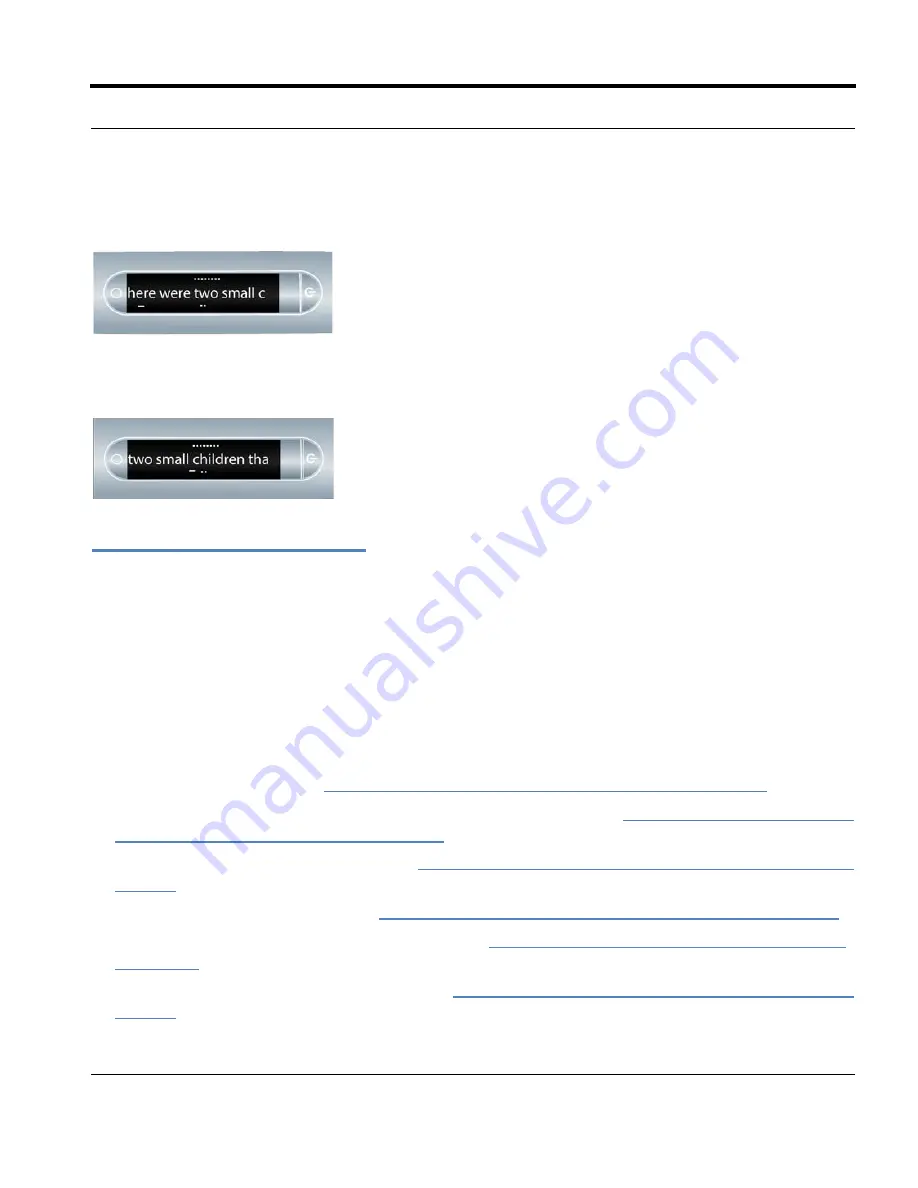
Livescribe™ Smartpen User Guide
53
Using Quick Commands
children”. The scroll bar along the bottom shows how far through the phrase the current display is. The
first display shows the position near the beginning of the phrase.
The second display shows the scroll bar position near the middle of the phrase after scrolling the
display horizontally.
Using Quick Commands
Quick Commands let you write a one-line command with the Livescribe smartpen and get an
immediate response on your smartpen display. Quick Commands are useful when you do not have
access to the
Status
buttons on the inside cover of your Livescribe notebooks, or if you need to do a
quick calculation while writing.
The following is a list of Quick Commands available on the Livescribe smartpen.
N
OTE
:
Quick Commands are not case sensitive.
•
Launch an application. See
Launching Applications with a Quick Command on page 54
.
•
Show the top session in the Paper Replay™ “Play Session” list. See
Locating and Playing a Recent
Session with a Quick Command on page 56
.
•
Write and solve a quick calculation. See
Doing Basic Math Calculations with a Quick Command on
page 58
.
•
Show available battery power. See
Viewing the Battery Level with a Quick Command on page 63
.
•
Show your audio (recording) quality settings. See
Viewing Audio Settings with a Quick Command
on page 60
“.
•
Show your remaining smartpen storage. See
Viewing Available Storage with a Quick Command on
page 61
.






























