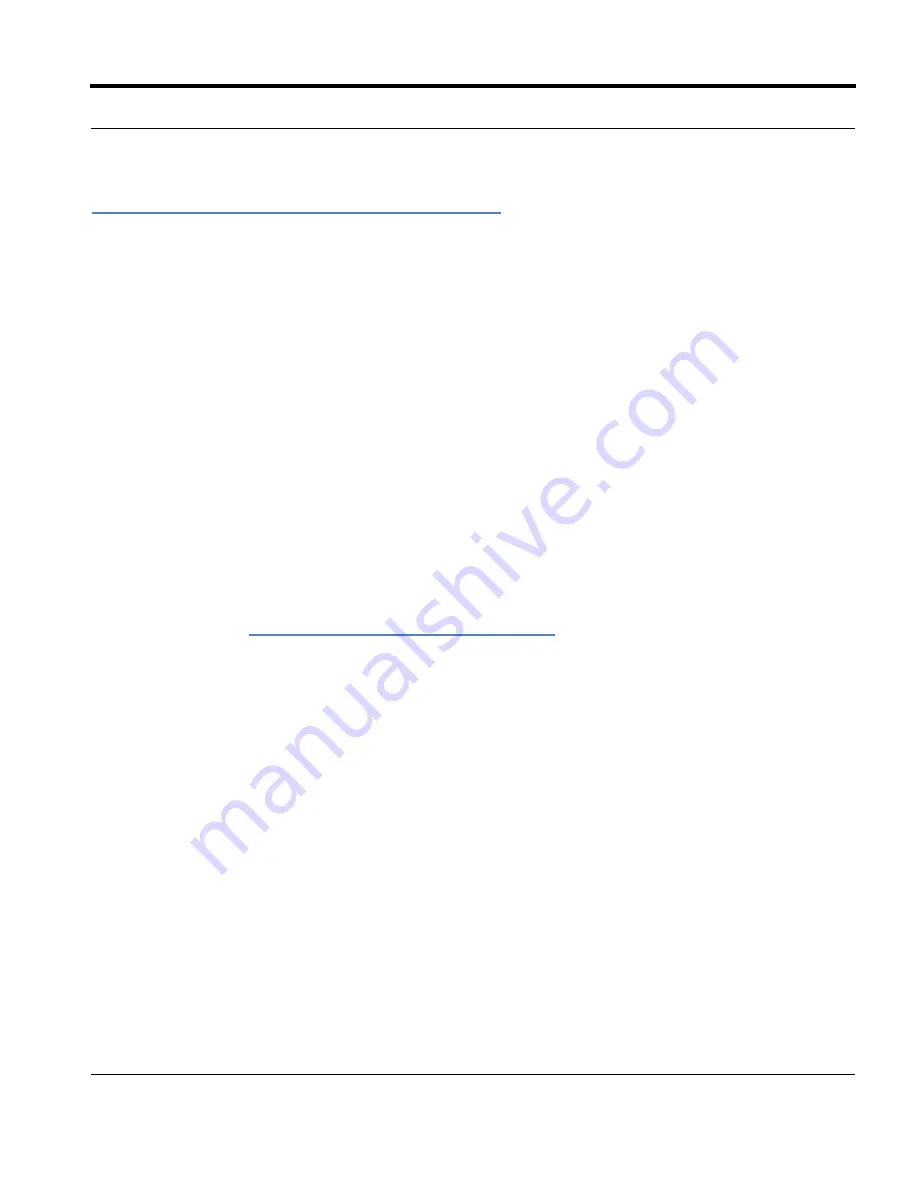
Livescribe™ Smartpen User Guide
15
Improvements and Corrected Issues
Improvements and Corrected Issues
Smartpen performance has been optimized is several ways. Also, several existing features of the
smartpen software have been refined to increase intuitiveness and flexibility.
Performance Improvement
•
Faster booting: When powering on, the smartpen loads its software more quickly and is ready to
use in less time.
•
Faster transfer speed: Data transfer to and from the smartpen occurs at a faster rate.
•
Faster file access in Echo: The Echo smartpen reads data from and writes data to its file system
more efficiently, improving responsiveness in the loading and operation of smartpen applications.
Left-Tap: Exit the Way You Came In
Left-tap is the way to the exit on the smartpen. You can tap left on the directional error of a Nav Plus to
exit a smartpen application or a Quick Command. You can also exit by left-tapping around any Launch
Lines you drew. See
Launch Line and Tap Around on page 67
.
In this version of the smartpen software, the results of left-tapping in any situation were standardized to
be intuitive and helpful. If you are curious, the rule is: You exit the way you came in. This means that
left-tapping leads you back toward your starting place:
•
If you started by tapping Nav Plus and navigating the
Main Menu
, then left-tap leads you back to
the Main Menu.
•
If you started by drawing a Launch Line or Quick Command on Open Paper, then we assume you
do not care about the
Main Menu
right now: the current time is displayed instead.
•
In either case, you end up in the same state: no application is running and the smartpen is ready to
store the next thing you write on Open Paper.
N
OTE
:
Left-tapping from the submenu of a smartpen application or Quick Command backtracks up the
menu hierarchy toward the root level. Left-tapping from the root level jumps to Main Menu or the
current time display, as described above.
N
OTE
:
The root level of a launched application is the initial menu displayed when you launch the
application. The root level of a running Quick Command is the list displayed when you execute
the Quick Command. In the case of Paper Replay when launched explicitly, the root level is the
initial menu containing items such as Record New Session, Play Session, etc. The root level of
the play Quick Command is the”Play Session” list of Paper Replay.






























