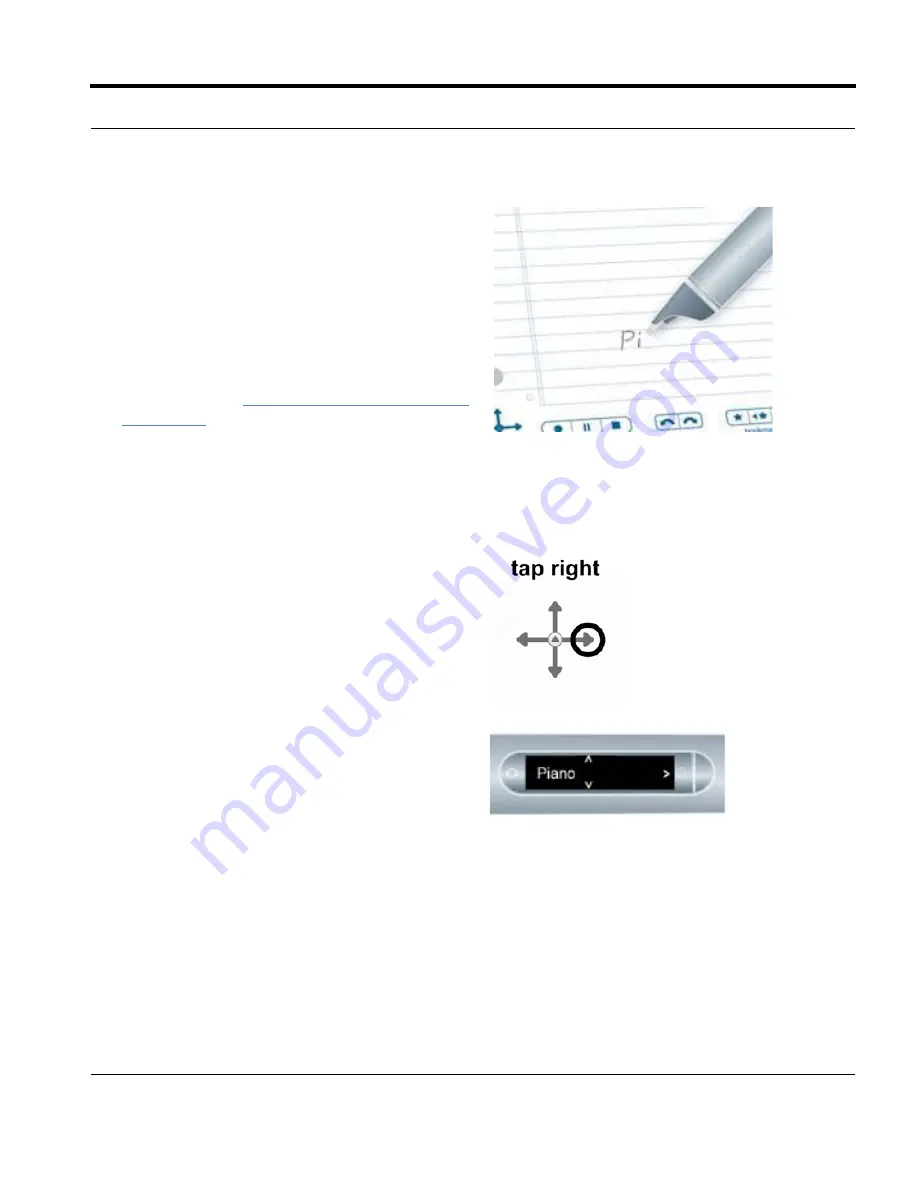
Livescribe™ Smartpen User Guide
55
Using Quick Commands
3.
Within three (3) seconds, write the first few
letters of the application you want to launch.
For example, writing “Pi” would scroll your
display to the Piano application. Writing the
letters “Pa” would scroll to Paper Replay.
Writing the letter P, would scroll to the first
application that begins with the letter P. From
there, you can scroll to the specific application
you want to start using the Nav Plus or Flick
and Scrub. See
Scrolling with Flick and Scrub
on page 50
for more information.
N
OTE
:
Using its predictive text feature, your
smartpen will display the first application
that matches your written input. As soon as
you see the application you want on the
display, you can stop writing.
4.
Tap right on the Nav Plus, or double-tap on any
open paper.
5.
Your smartpen will leave Quick Launch and
start the application.






























