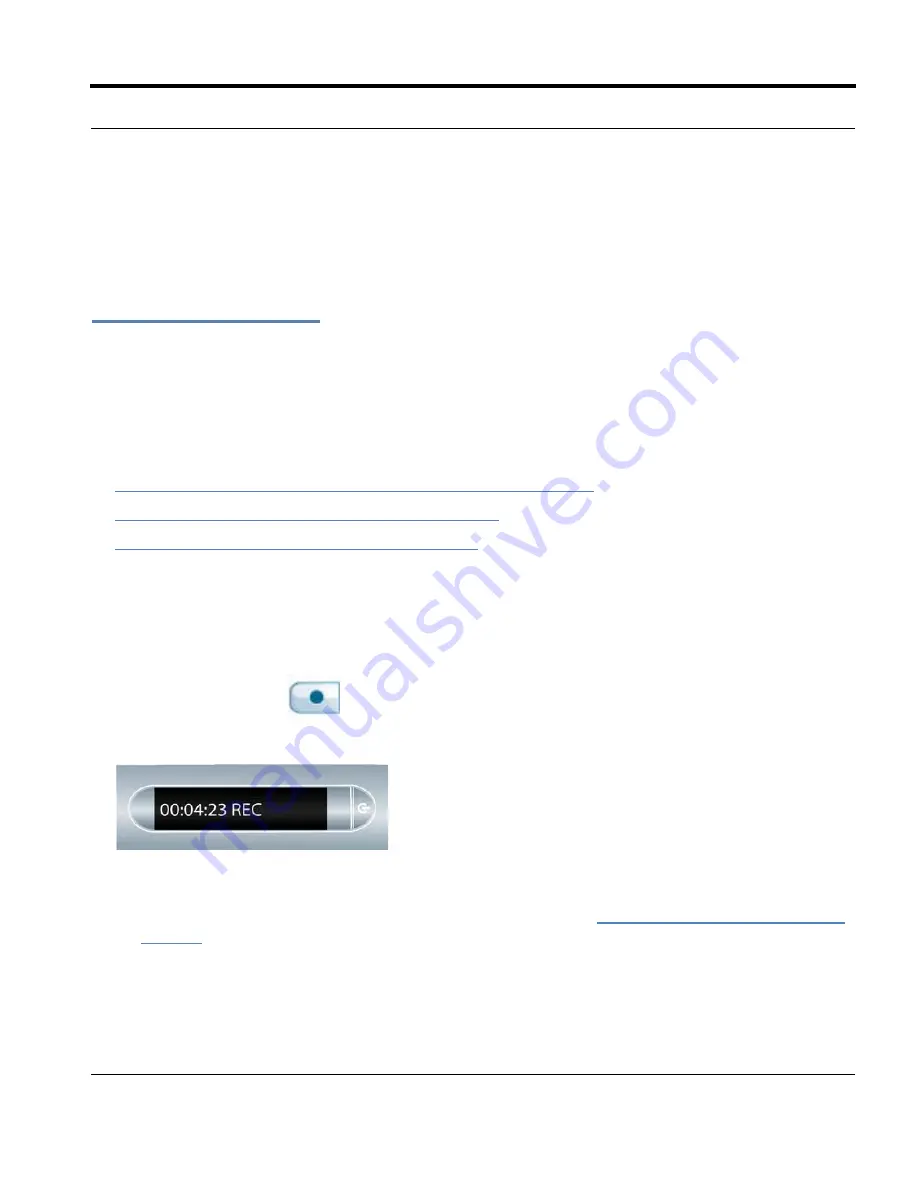
Livescribe™ Smartpen User Guide
70
Recording Sessions
When you tap on the playback controls before tapping on any of the written notes on a page,
your
most recently accessed audio recording will play back
regardless of whether that recording or
those notes are on the current page. This feature allows you to quickly replay your last recording even
if you have forgotten to write notes on paper.
Recording Sessions
I
MPORTANT
:
Do not record without permission. By using Livescribe products and services, you agree to
comply with all laws regarding recording.
There are three ways to begin recording audio with the Livescribe smartpen:
•
Starting Recording with a Pre-Printed Record button on page 70
.
•
Starting Recording Using Quick Record on page 70
•
Starting Recording Using a Nav Plus on page 71
T
IP
:
While you are recording with Paper Replay, you can use the Nav Plus to perform any normal set of
functions, such as scrolling through the menus and launching applications.
Starting Recording with a Pre-Printed Record button
1.
Tap the Record button
on the bottom of your notebook with the tip of your smartpen.
2.
While your smartpen is recording, you will see an incrementing timer on your display.
N
OTE
:
After you initiate a recording, you can use other applications on the Livescribe smartpen, such
as the Calculator. A blinking Record icon will appear in the bottom right corner of your display to
indicate that recording is still in progress. To learn more, see
Using Background Recording on
page 86
.
Starting Recording Using Quick Record
1.
Press the Power button to turn on your smartpen.






























