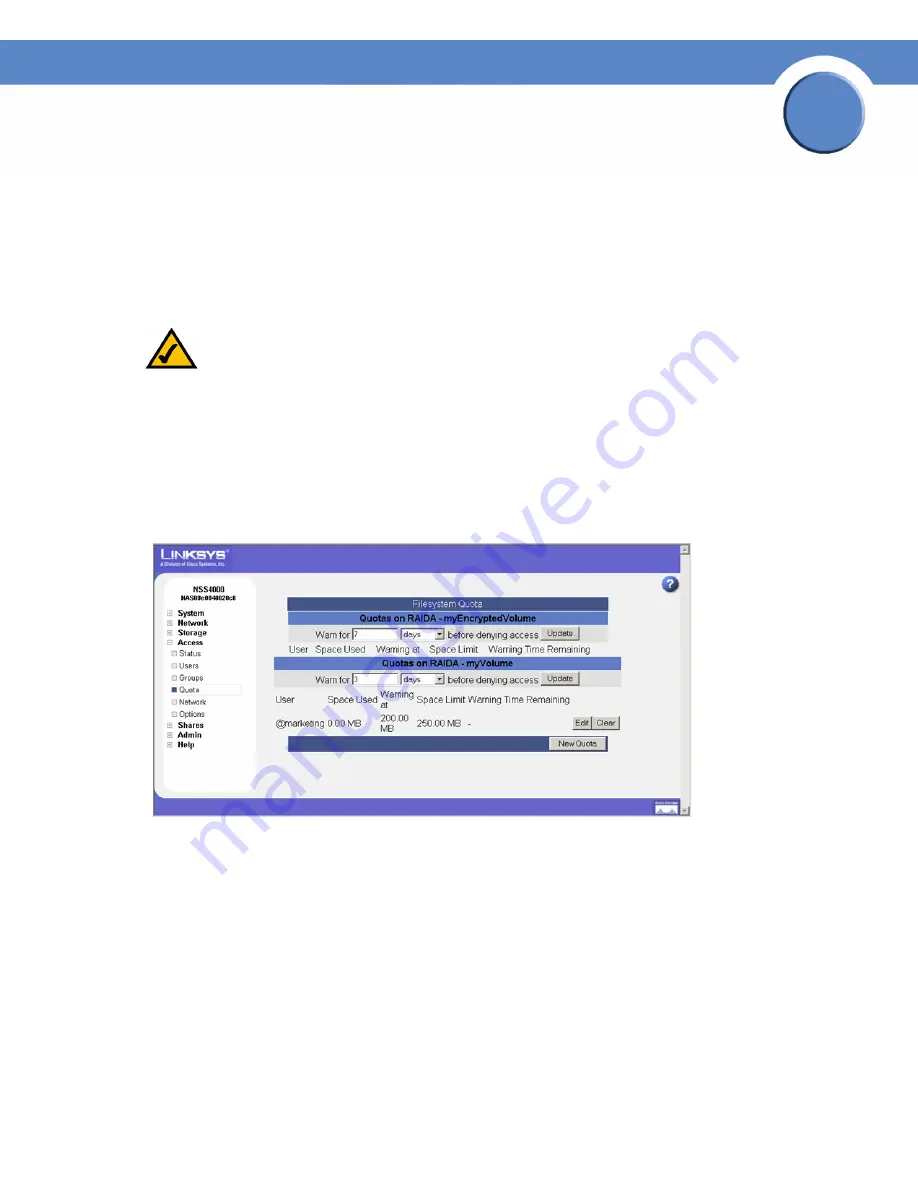
93
Chapter 5: Access
Setting up the Grace Period for a Volume Quota
Network Storage System (NSS) Administrator Guide
Chapter
5
Setting up the Grace Period for a Volume Quota
You can set up a limit on the amount of space available to your users or groups. This limit can be set
as a soft quota and hard quota. When the user reaches their "soft quota", a warning is issued and
the grace period begins. The user then has the amount of time set in the grace period to either reduce
the amount of spaced used by deleting files, or have the quota increased. If the amount of space is
not reduced before the grace period expires or the user reaches the hard quota, the user is
automatically denied write access to the volume.
NOTE:
Before you create quotas for a user or group, make sure you set up the
Warn For
time for each volume from the
Filesystem Quota
page. The
Warn For
time only
affects individual quota that was created after the
Warn For
time was set.
To set up the grace period for a volume:
1. From the
Manager Menu
, click
Access
Quota.
The
Filesystem Quota
page appears.
2. To set up the grace period, after which if the soft limit set for the user or group is still exceeded,
the user or group is denied write access, enter the time period in the
Warn for <time period>
before denying access
field. Enter the number in the first part of the field, and the time unit in
the second part of the field. For example, to warn the user or group that they have reached their
soft limit and have three days to reduce it, enter "3" and then select "days". Normally, when the
quota is under the limit, it appears in black type. When a user reaches their soft quota limit, the
amount listed on
Filesystem Quota
page turns red.
3. Click
Update
.
4. Repeat steps 2 and 3 for each applicable volume.
















































