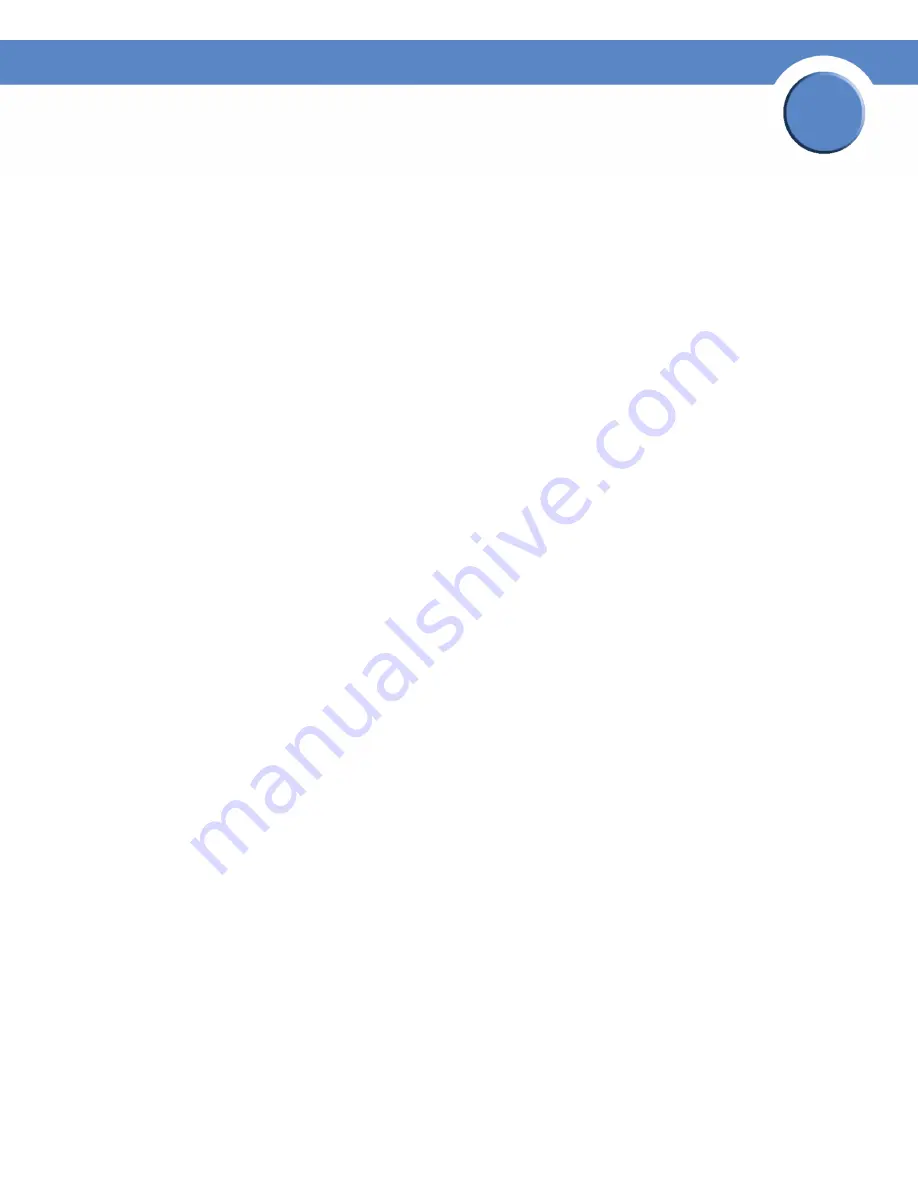
109
Chapter 6: Share
Editing an Existing Share
Network Storage System (NSS) Administrator Guide
Chapter
6
•
Read-Only:
Users can view the share as read-only.
6. Set up the defaults for how file permissions are set when the file is created in the following
CIFS
File Creation Attributes
checkboxes:
•
Group Readable:
Members of the group assigned to the file have read-only permissions. The
group is assigned during file creation. For NFS files, the owner can manually set the group
permissions when the file is created and can edit them at a later time. For CIFS files, the
group is automatically assigned as the owner’s default group. This group cannot be edited at
a later time.
•
Group Writable:
Members of the group assigned to the file have read-write permissions. The
group is assigned during file creation. For NFS files, the owner can edit the group ownership
of a file. For files created via CIFS, the group is automatically assigned as the owner’s default
group. This group cannot be edited at a later time.
•
World Readable:
All authenticated users can view the file.
•
World Writable:
All authenticated users have read-write permissions for the file.
7. From the
Protocol
field, click the checkboxes to select the protocols that can be used to access
the share:
•
CIFS:
Enable CIFS access the share.
•
NFS:
Enable NFS access the share.
•
FTP:
Enable FTP access to the share.
8. Move any usernames that you want to have access to the share from the
User
list into one of the
following boxes. (The single angled bracket "<" or ">" moves the selection in the direction of the
bracket. The double angled bracket "<<" or ">>" moves the entire list in the direction of the
bracket.)
•
Read-Only Users:
Usernames that appear in this list have read-only access to the share.
•
Read-Write Users:
Usernames that appear in this list have read-write access to the share.
9. Use the last two tables on the window to set up your group permissions for the share. Move any
groups that you want to have access to the share from the left side of the page into one of the
following. (The single angled bracket "<" or ">" moves the selection in direction of the bracket.
The double angled bracket "<<" or ">>" moves the entire list in the direction of the bracket.)
•
Read-Only Groups:
Groups that appear in this list have read-only access to the share.
•
Read-Write Groups:
Groups that appear in this list have full read-write access to the share.
10. Click
OK
.






























