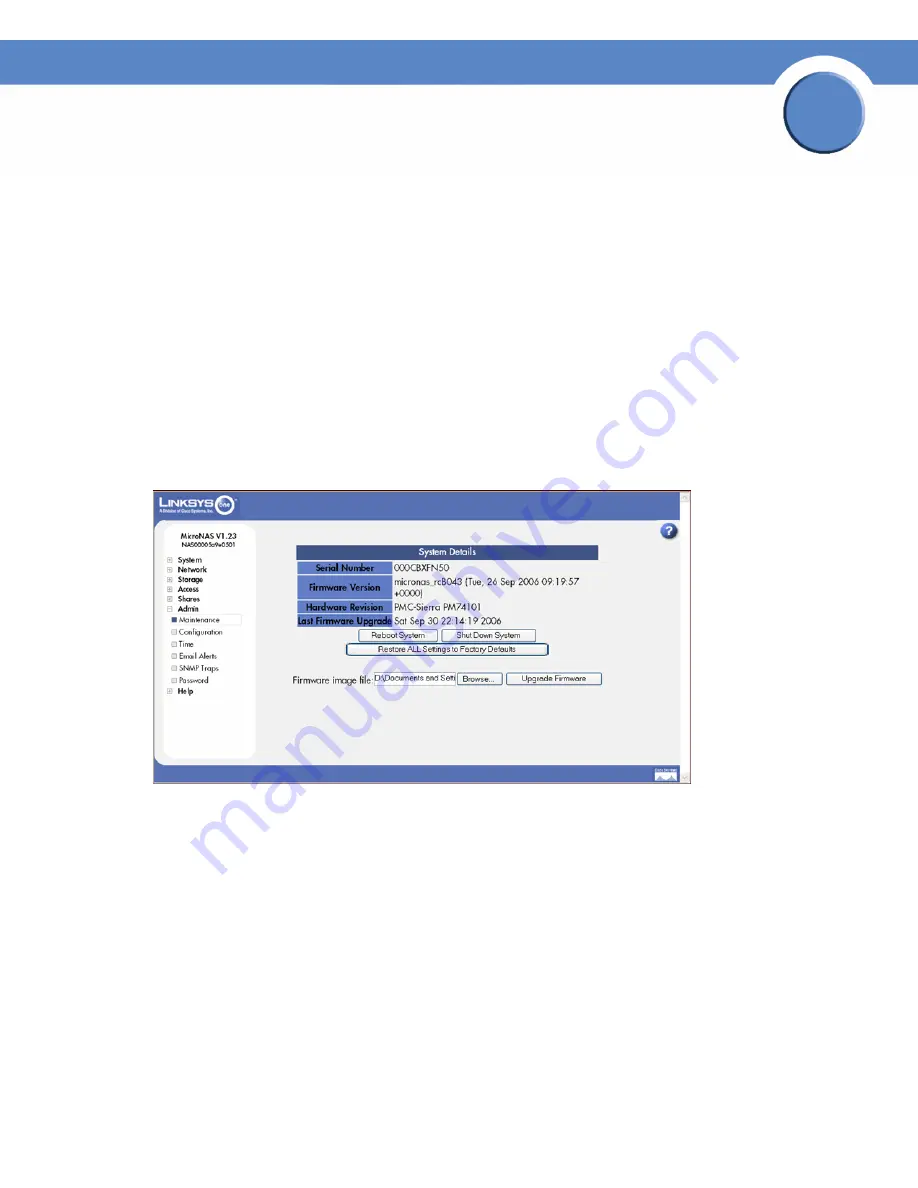
126
Chapter 7: Admin
Upgrading the NSS Firmware
Network Storage System (NSS) Administrator Guide
Chapter
7
Upgrading the NSS Firmware
WARNING:
When you upgrade the firmware, avoid using a wireless connection to the NSS as
wireless connections can be unreliable and cause image corruption. Do not interrupt the power
during the firmware upgrade. The system will reboot after the firmware upgrade is completed. Wait
until the Power LED goes back to solid green before you log in and use the configuration interface.
To upgrade the firmware:
1. Back up the system configuration file on a USB flash device before you upgrade the firmware.
It is a good idea to back up the configuration file daily.
2. Download the latest image from the support website to your local computer.
3. From the
Manager Menu
, click
Admin
Maintenance.
The
System Details
page appears.
4. In the
Firmware image file:
field, either enter the location of the firmware file, or click
Browse
to
locate it.
5. Click
Upgrade Firmware
to initiate the upgrade process.
6. When the firmware upgrade completes, the system automatically reboots. Wait until the Power
LED is a solid green before you log back into the configuration interface.
For more information about the behavior of the Power LED, refer to the LEDs & Buttons (
see LEDs
& Buttons
) section.






























