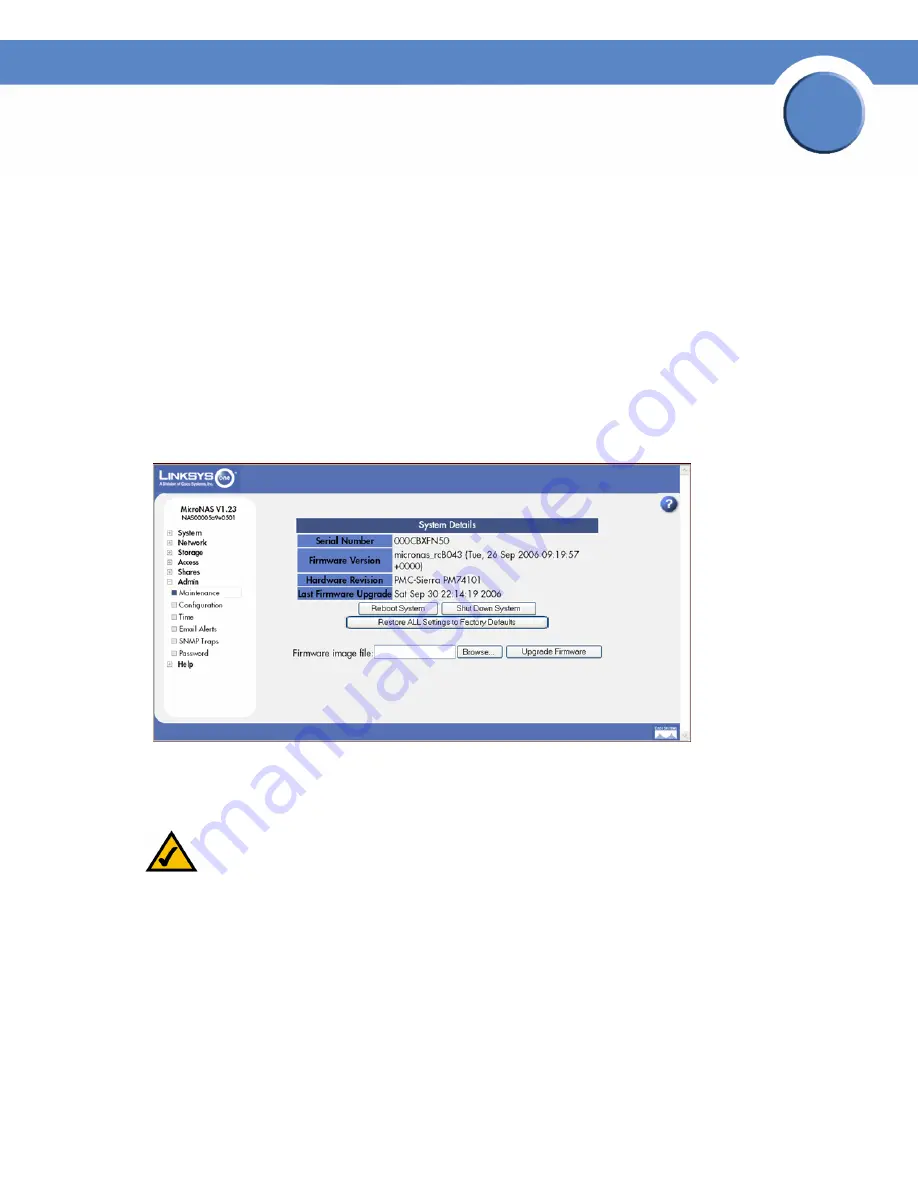
124
Chapter 7: Admin
Rebooting or Shutting Down the NSS
Network Storage System (NSS) Administrator Guide
Chapter
7
Rebooting or Shutting Down the NSS
In situations where you might need to reboot or shut down the NSS, note that doing so disconnects
all active user sessions. If the power to the NSS is interrupted unexpectedly (i.e., an unclean
shutdown), your system settings might become corrupted. It is highly recommended that you employ
a UPS (and optionally an RPSU) to ensure that power to the NSS is never interrupted. Refer to the
Troubleshooting topic "Handling an Unexpected Shutdown (
see Handling an Unexpected (Unclean)
Shutdown
)" for more information. During a reboot or shutdown of the NSS, the color and blink rate
of the Power LED (
see LEDs & Buttons
) on the front of the chassis indicates the status of the currently
selected process.
To reboot or shut down the NSS:
1. From the
Manager Menu
, click
Admin
Maintenance.
The
System Details
page appears.
2. Click one of the following:
•
Reboot System:
Power down and power up the system.
NOTE:
Make sure when the system is rebooting that you close the Web browser. If you
refresh the configuration interface Web page during the reboot process, the system
inadvertently initiates another reboot.
•
Shut Down System:
This does a "clean" shutdown of the NSS. You can also shut down the
NSS by pressing and holding the
Reset
button on the front of the chassis until the Power LED
starts to flash (you must then release it).
A warning message appears.
3. Click
OK
to continue.






























