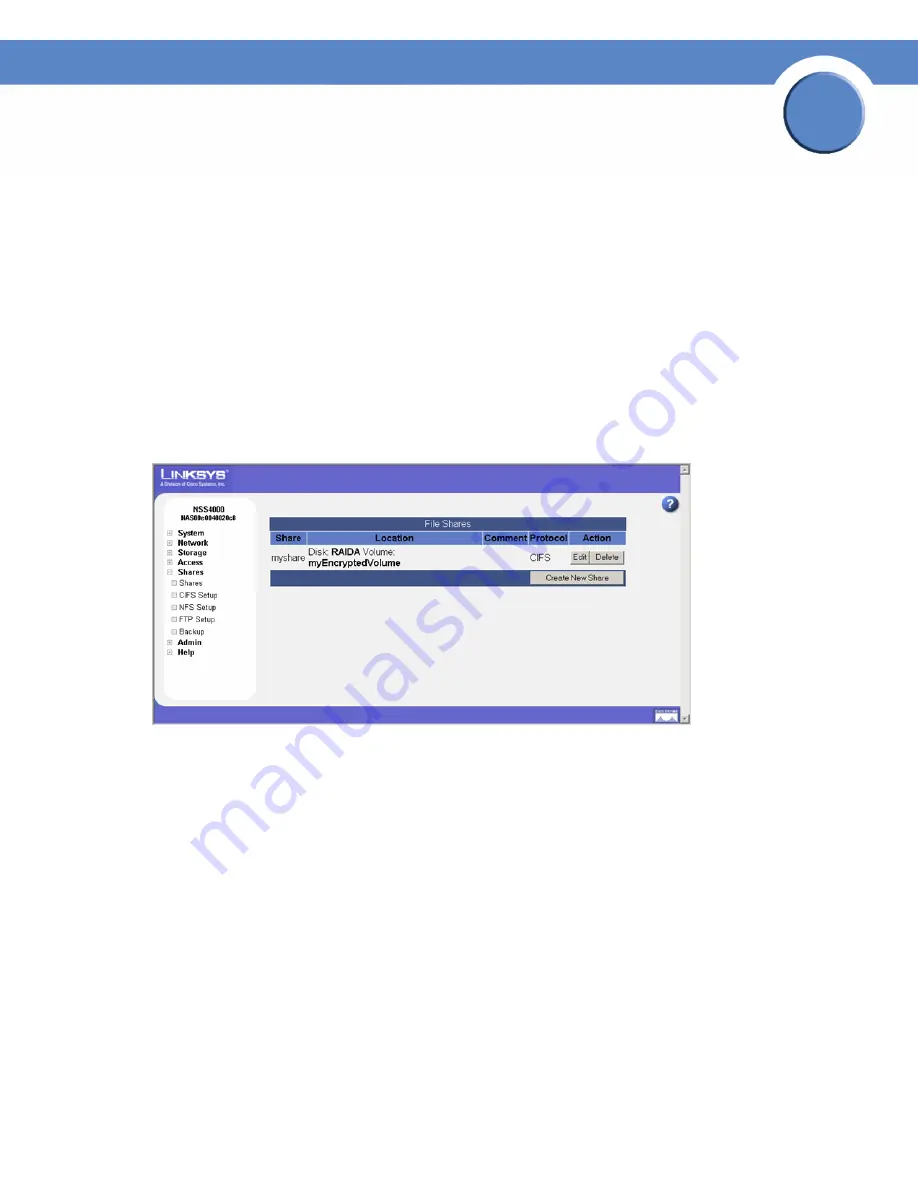
110
Chapter 6: Share
Adding a DFS Shared Folder
Network Storage System (NSS) Administrator Guide
Chapter
6
Adding a DFS Shared Folder
Microsoft DFS lets users within your network easily access data stored on multiple remote computers.
Through DFS, your users can view and access folders as a single set of shares through a familiar,
unified folder hierarchy, even when those resources reside on different servers. The NSS can act as
a root or leaf. Whichever way you establish the link between the NSS and the DFS, you will have
created a transparent link between the NSS and the DFS folders located on remote servers. When
you create a DFS folder from a share, note that the user must have privileges set up to access the NSS
share. After the user accesses the DFS folder through the NSS share, the user’s access rights to the
DFS folder are those assigned for the specific DFS folder.
To add a DFS root directory to a share on the NSS:
1. From the
Manager Menu
, click
Share
Shares.
The
File Shares
page appears.
2. Click
Edit
for the share to which you want to add a folder.
The
Edit Share
page appears.
3. Click
Add Shared Folder
.
















































