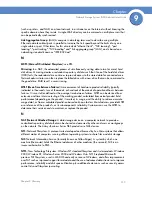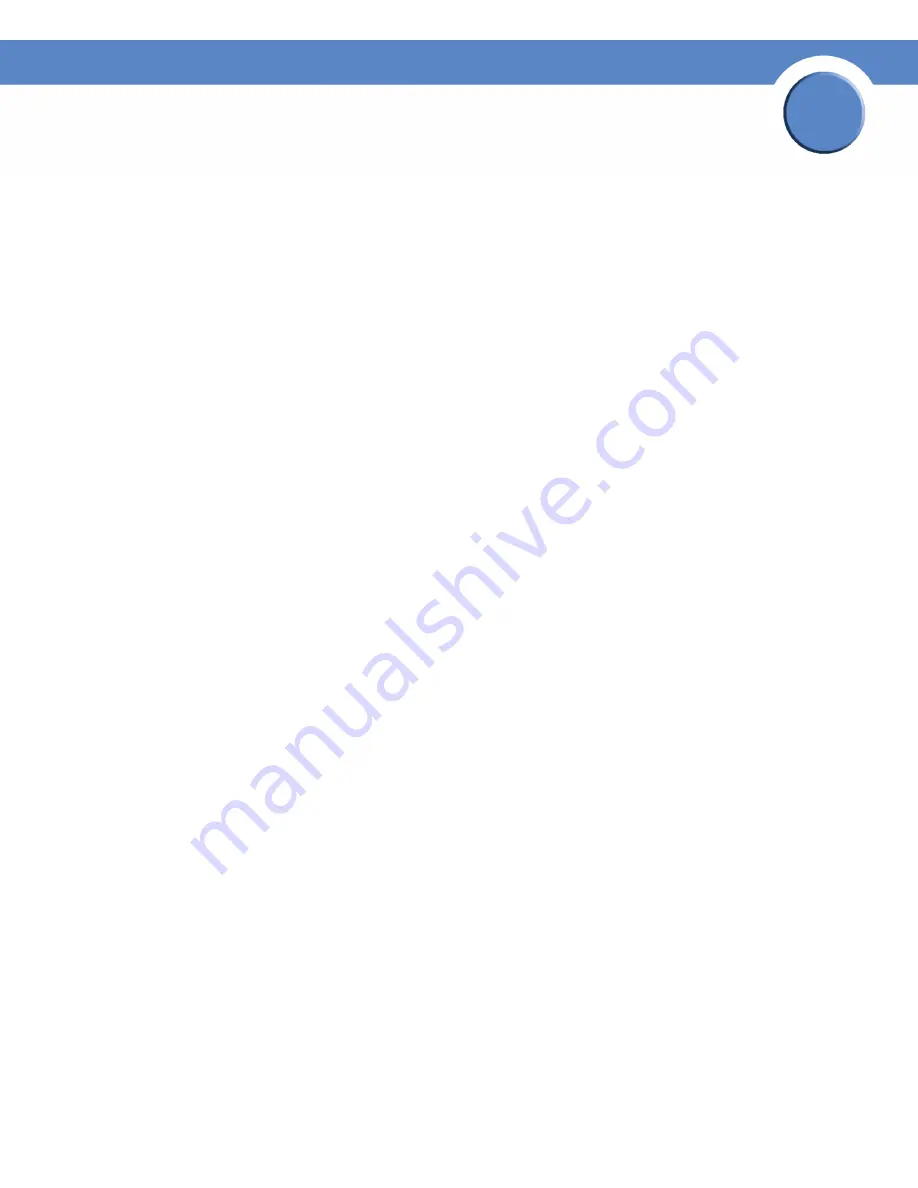
158
Chapter 10: Troubleshooting
LEDs & Buttons
Network Storage System (NSS) Administrator Guide
Chapter
10
•
Solid Yellow:
The administrator needs to look into the exact error condition through the
configuration interface as one of the following has occurred:
- A volume is more than 90% full.
- A disk drive has failed or is about to fail.
- A fan has stalled.
- The system temperature is above the maximum threshold.
- The temperature of a disk drive is above the maximum threshold.
- A voltage rail is above or below specification.
- The NSS is running on UPS due to a mains power failure.
- The NSS is running on RPSU due to an internal power supply failure.
•
Solid Red:
There is a critical system failure where both firmware images are corrupt and are
not bootable.
•
Off:
There are no system-related problems.
Reset Button (Front Panel)
The
Reset
button lets you restore the network setting system defaults. You need to do this if the
configuration interface becomes inaccessible. To reset the network setting system defaults, shut down
the NSS, power it off, hold down the
Reset
button, and then power up the NSS. When you see the
power LED blink yellow rapidly, release the
Reset
button. The network settings are restored to factory
defaults.
LAN LEDs (Front Panel)
Solid Green:
The LAN link is up and running at 1000 link speed, but is currently idle.
Blinking Green:
The LAN link is up and running at 1000 link speed and is currently active. The LED
flickers off with activity.
Solid Yellow:
The LAN link is up and running at 10/100 link speed, but is currently idle.
Blinking Yellow:
The LAN link is up and running at 10/100 link speed and is currently active. The
LED flickers off with activity.
Off:
No LAN link is detected.
Hard Disk Drive LEDs (Front Panel)
The LEDs associated with each of the installed disk drives indicate the disk drive activity, error
condition, and locate state.
The various states of the green LED indicates the drive activity: