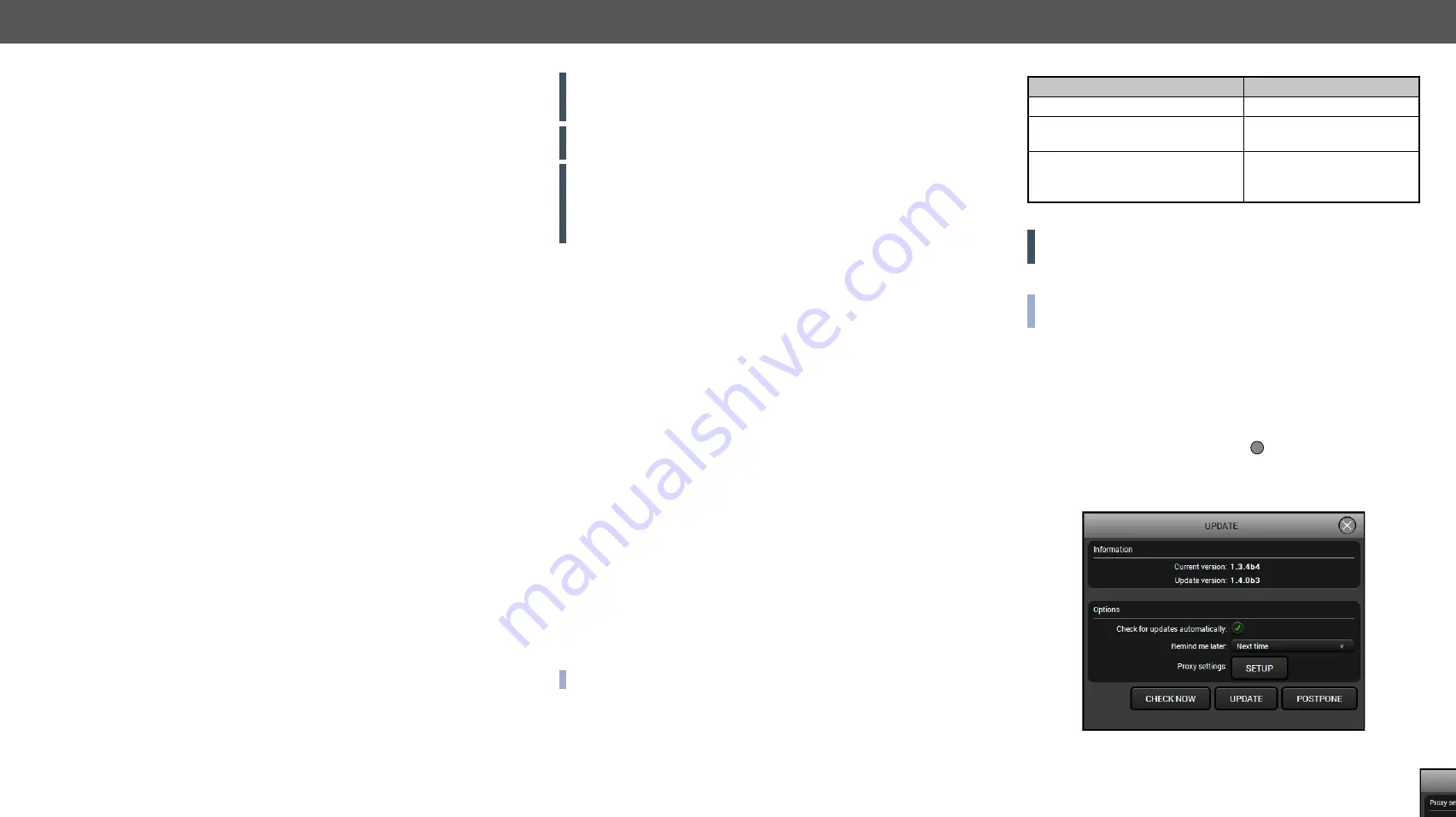
8. Firmware Upgrade
MODEX-F15-OPTS, MODEX-F15-OPTM series – User's Manual
73
MODEX devices can be upgraded by using the Lightware Device
Updater (LDU) software over LAN. The application and the User's
manual can be downloaded from
In order to get
the firmware pack with the necessary components (*.lfp file) for your
specific product, please contact
Î
About the Firmware Package (LFP File)
Î
Î
Î
ATTENTION!
After firmware upgrade process of v2.1.0 the
extenders are set to factory default settings. Factory default values
ATTENTION!
The firmware version v2.1.0 does not support the
MODEX-AV-3GSDI-IM module.
ATTENTION!
While the firmware is being upgraded, the normal
operation mode is suspended as the transmitter is switched to
bootload mode. Signal processing is not performed. Do not interrupt
the firmware upgrade. If any problem occurs, reboot the transmitter
and restart the process.
8.1. About the Firmware Package (LFP File)
The firmware files are packed in an LFP package. You need only this
file to do the upgrade on your device.
▪
This allows using the same LFP package for different devices
(e.g. MODEX transmitter and receiver have only one common
package).
▪
The package contains all the necessary components, binary,
and other files; You do not have to get further files.
▪
There is a descriptor file in the package that contains each
firmware with version number and a list showing the compatible
devices. The descriptor is displayed after loading the LFP file in
the LDU.
8.2.
Short Instructions
Step 1.
Get the firmware pack and the Lightware Device Updater (LDU)
application.
Step 2.
Install the LDU application.
Step 3.
Establish the connection between the computer and the
device(s).
Step 4.
Start the LDU and follow the instructions shown on the screen.
8.3.
Install and Upgrade
Installation for Windows
INFO: The application can be installed under Windows XP or above.
Run the installer. If the User Account Control displays a pop-up
message click
Yes
. During the installation you will be prompted to
select the type of the installation:
Normal install
Snapshot install
Available for Windows and Mac OS X
Available for Windows
The installer can update only this
instance
Cannot be updated
Only one updateable instance can
exist for all users
More than one different
versions can be installed for
all users
Comparison of install types
ATTENTION!
Using the Normal install as the default value is highly
recommended.
Installation for Mac OS X
INFO: The Windows and the Mac application has the same look and
functionality.
Mount the DMG file with double clicking on it and drag the LDU icon
over the Applications icon to copy the program into the Applications
folder. If you want to copy the LDU into another location just drag the
icon over the desired folder.
LDU Upgrade
Step 1.
Run the application. In the welcome screen click on the button
in the top right corner; the About
window will appear. Click
on the
Check now
button. The program checks for
available updates on the Lightware website and shows the
available version.
Step 2.
Set the desired update settings in the
Options
section.
?






























