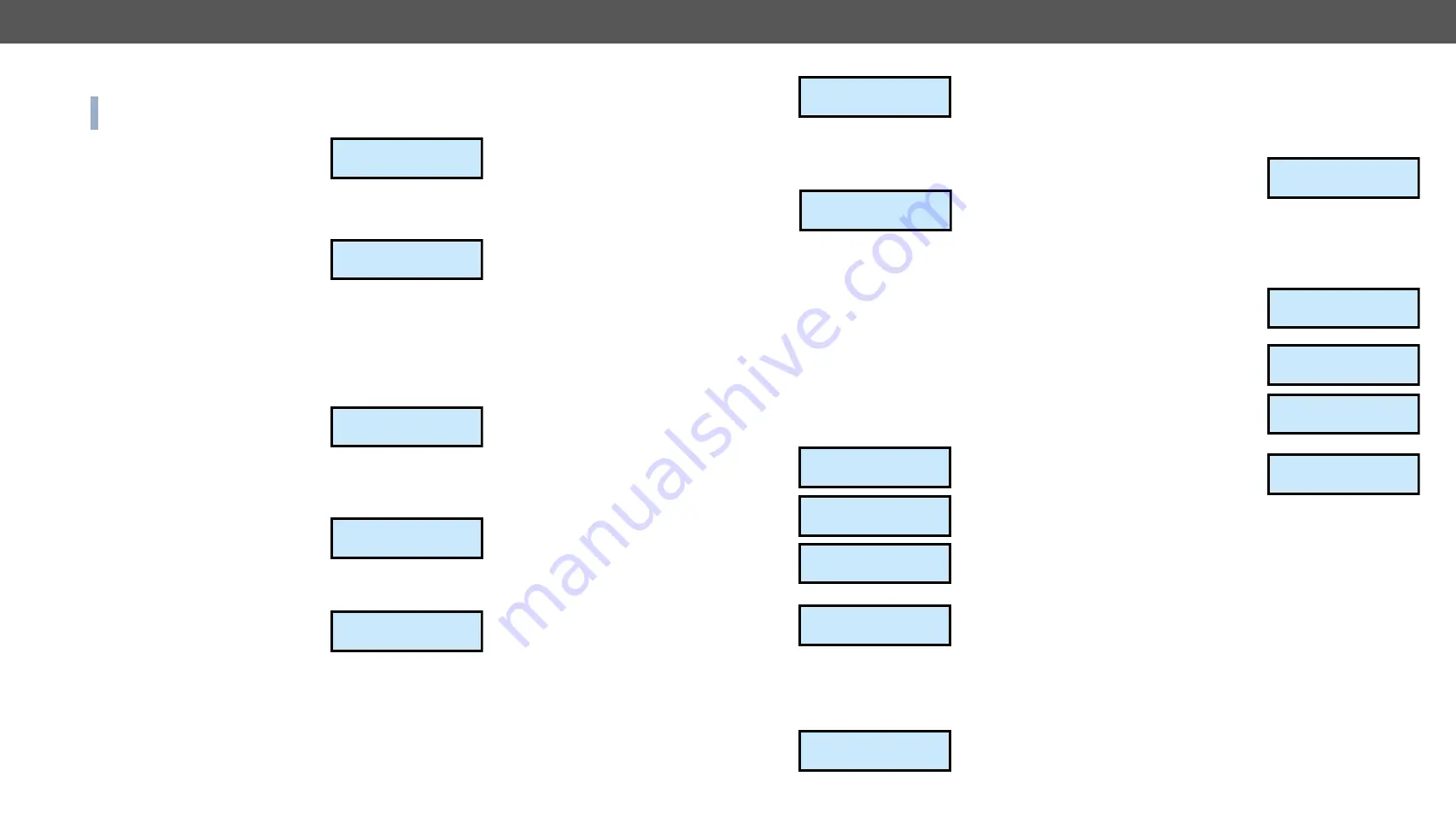
4. Operation
MODEX-F15-OPTS, MODEX-F15-OPTM series – User's Manual
27
4.6.4.
IR Ports
ATTENTION!
IR port settings are available just in case an IR
interface module is installed.
Infrared input and output port parameters
can be set by each available IR device .
IR Input
▪
Command Injection
: Enabled / Disabled
▪
Command Injection
port number
: default is 8102.
▪
Factory defaults
: you can set the
factory defaults values for the
selected port. Select it by pressing
Enter
button and approve it with
Enter
or cancel it with
Escape
.
IR Output
▪
Output mode
: Emitter / Wired
▪
Command Injection
: Enabled / Disabled
▪
Command Injection
port number
: default is 8101.
▪
Factory defaults
: you can set the
factory defaults values for the
selected port. Select it by pressing
Enter
button and approve it with
Enter
or cancel it with
Escape
.
4.6.5. USB K&M Ports
The factory defaults settings can be
restored in this submenu by selecting
the desired port number and executing
Factory defaults
menu.
4.6.6.
Ethernet Port
Ethernet related parameters can be
set in this submenu for the front panel
Ethernet port (P1) and the optical link
Ethernet port (P2).
Front Panel Ethernet Port
▪
Port enabled
: Enabled / Disabled
▪
Port mode
: Auto negotiation / 10Mbps half-duplex
▪
Link
: information about the link.
¹Port status & ¥
½Ir ports º
Reset settings t
Enter:Yes Esc:No
Reset settings t
Enter:Yes Esc:No
¹Port status & ¥
½USB K&M portsº
¹Port status & ¥
¼Ethernet portº
Reset settings t
Enter:Yes Esc:No
▪
Factory defaults
: you can set the
factory defaults values for the
selected port. Select it by pressing
Enter
button and approve it with
Enter
or cancel it with
Escape
.
Optical Link Ethernet Port
▪
Port enabled
: Enabled / Disabled
▪
Factory defaults
: you can set the
factory defaults values for the
selected port. Select it by pressing
Enter
button and approve it with
Enter
or cancel it with
Escape
.
4.7.
EDID Settings Menu
Two options are available in the EDID settings menu both on transmitter
and receiver side:
Switch
and
View
.
4.7.1.
EDID Switch in Transmitter
Available input ports are listed in the EDID menu of the transmitter. If
there are input ports on the AV module, both will be listed. Currently
emulated EDID can be set on each port.
Step 1.
Navigate to EDID settings menu
and press the
Enter
button.
Step 2.
Choose the Switch submenu by
pressing the
Enter
button.
Step 3.
Select the desired port by the
Up
and
Down
buttons, than press
the
Enter
button.
Step 4.
Currently emulated EDID is
shown. In the first line the
selected port and the source of
the EDID is shown. On attached
D1 Dynamic EDID is emulated on DVI input port. The second
line is scrolled automatically to display more information about
the EDID: the manufacturer code, the resolution with the refresh
rate and the sink type.
Step 5.
Use the
Left
and
Right
buttons
to select EDID group: Factory
EDIDs (F) / User EDIDs (U) /
Reset settings t
Enter:Yes Esc:No
½EDID settings º
¹EDID settings
»Switch º
In1ÝOut1 »
LWR_Univ_HDMI_P
In1ÝOut1 ¹º
LWR_Univ_HDMI_½
AllÝF1 ¼
LWR D640x480p60
Dynamic EDID (D). Use the
Up
and
Down
buttons to select
the desired EDID (keep the button pressed to scroll the list
faster). The second line of the LCD is scrolled automatically to
display more information about the EDID. See more information
about EDID structure in in
section.
Step 6.
Press the
Enter
button to
emulate selected EDID on the
input port.
4.7.2.
EDID Switch in the Receiver
The available video output port is displayed in the EDID menu of the
receiver. If there are output ports on the AV module, both will be listed.
The EDID of the last attached sink is shown in this menu.
Step 1.
Navigate to EDID settings menu
and press the
Enter
button.
Step 2.
Choose the Switch submenu by
pressing the
Enter
button.
Step 3.
Select the desired port by the
Up
and
Down
buttons, than press
the
Enter
button.
Step 4.
Currently emulated EDID is
shown. In the first line the selected
port and the source of the EDID is
shown. On attached D1 Dynamic
EDID is emulated on DVI input port. The second line is scrolled
automatically to display more information about the EDID: the
manufacturer code, the resolution with the refresh rate and the
sink type.
EDID changed
½EDID settings º
¹EDID settings
»Switch º
In1ÝOut1 »
LWR_Univ_HDMI_P
In1ÝOut1 ¹º
LWR_Univ_HDMI_½






























