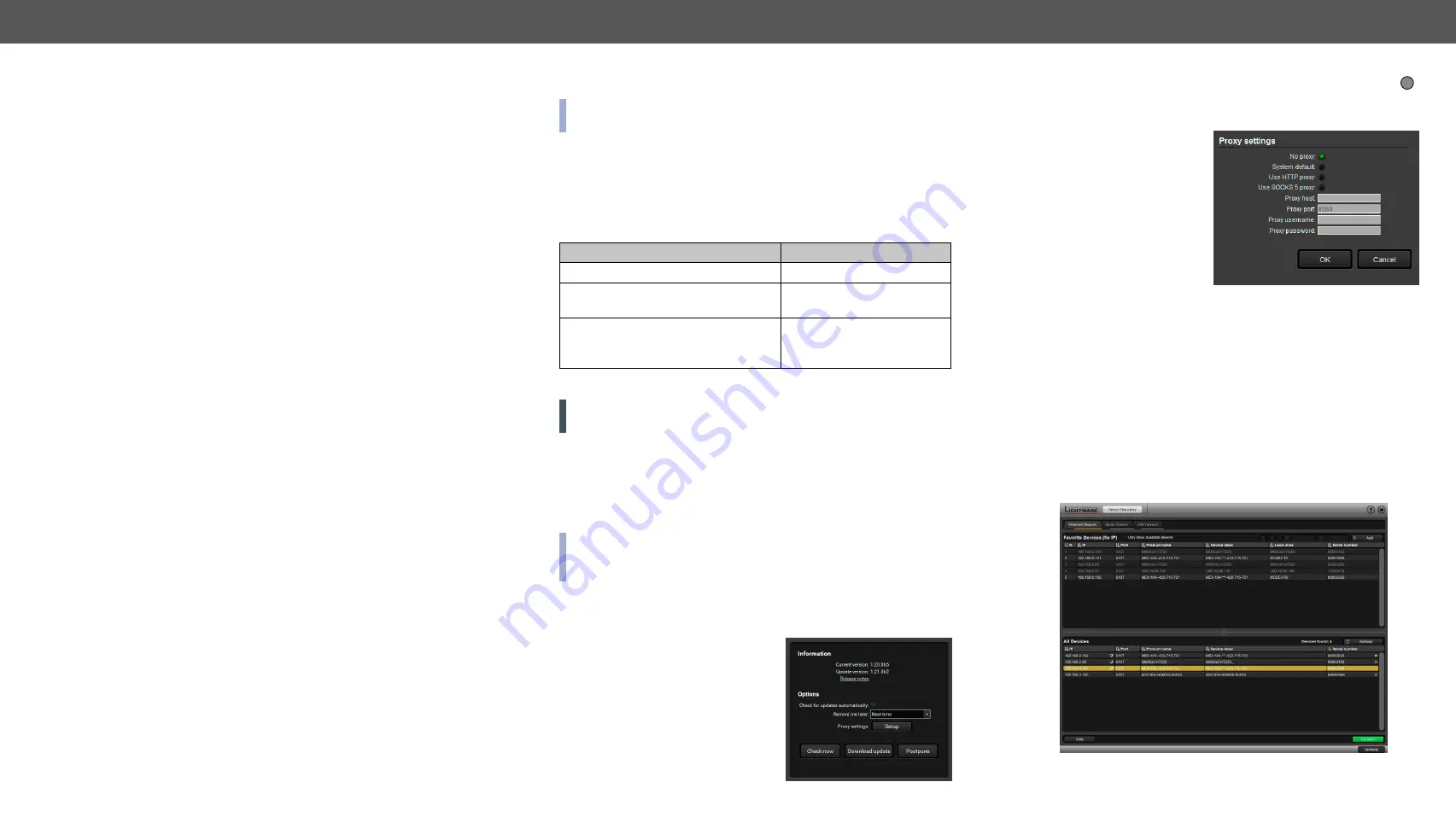
6. Software Control - Using Lightware Device Controller
MODEX-F15-OPTS, MODEX-F15-OPTM series – User's Manual
31
Software Control - Using Lightware Device
The device can be controlled by a computer through the Ethernet port and
RS-232 / RS-422 using Lightware Device Controller (LDC). The software can
be installed on a Windows PC or Mac OS X. The application and the User’s
manual can be downloaded from
The Windows and the
Mac versions have the same look and functionality.
Î
Î
Î
The Layout of the Crosspoint Menu
Î
Î
Î
Î
Î
Î
Î
Î
Î
Î
Configuration Cloning (Backup Tab)
Î
6.1.
Install and Upgrade
INFO After the installation, the Windows and the Mac application
has the same look and functionality.
Installation for Windows OS
Run the installer. If the User Account Control drops a pop-up message
click
Yes
.
During the installation you will be prompted to select the type of the
installation:
normal
and the
snapshot
install:
Normal install
Snapshot install
Available for Windows and Mac OS X
Available for Windows
The installer can update only this
instance
Cannot be updated
Only one updateable instance can
exist for all users
More than one different
version can be installed for
all users
Comparison of Installation Types
ATTENTION!
Using the Normal install as the default choice is highly
recommended.
Installation for Mac OS X
Mount the DMG file with double clicking on it and drag the LDC icon
over the Applications icon to copy the program into the Applications
folder. If you want to copy the LDC into another location just drag the
icon over the desired folder.
INFO: The MAC installer is equal with the Normal install in case
of Windows and results an updateable version with the same
attributes.
Upgrading of LDC
Step 1.
Run the application.
The
Device Discovery
window appears
automatically and the program checks
the available updates on our website
and opens the update window if the
LDC found updates.
The current and the update version
number can be seen at the top of the
window. They are shown in this
window even with the snapshot install.
?
The
Update
window can also be opened by clicking the
About icon
and the
Update
button.
Step 2.
Set the desired update setting in the
Options
section.
▪
If you do not want to
check for the updates
automatically, uncheck
the circle
, which contains
the green tick.
▪
If you want to postpone
the update, a reminder
can be set with different
delays from the
drop
down list
.
▪
If the proxy settings do not range with the required settings, set
the proper values then click the
OK
button.
Step 3.
Click the
Download update
button to start the upgrading.
The updates can be checked manually by clicking the
Check now
button.
6.2.
Establishing the Connection
Step 1.
Connect the device to a computer via Ethernet or serial
connection.
Step 2.
Run the controller software. The device discovery window
appears automatically.
Device Discovery Window in LDC






























