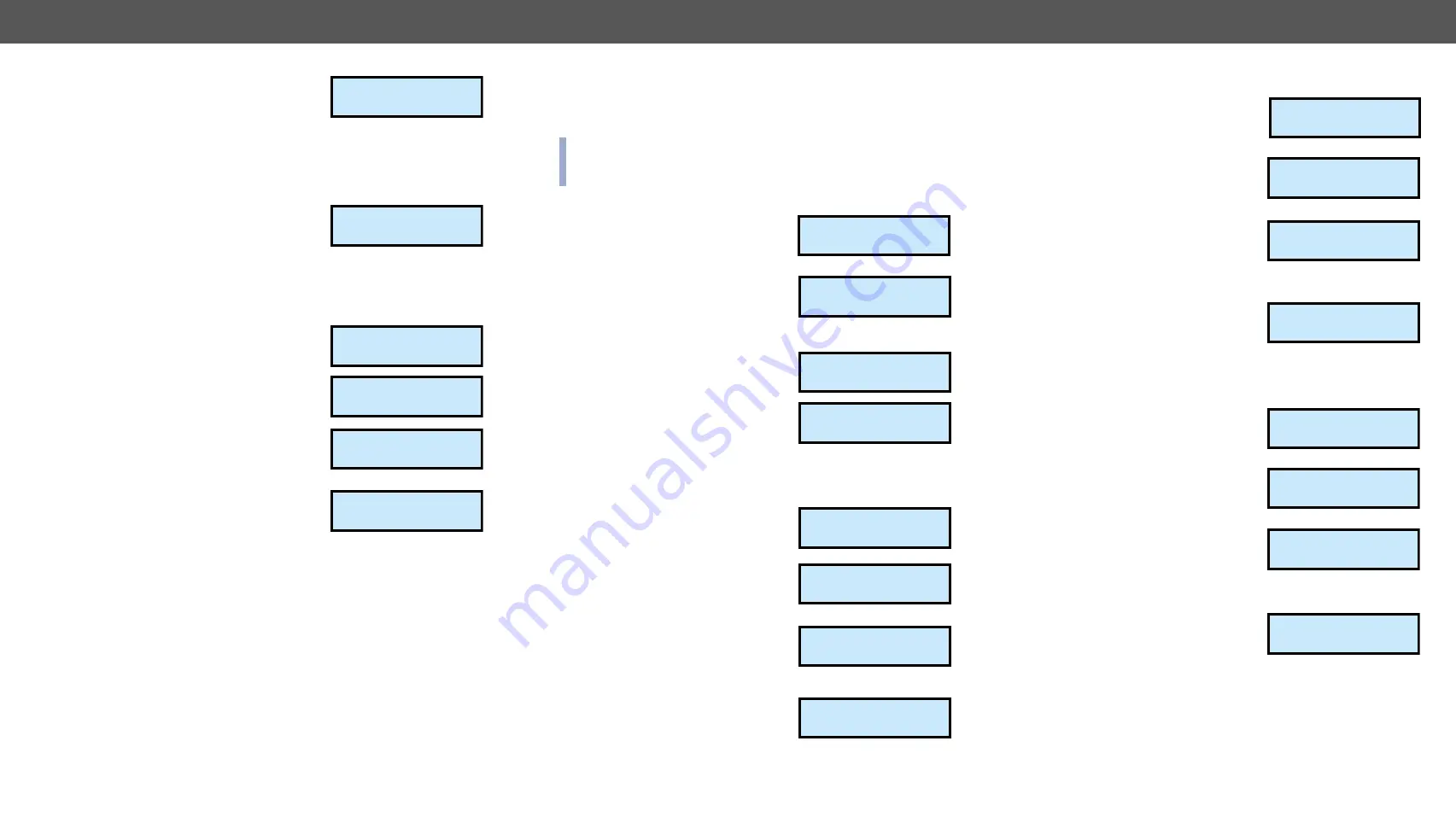
4. Operation
MODEX-F15-OPTS, MODEX-F15-OPTM series – User's Manual
28
Step 5.
Use the
Left
and
Right
buttons
to select EDID group: Factory
EDIDs (F) / User EDIDs (U) /
Dynamic EDID (D). Use the
Up
and
Down
buttons to select
the desired EDID (keep the button pressed to scroll the list
faster). The second line of the LCD is scrolled automatically to
display more information about the EDID. See more information
about EDID structure in in
Step 6.
Press the
Enter
button to
emulate selected EDID on the
input port.
4.7.3.
EDID View in the Transmitter and Receiver
You can view all EDID tracks by category listed in the device. Four
categories can be chosen:
Factory
,
Dynamic
,
User
, and
Emulated
.
Step 1.
Navigate to EDID settings menu
and press the
Enter
button.
Step 2.
Choose the View submenu by
pressing the
Enter
button.
Step 3.
Select the desired category by
the
Up
and
Down
buttons, than
press the
Enter
button.
Step 4.
Select the desired EDID slot by
the
Up
and
Down
buttons,
and view the desired parameter
by the
Left
and
Right
buttons.
The following parameters can be viewed: Manufacturer, Name,
Resolution, and Audio. Use the
Escape
button to leave the
menu.
EDID changed
½EDID settings º
¹EDID settings
¼View º
¹View
»Factory º
¹F18 ¹½º
Name:D2048x1080p
4.8.
Network Settings Menu
If the extender is connected to an Ethernet Network, the settings are
available in this menu.
INFO: If you change more settings in Network menu, it is not
necessary to restart the device after every step. Reboot after setting
all necessary parameters is enough.
4.8.1. DHCP
Step 1.
Navigate to the Network settings
/ DHCP submenu and press the
Enter
button.
Step 2.
You can check the current state
of DHCP setting. Press the
Enter
button to change it and choose
the desired setting by the
Up
and
Down
buttons.
Step 3.
Press the
Enter
button to
confirm the new setting.
Step 4.
Press twice the
Escape
button to leave the submenu. A
confirmation screen appears, you
apply the new setting by pressing
the
Enter
and reject it by pressing the
Escape
button.
4.8.2.
Static IP Address
Step 1.
Navigate to the Network settings
/ Static IP address submenu and
press the
Enter
button.
Step 2.
You can check the current IP
address. Press the
Enter
button
to modify it.
Step 3.
Use the
Left
and
Right
buttons
to select character and press the
Up
and
Down
buttons to modify
it. Press the
Enter
to complete the editing.
Step 4.
Press twice the
Escape
button to leave the submenu. A
confirmation screen appears, you
apply the new setting by pressing
the
Enter
and reject it by pressing the
Escape
button.
¹Network settin¥
»DHCP º
¹DHCP:
Disabled ½
¹DHCP: »
Enabled
Apply settings?
ENTER=Yes ESC=No
¹Network settin¥
½Static IP addº
¹Static IP add¥½
192.168.000.101
¹Static IP addr¥
192.168.000.10½
—
Apply settings?
ENTER=Yes ESC=No
4.8.3.
Subnet Mask
Step 1.
Navigate to the Network settings
/ Subnet mask submenu and
press the
Enter
button.
Step 2.
You can check the current IP
address. Press the
Enter
button
to modify it.
Step 3.
Use the
Left
and
Right
buttons
to select character and press the
Up
and
Down
buttons to modify
it. Press the
Enter
to complete
the editing.
Step 4.
Press twice the
Escape
button to leave the submenu. A
confirmation screen appears, you
apply the new setting by pressing
the
Enter
and reject it by pressing the
Escape
button.
4.8.4.
Gateway
Step 1.
Navigate to the Network settings
/ Gateway submenu and press
the
Enter
button.
Step 2.
You can check the current IP
address. Press the
Enter
button
to modify it.
Step 3.
Use the
Left
and
Right
buttons
to select character and press the
Up
and
Down
buttons to modify
it. Press the
Enter
to complete
the editing.
Step 4.
Press twice the
Escape
button to leave the submenu. A
confirmation screen appears, you
apply the new setting by pressing
the
Enter
and reject it by pressing the
Escape
button.
¹Network settin¥
½Subnet mask º
¹Subnet mask: ½
255.255.255.000
¹Subnet mask:
255.255.255.00½
—
Apply settings?
ENTER=Yes ESC=No
¹Network settin¥
½Gateway º
¹Gateway: ½
192.168.000.001
¹Gateway:
192.168.000.00½
—
Apply settings?
ENTER=Yes ESC=No
AllÝF1 ¼
LWR D640x480p60






























