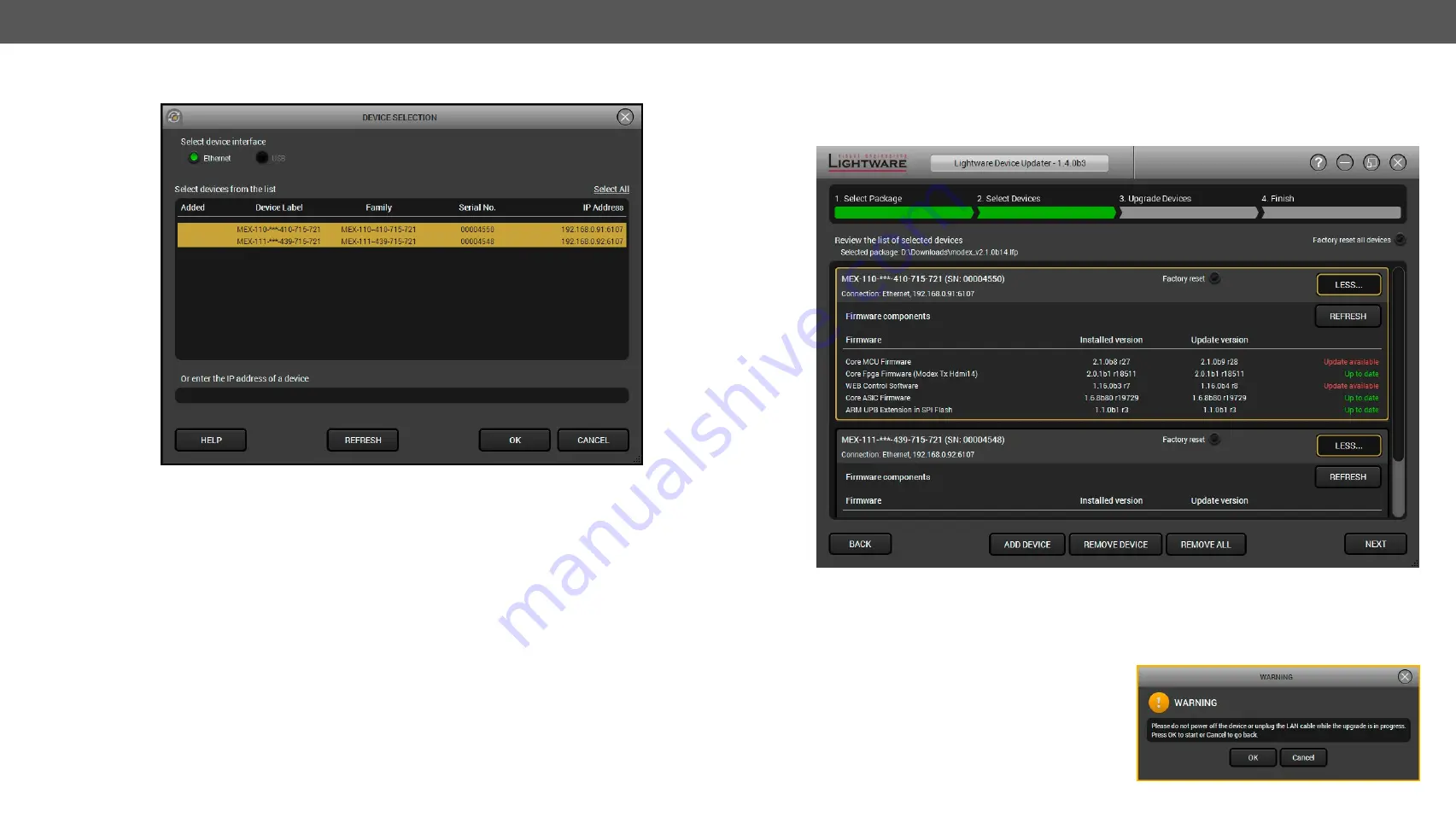
8. Firmware Upgrade
MODEX-F15-OPTS, MODEX-F15-OPTM series – User's Manual
76
Step 2.
Select a device.
The next step is to select the desired device(s). The available and supported devices are searched for and
listed automatically. If the desired device is not listed, update the list by clicking the
Refresh
button. Select
the desired device by highlighted them: highlight them with a
yellow cursor,
then click
OK
.
A tick mark can be seen in the
Added
column if the device was added by the user previously.
Firmware Components
The components of the installed and update firmware version for the selected devices are listed on the
following screen. (Update version will be uploaded to the device.)
Add a device by clicking on the
Add device
button. The previous screen will be shown; select the desired
device(s) and click
OK
.
Remove a device by selecting it (highlight with yellow) and clicking on the
Remove device
button, or by clicking
on
Remove all
button to clear the list.
Click on the
Next
button to continue.
Step 3.
Upgrade the device.
A warning window will pop up before upgrading the device:
▪
Do not unplug the power cable and the LAN cable
while the upgrade is in progress. Click
OK
to
continue.






























