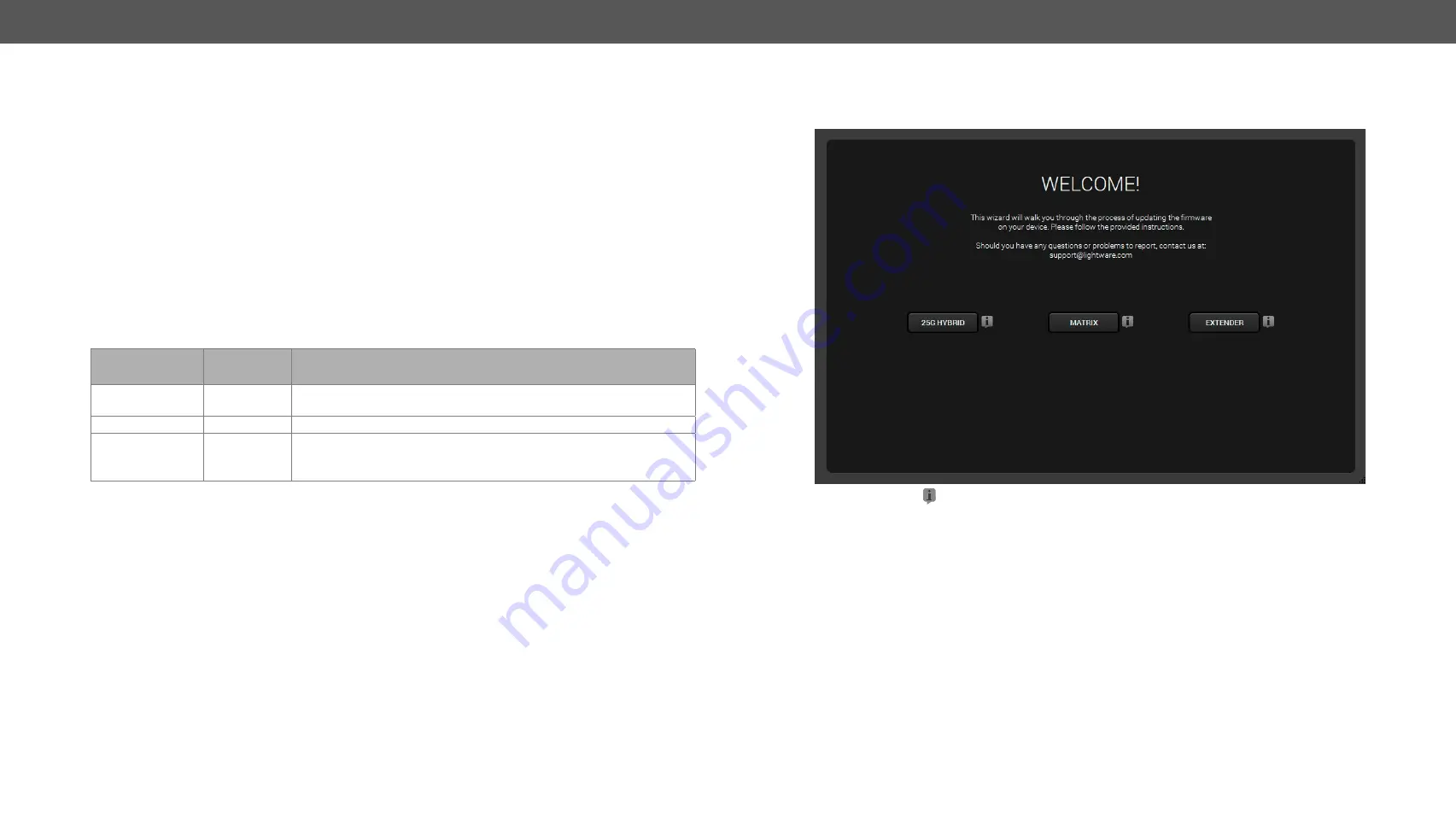
8. Firmware Upgrade
MODEX-F15-OPTS, MODEX-F15-OPTM series – User's Manual
74
▪
If you do not want to check for updates automatically, uncheck the
Check for updates automatically
option.
▪
If you want to postpone the update, a reminder can be set with different delays from the
drop down list
.
▪
If the proxy settings do not range with the required settings, set the proper values then click the
OK
button.
Step 3.
Press the
Update
button to download the new version; the installer will start.
8.4.
Detailed Instructions
8.4.1.
Establish the Connection between the Computer and the Device
Make sure that the computer and the device are connected via an Ethernet cable and the connection is
established between them.
8.4.2.
Check the Firmware Versions
Before starting the upgrade process, please check the actual firmware version. It is displayed on the front panel
menu (see the
section) or in Settings menu on
tab in the Lightware Device Controller software
or can be queried with LW3 command (see more information about it in
section).
Installed
firmware version
Update
version
Instructions
v1.x.
v2.0 or above In this case, please contact our support team (
)
for the .lfp packages and detailed instructions.
v2.0 or above
v2.0 or above
Start the LDU and Follow the Instructions
v2.0 or above
v1.x.
Highly not recommended. In this case, please contact our support
team (
) for the .lfp packages and detailed
instructions.
8.4.3.
Start the LDU and Follow the Instructions
After launching LDU welcome screen appears:
After pressing the
A
button a list will appear showing the supported devices:
Click on the
Extender
button on the main screen.






























