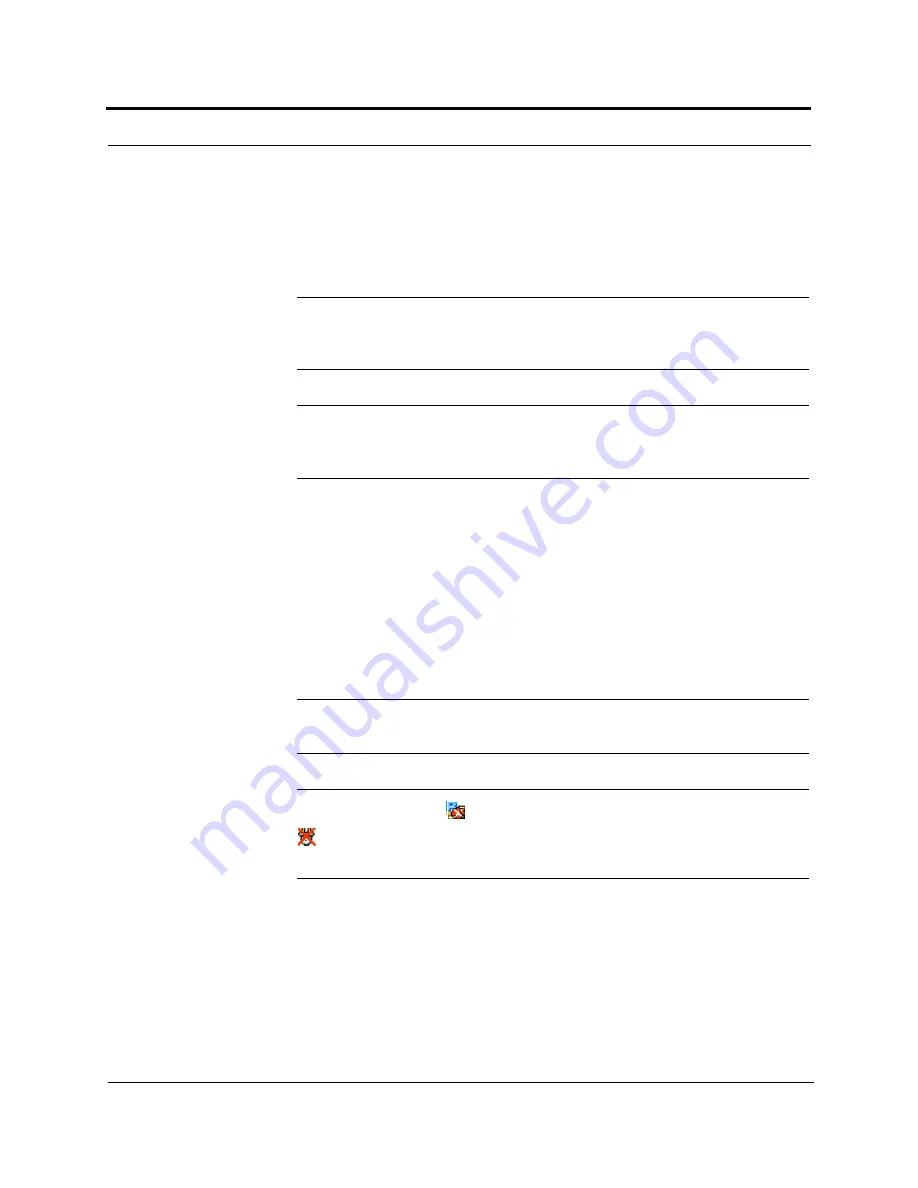
Troubleshooting
9-4
InterReach Unison Installation, Operation, and Reference Manual
CONFIDENTIAL
D-620003-0-20 Rev J
9.3.1
Troubleshooting using AdminManager
Use AdminManager software to determine the current faults and warnings for all of
the units in the system. To troubleshoot, start with the Main Hub’s faults AND warn-
ings, then proceed to each of the Expansion Hubs, finishing with each of the RAUs.
NOTE:
AdminManager v2.04 or higher displays events (faults, warnings,
or status messages) depending on your view preference. To change your
view preference, refer to Section 3.4.2, “View Preference,” on page 3-10.
NOTE:
Faults usually impact service; warnings may impact service; status
does not generally impact service, but contains important information that
you should not ignore.
System Troubleshooting
Get All Current Faults & Warnings (or Get Faults; or Get Current Faults, Warnings,
and Status Messages). This gives the current status of the system depending on view
preferences, and should be used to determine if there is more than one fault/warning
in the system. Point to the top most icon or the Main Hub in the hierarchical tree, and
right click to see the Pull down menu. Select:
S
YSTEM
C
OMMANDS
/G
ET
F
AULTS
(
OR
G
ET
C
URRENT
F
AULTS
AND
W
ARNINGS
;
OR
G
ET
C
URRENT
F
AULTS
, W
ARNINGS
,
AND
S
TA
-
TUS
M
ESSAGES
).
NOTE:
System commands
always
take longer to execute than component
commands.
NOTE:
This RAU icon
indicates there is fault on the RAU. This icon
indicates a disconnected device. You cannot request status on a discon-
nected device.
Component Troubleshooting
• If a device displays as an fault icon, right click on the icon, and select
U
NIT
C
OM
-
MANDS
/ G
ET
C
URRENT
F
AULTS
.
If a device displays as a warning or information
icon, right click on the icon, and select
U
NIT
C
OMMANDS
/ G
ET
C
URRENT
W
ARNINGS
AND
S
TATUS
M
ESSAGES
.






























