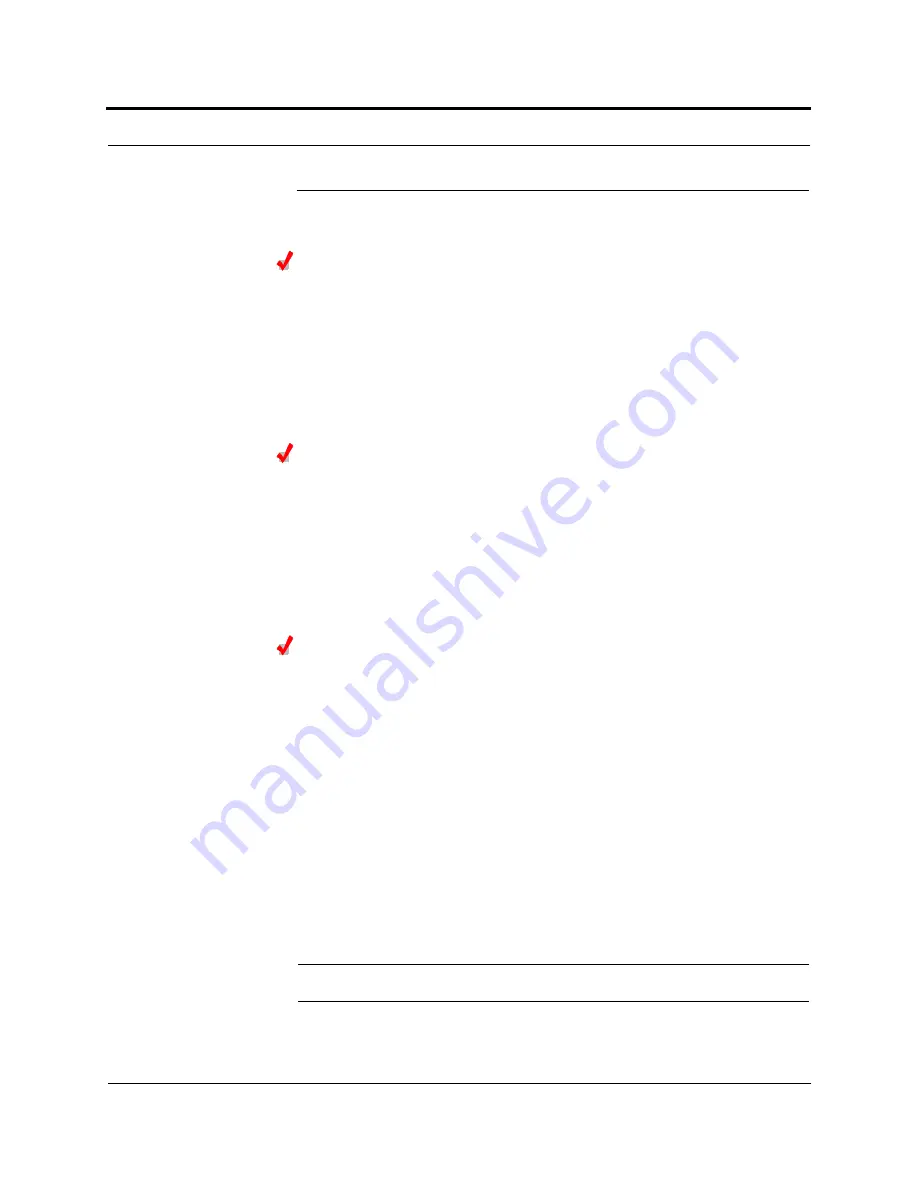
Help Hot Line (U.S. only): 1-800-530-9960
8-3
D-620003-0-20 Rev J
CONFIDENTIAL
Replacing an Expansion Hub
8.2
Replacing an Expansion Hub
Replacing an Expansion Hub
1.
Turn off the power to the Expansion Hub.
2.
Disconnect all Cat-5/5E/6 cables, both fiber cables, and the AC power cord.
3.
Replace the Expansion Hub with a new one.
4.
Connect the AC power cord, all Cat-5/5E/6 cables, and both fiber cables –
remembering to clean and correctly connect the uplink and downlink fiber.
5.
Turn on the power to the Expansion Hub.
AdminManager Tasks
• The Main Hub automatically issues the band setting.
• When convenient, use AdminManager to perform System Test in order to optimize
performance.
During System Test, the entire system is temporarily off-line and no RF is
being transmitted. For a fully loaded system (one Main Hub, four Expansion
Hubs, and 32 RAUs), it can take up to 1.5 minutes to complete the test.
Checking the Expansion Hub’s LEDs
• The LEDs should blink through all states on power up.
• If the LEDs do not blink on power up, replace the Expansion Hub.
• If the LEDs do not illuminate at all, make sure the AC power cable is con-
nected.
• The
UL STATUS
and
DL STATUS
LEDs should be green.
• The
E-HUB STATUS
and
POWER
LEDs should be green.
• For each RJ-45 port that has an RAU connected:
• The
LINK
LEDs should be green.
• The
RAU
LEDs should be green.
It can take several seconds for each Cat-5/5E/6 connection for the LEDs to display
properly.
NOTE:
Refer to Section 9 for troubleshooting using the LEDs.






























