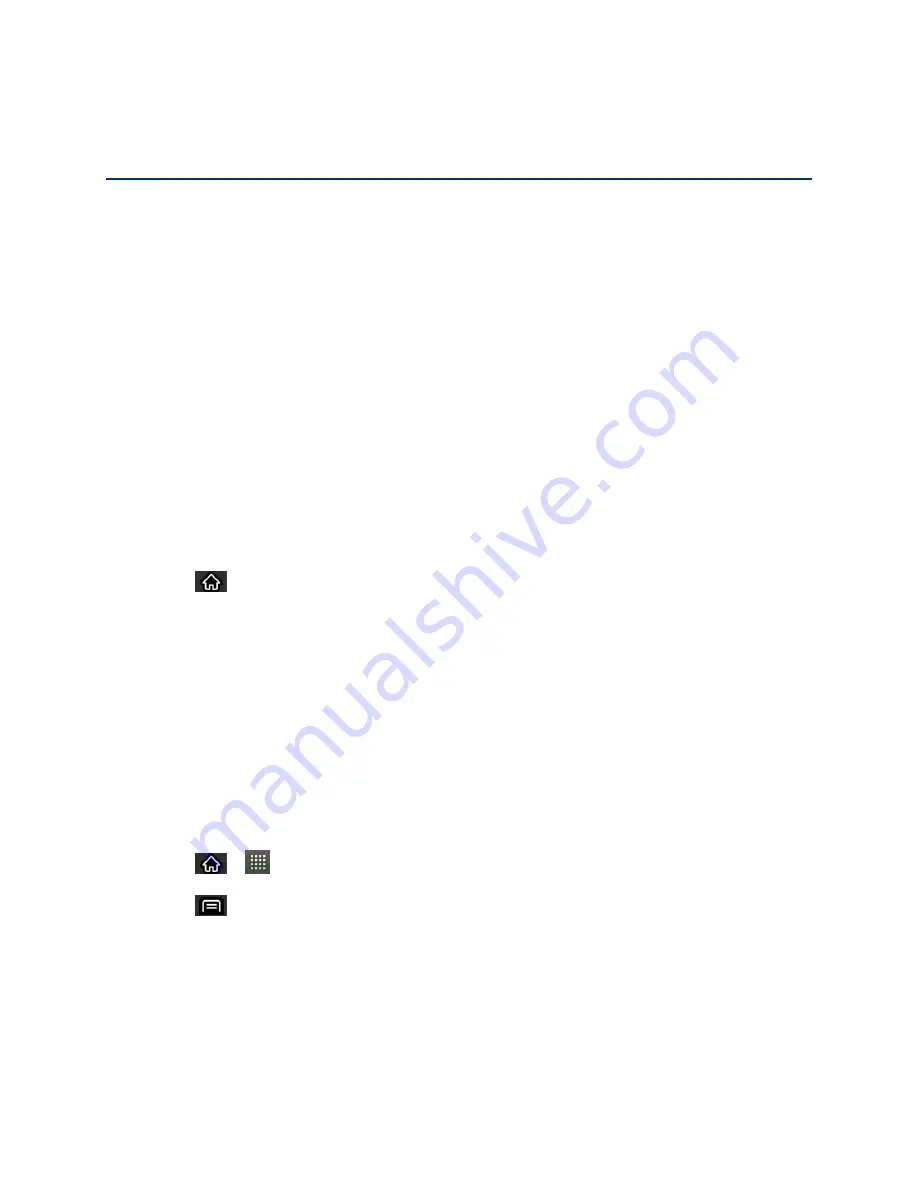
Contacts
84
Contacts
The Contacts application lets you store and manage contacts from a variety of sources,
including contacts you enter and save directly in your device as well as contacts synchronized
with your Google account, your PC, compatible email programs (including Exchange Server),
and your Facebook friends.
Add a Contact to Your Favorites
Communicating with Your Contacts
Import, Export, and Share Contacts
Use the Contacts application to add, view, and communicate with your family, friends and
acquaintances.
To open your Contacts application:
► Tap
>
Contacts
.
All of your contacts are displayed alphabetically in a list. If you have a new phone and haven't
added any contacts yet, the Contacts application will display hints on how to start adding
contacts to your phone.
Add a Contact
You can add contacts on your
phone and synchronize them with the contacts in your Google™
Account, Microsoft Exchange account, or other accounts that support syncing contacts.
The Contacts application tries to join new addresses with existing contacts, to create a single
entry. You can also manage that process manually.
1. Tap
>
>
Contacts
.
2. Tap
>
New contact
.
3. Tap a destination type (
Phone
,
, or
Corporate
), if applicable.
4. Tap the Picture Frame icon to select a picture to display next to the name in your list of
contacts and in the Caller ID.
5. Tap the
First name
and
Last name
fields and enter a name for the new entry.






























