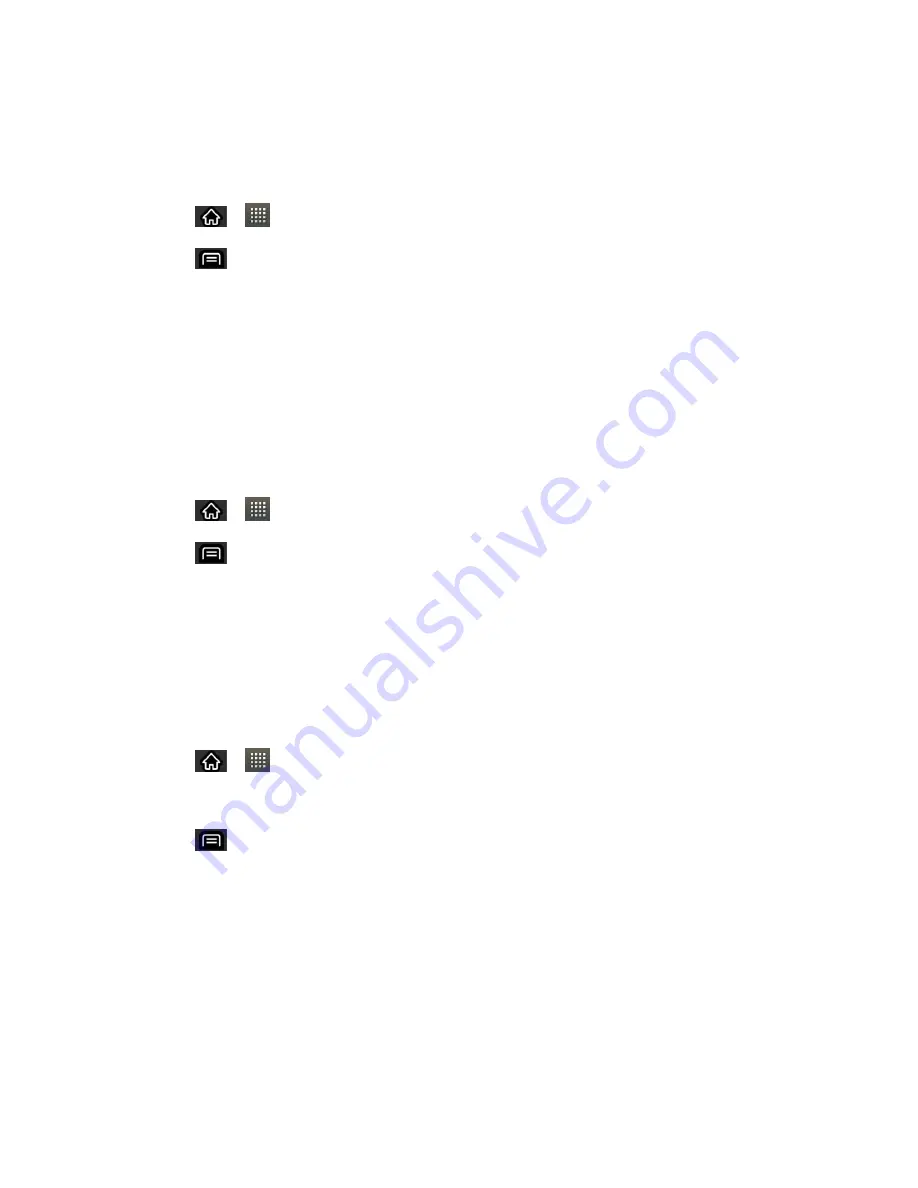
Contacts
91
Note
Connect Your Device to Your Computer
for details about copying files to a microSD
card from your computer.
1. Insert the microSD card (that contains the vCard files) into your device.
2. Tap
>
>
Contacts
.
3. Tap
>
Import/Export
>
Import from SD card
.
4. If you have more than one account on your phone, tap the account into which you want
to import the contacts.
5. Tap the importing option and then tap
OK
.
Export contacts to your microSD card
You can export all of the contacts on your phone to your microSD card, as vCard files. You can
then copy this file to a computer or another device that is compatible with this format, such as
an address book application. (See
Connect Your Device to Your Computer
1. Tap
>
>
Contacts
.
2. Tap
>
Import/Export
.
3. Tap
Export to SD card
.
4. Tap
OK
to confirm your selection and to begin exporting your Contact List to the
microSD card.
Share a contact
You can share a contact with someone by sending it to the person as a vCard file.
1. Tap
>
>
Contacts
.
2. Open the contact you want to share.
3. Tap
>
Share
.
4. Choose the method for sending.






























