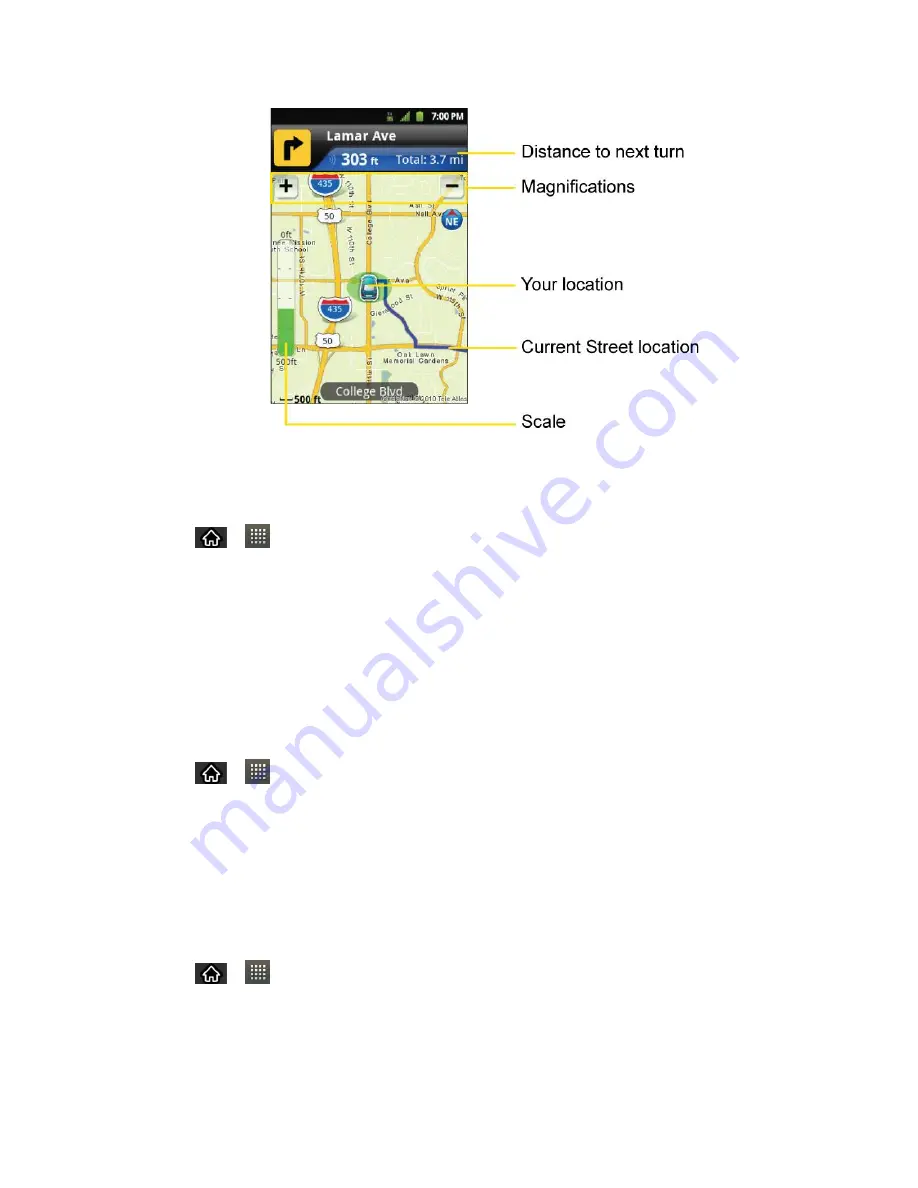
Applications and Entertainment
132
4. Follow both the on-screen and audio directions.
To receive turn-by-turn directions (2D):
1. Tap
>
>
TeleNav GPS Navigator
>
Drive To
>
Address
.
Note
: A 2D map is a flat representation of your projected driving directions. A 3D map
represents the driving directions with a representation of depth.
2. Enter the physical address information and tap
Go
.
3. Tap
Directions
to receive a detailed turn-by-turn description for navigating to your
desired location. You can also select
Map
or
Traffic views
.
To search nearby locations based on type:
1. Tap
>
>
TeleNav GPS Navigator
>
Places
.
2. Select a category from the list that displays. A list of nearby businesses under that
category will display.
Use a Local Business Category
The Optimus Elite can also cross-reference your current location with local business and points
of interest, such as Grocery Stores, Gas Stations, Wi-Fi Spots, Malls, Hospitals, etc.
1. Tap
>
>
TeleNav GPS Navigator
>
Places
.
2. Tap one of the available categories:
Food/Coffee
,
Gas
,
ATM
,
WiFi
,
etc
.
–
or
–






























