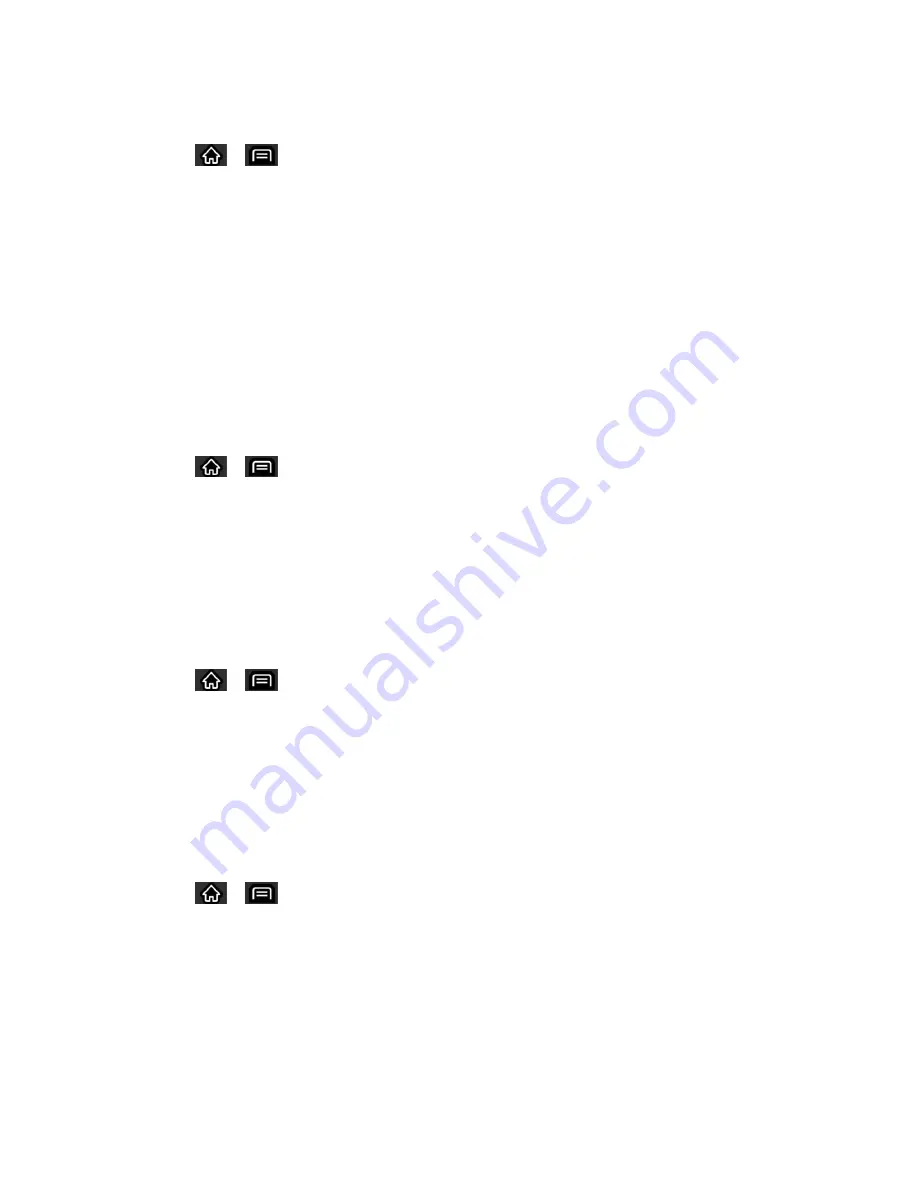
Device Settings
72
To set how the phone reacts when you make an emergency call:
1. Tap
>
>
Settings
>
Sound
.
2. Tap
Emergency tone
.
3. Tap
Off
,
Alert
, or
Vibrate
.
Display Settings
Adjusting your device's display settings not only helps you see what you want, it can also help
increase battery life.
Screen timeout
Select how long the display screen remains backlit after you touch the screen or press a key
before the screen darkens.
1. Tap
>
>
Settings
>
Display
>
Screen timeout
.
2. Tap
15 seconds, 30 seconds, 1 minute, 2 minutes, 10 minutes
, or
30 minutes
.
Note
:
Long backlight settings reduce the battery‗s talk and standby times. For the best battery
performance, use the shortest convenient timeout.
Contrast
Adjust your screen‗s contrast (brightness) to suit your surroundings.
1. Tap
>
>
Settings
>
Display
>
Brightness
.
2. Use the slider to set a brightness level.
Note: For the best battery performance, use the dimmer levels.
Rotate the Screen
Choose whether the device automatically switches the orientation of the screen as you turn it
sideways or even upside down.
1. Tap
>
>
Settings
>
Display
.
2. Tap
Auto-rotate screen
to automatically rotate the screen (a green checkmark will
appear).
–
or
–
To disable this, tap
Auto-rotate screen
so that the checkmark is removed.






























