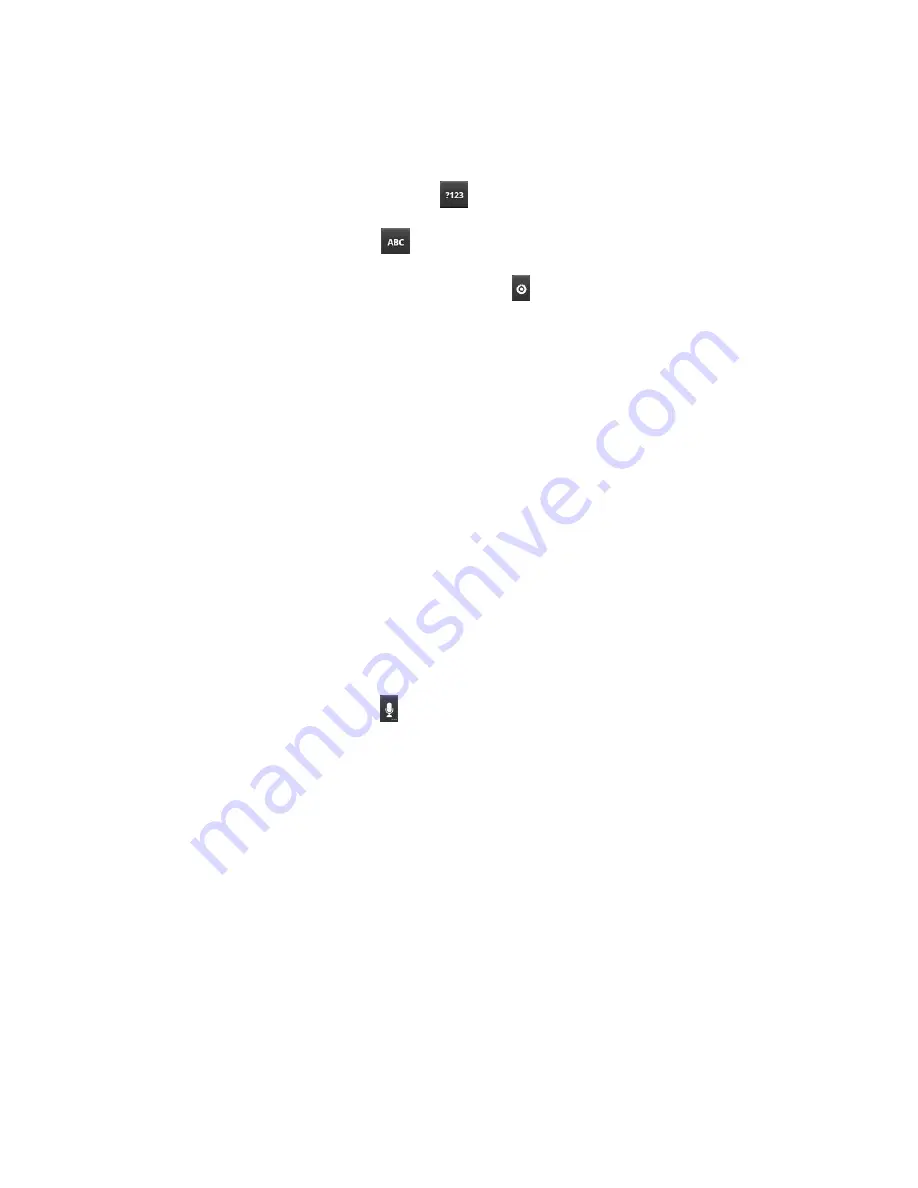
Device Basics
38
1. Tap a text field where you want to enter text.
2. Enter the desired text.
To enter numbers or symbols, tap
.
To enter letters again, tap
.
To configure Android keyboard settings, tap
and then
Android keyboard
settings
.
•
Vibrate on keypress
allows you to activate a vibration sensation as you enter
text using the keypad.
•
Sound on keypress
allows you to activate a sound sensation as you enter text
using the keypad.
•
Popup on keypress
displays the larger image of each key you tap.
•
Touch to correct words
underlines a word in a text field if you tap the word and
the keyboard has suggestions for other words you may have intended.
•
Auto-capitalization
allows you to automatically capitalize the first letter of a
sentence.
•
Show settings key
allows you to set whether to display the Settings Key or
always hide it.
•
Voice input
allows you to set on which on-screen keyboard you want the voice-
input Microphone Key
or turn voice input off.
•
Input languages
allows you to select the current text input language. The default
language depends on the language set when you first activated the phone.
•
Quick fixes
allows you to correct some common misspellings as you type.
•
Show suggestions
shows you suggested words in a strip above the on-screen
keyboard as you type.
•
Auto-complete
allows you to automatically enter a suggested word (highlighted
in the strip above the keyboard) when you enter a space or punctuation.






























