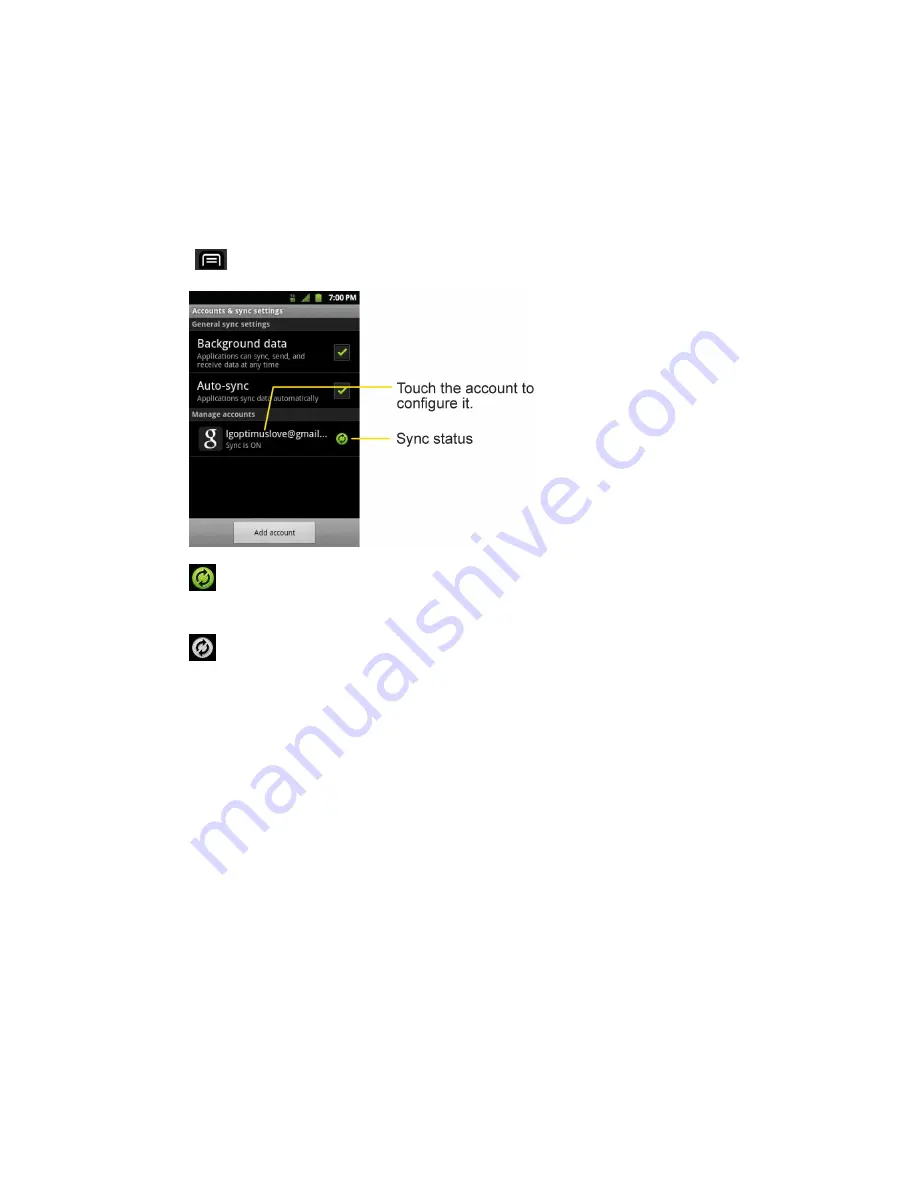
Device Settings
80
For some accounts, syncing is two-directional; changes that you make to the information on
your device are synchronized with the accounts on the Web or computer. Your Google Account
synchronizes in a two-directional manner. Other accounts support only one-way sync; the
information changed on your phone is only changed on your phone.
Configure General Sync Settings
1. Tap
>
Settings
>
Accounts & sync
.
Indicates that some, or all, of an account‗s information is configured to sync
automatically with your device.
Indicates that none of an account‗s information is configured to sync
automatically with your device.
2. Tap
Background data
to enable or disable whether applications can use your data
connection to synchronize data while the applications run in the background.
If you disable this option, the Gmail and Calendar applications will not automatically receive
updates until they are manually refreshed (using their respective options menu).
3. Tap
Auto-sync
to enable or disable whether changes you make to information on the
device or on the web are automatically synced with each other.
For example, when this option is enabled, changes that you make in the Contacts
application on your device are automatically made to your web-based Google
Contacts™.
If you uncheck this option, you may be able to use an application's tools to sync data
manually.






























