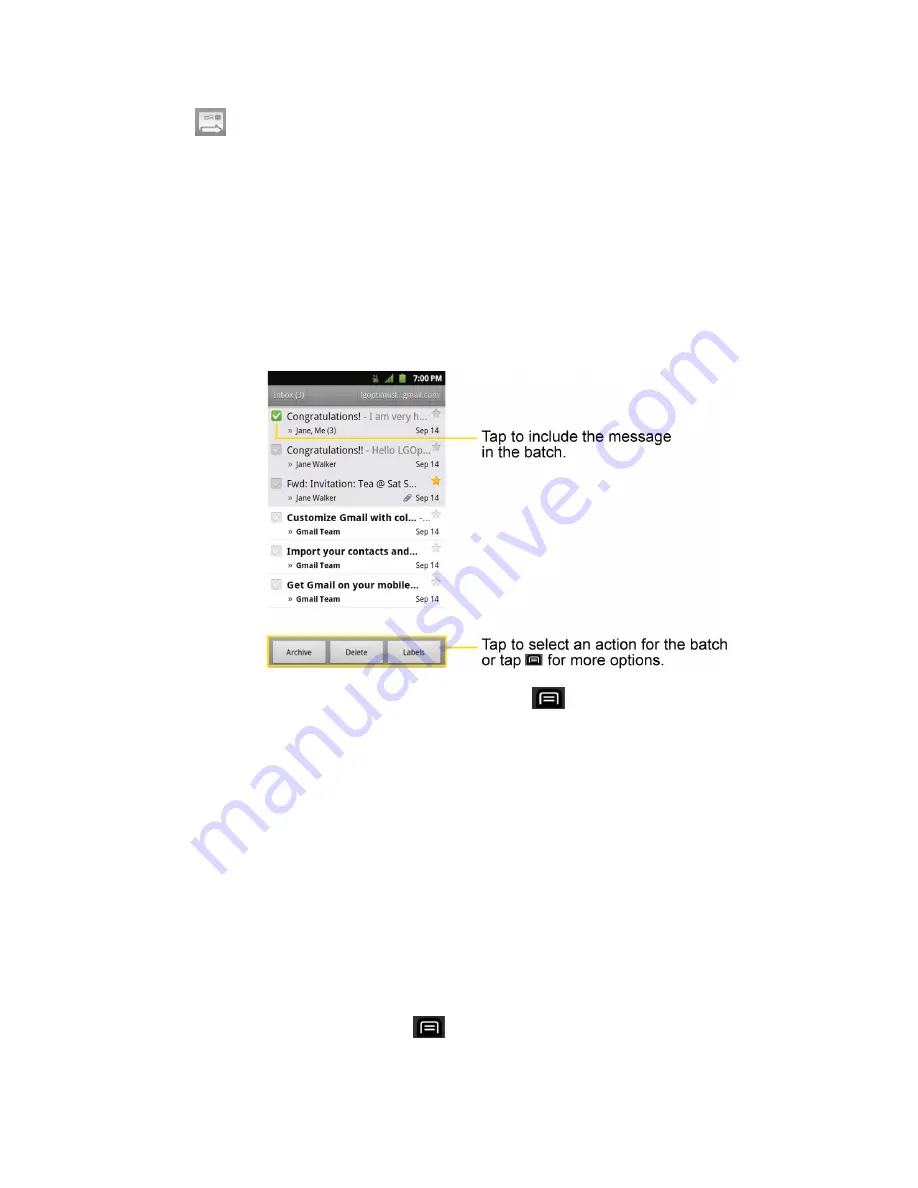
Accounts and Messaging
98
3. Tap
to send the email.
Work with Conversations in Batches
With Gmail, you can archive, label, delete, or perform other actions on a batch of conversations
at once.
1. From the Inbox or another label, tap the checkmark box to the left of each message for
all the messages you want to include in the batch.
When you checkmark a conversation, the
Archive
,
Delete
, and
Labels
buttons
appear at the bottom of the screen.
2. Tap
Archive
,
Delete
, or
Labels
. You can also tap
>
Add star
,
Report spam
,
Mute
,
Mark read/Mark unread
,
Not important/Mark important
, or
More
(
Deselect all
,
Help
,
About
).
The chosen action affects the selected batch of messages. If you accidentally delete
a batch of conversations, you can tap
Undo
in the green bar (that appears briefly
after the action) at the top of the Inbox screen to return the messages to the Inbox or
appropriate label. You can also use
Undo
after muting, archiving, and reporting
spam. If you never work with batches of messages, you can hide the check boxes to
leave more room for the subjects of conversations. (See
Label a Conversation
As mentioned previously, conversations are organized by labels. Gmail has several default
labels, but you can also add your own through Gmail on the Web.
1. When viewing a conversation, tap
>
Change labels
.






























