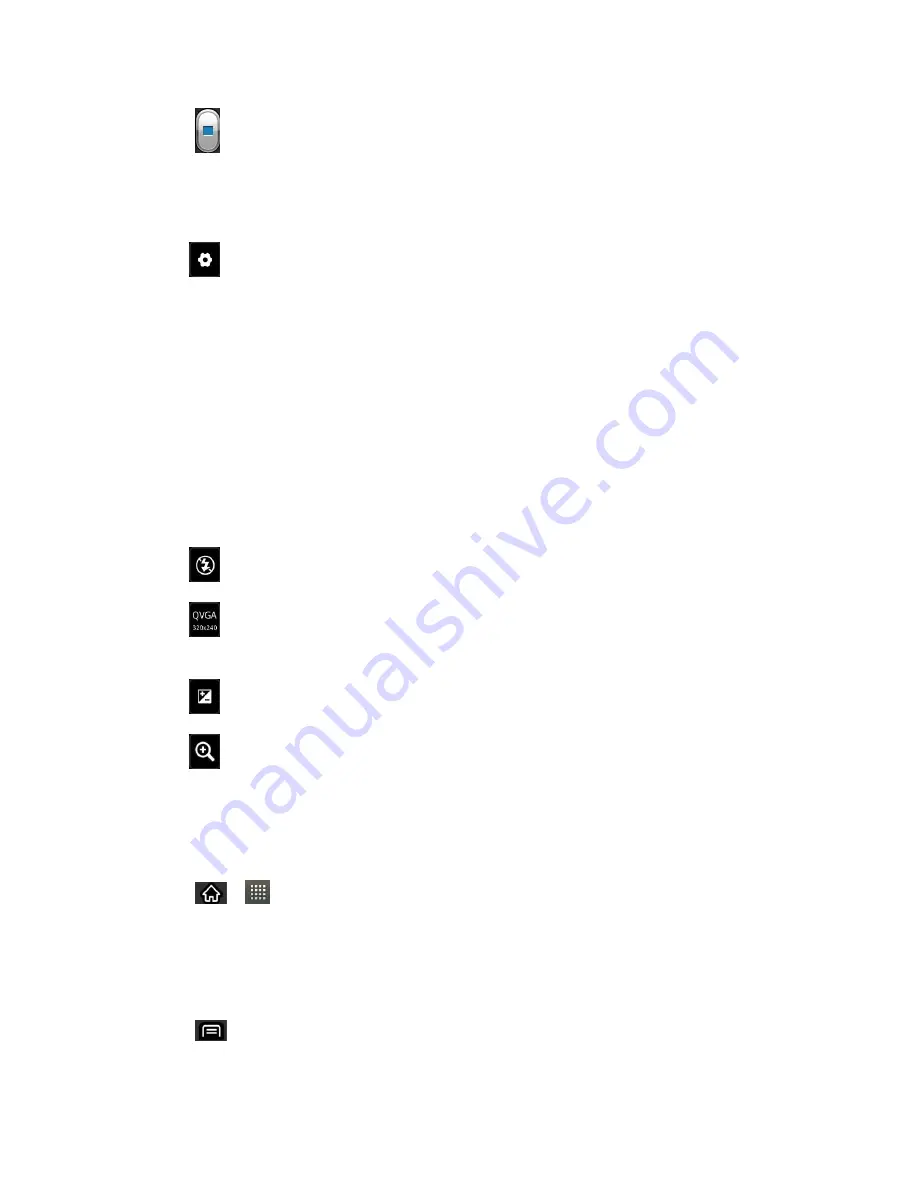
Camera and Video
153
5. Tap
to stop recording. Your video will be automatically saved to the Gallery.
Video Settings
From video mode, tap each icon to adjust the following camcorder settings.
Settings
•
White balance
to select how the camcorder adjusts colors in different kinds of
light in order to achieve the most natural-looking colors for your videos. Choose
from
Auto
,
Incandescent
,
Sunny
,
Fluorescent
, or
Cloudy
.
•
Color effect
to apply different color effects to your videos. Choose from
None
,
Mono
,
Sepia
,
Negative
.
•
Audio recording
to apply audio recording settings for your video.
•
Auto review
to enable auto review of your video.
•
Storage
to select where the video will be stored.
Flash mode
to select whether flash is
On
or
Off
.
Video quality
TV(720X480), VGA(640X480), QVGA(320X240(MMS)),
QCIF(176x144(MMS))
Brightness
to choose a brightness setting compatible with the environment
Zoom
to zoom in on the subject of your video.
Video Gallery Options
The Gallery is where you can access the Gallery of stored video images. You can view them,
share them with your friends, and delete and edit them.
1. Tap
>
>
Gallery
to view the videos stored on the microSD card.
Scroll left or right to view more albums.
2. Tap an album to open it and view its contents. (The pictures and videos in the album are
displayed in chronological order.)
3. Tap
then tap a video to place a checkmark and access the following options:






























