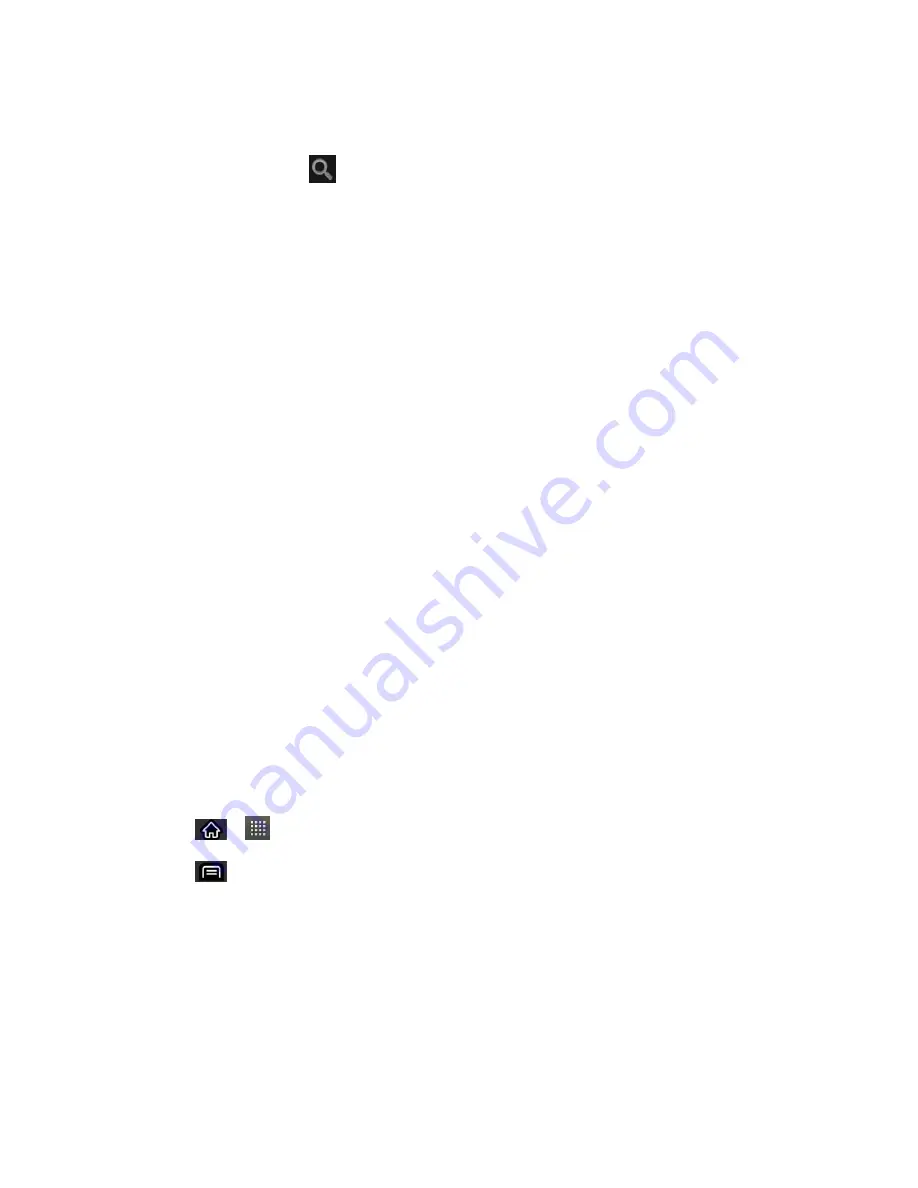
Accounts and Messaging
101
–
or
–
From the Inbox, tap
.
2. Enter the word or words to search for, then tap the Search icon to the right of the text
field. A list of results will appear, displaying all of the conversations with emails that
contain the word(s) you searched for.
Archive Conversations
You can archive conversations, to move them out of your Inbox without deleting them. Archived
conversations are assigned the All Mail label, and also retain any other labels you've assigned
to them. Archived conversations are also included in search results. If someone replies to a
messag
e that you‗ve archived, its conversation will be restored to your Inbox.
► From your Inbox, touch and hold a conversation and then tap
Archive
in the menu that
opens.
–
or
–
Checkmark one or a batch of conversations in your Inbox, then tap the
Archive
button.
Work with Conversations in Batches
–
or
–
When reading a message, tap the
Archive
button at the bottom of the screen.
Synchronize Conversations
The Gmail webmail service has the resources to store all the messages you've ever sent or
received; your device does not. To save space, Gmail downloads only some of your messages
to your device. Use the Settings application to control how and when applications synchronize
their data. (See
1. Tap
>
>
Gmail
.
2. Tap
>
More
>
Settings
> tap an account >
Sync inboxes and labels
. The
Synchronization settings screen opens, displaying a list of your Gmail labels. Below
each label is its current synchronization setting:
Sync all
,
Sync last 4 days
, or with no
label. (Conversations with no label are not synchronized.)
3. Tap a conversation label whose synchronization settings you want to change. Choose
from the following options:
Sync none
: Don't download any conversations that only have this label.






























